Regardless of how often we talk on our mobile phone, there is no doubt that at a certain point we might have received unwanted calls and random text messages by a number we cannot recognize. Even though we can reject and delete those calls and messages, it is still better to opt for a permanent solution. Such a solution would be to perform message and call blocking on our mobile phone once and for all.
Unblock any international website, browse anonymously, and download movies and Mp3 with complete safety with CyberGhost, just for $2.75 per month:
What we need to know
In the past, call blocking was possible only if we had rooted our device first. Nowadays, however, manufacturers have incorporated this function into most of their devices. Therefore, the process tends to be different from smartphone to smartphone.
Given this distinction, we distinguish two methods corresponding to two of the biggest manufacturers, Samsung and LG, since we used smartphones from those companies for our tests.
Still, many of these quite simple settings may apply to most devices by other companies, with potential small differences. Otherwise, we have the opportunity to choose the apps we will show later for message and call blocking.
At this point, we should mention that there are a few popular relevant applications, such as TrueCaller. However, we would not recommend it because it is on the Blacklist containing the worst Android applications, owing to the suspicious management of users' personal data without their consent.
Call blocking on all devices
If you do not have a Samsung or LG device, the app that follows is universal for anything you might own, and at the moment it is considered the best one for message and call blocking on Android.
Furthermore, so far there have been neither negative nor positive reports about managing our contacts in an inappropriate way.
We have to mention that, for this research, we tried many other relevant apps, but we were not remotely satisfied, either because of the big number of misleading advertisements or because of a large number of malfunctions.

Should I answer?
The application with the very successful name does indeed perform call blocking in an excellent manner. Furthermore, it runs on Android 4.0 and more recent editions, and you can download it here.
As a matter of fact, it has a community with reviews on thousands of unwanted numbers. This way, if there are negative comments from other users, we will be able to recognize a spam even from the first call we receive.
If we want to, we can also do the same. That is, to write negative comments about certain numbers on the respective application field we can see below so that we can potentially help other users.
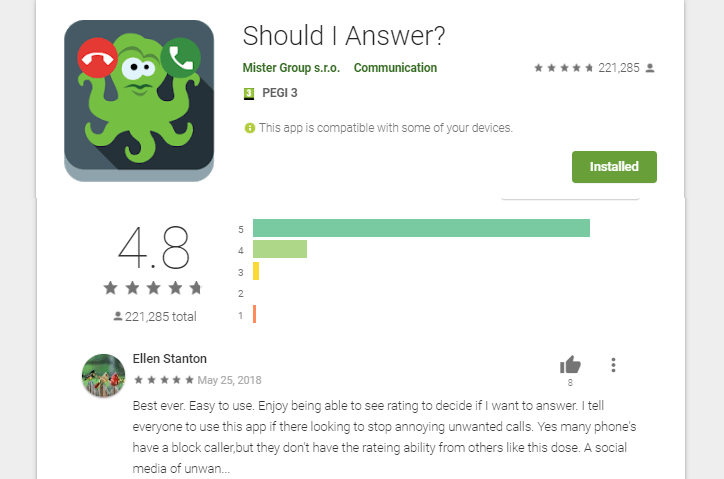
Let's demonstrate with pictures the very easy use of this application.
- Connect the app automatically with your Facebook or Google account.
- Give permission to your contacts.
- Do the same for calls.
- Press ''Continue'' to proceed to the next window.
- Select ''Open Settings'' to automatically open the settings that set the app as default for calls and contacts.

- Set it as default. At this point, note that the app does not compromise the main calls window, which will keep on working automatically and as per usual.
- In order to select call blocking of a certain number, you should open the app and select from its own calls tab.
- If you want, you can leave a comment to let other users know, too.
- Confirm blocking.
- Undo call blocking for the particular number.
- You have the option to make the blocking completely private.
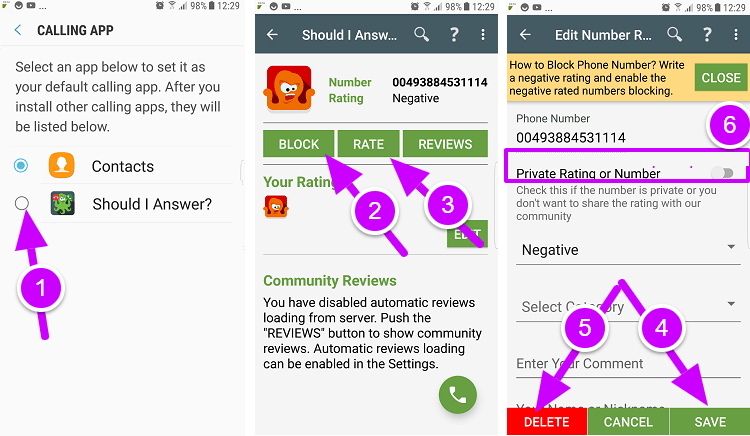
Message blocking on all devices
Android Messages
Google has four messaging applications at its disposal. "Android Messages," apart from light and colorful, is also very handy for message blocking on every device regardless of its manufacturer. You can download it here.
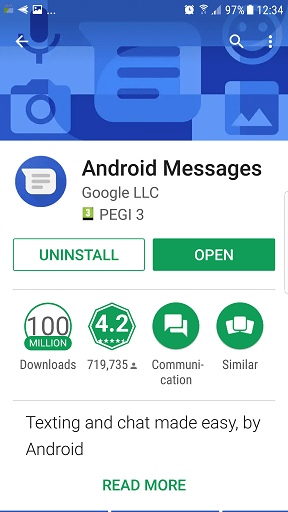
Every step comes with an explanation, so the whole process should be "piece-of-cake" even for beginners.
Therefore, we will present in order and with pictures the simple steps needed for message blocking.
Method 1: Blocking the number straight from a message
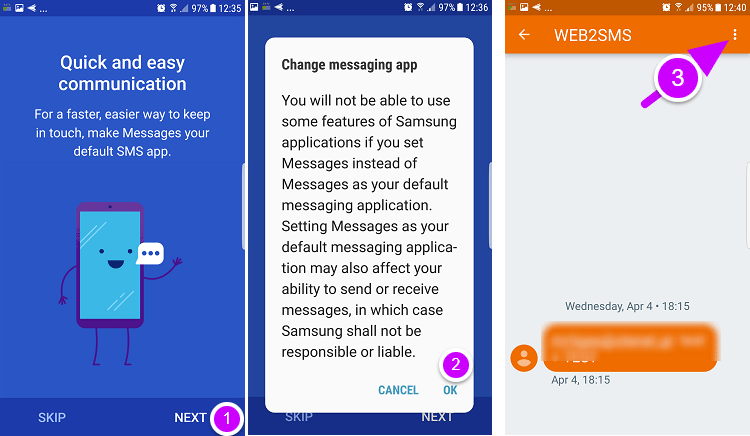
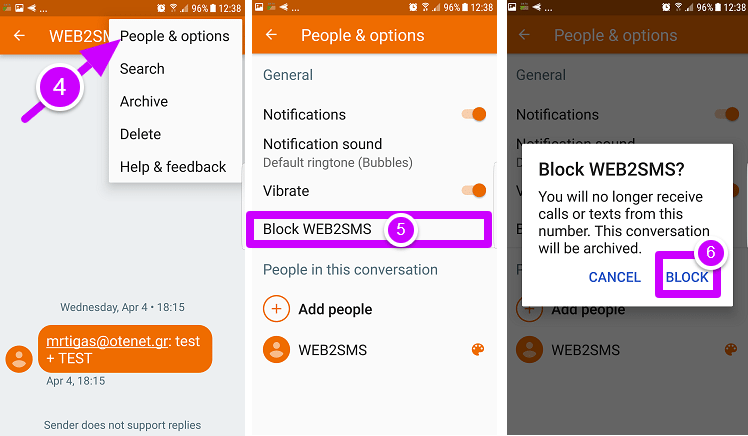
Method 2: Blocking the number outside the message, and undo blocking
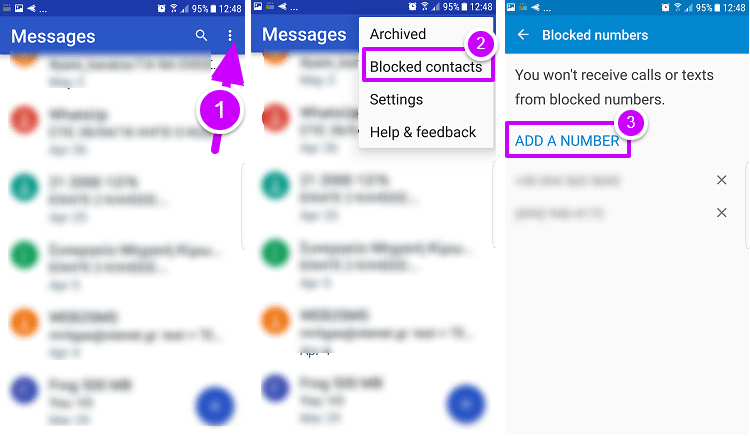
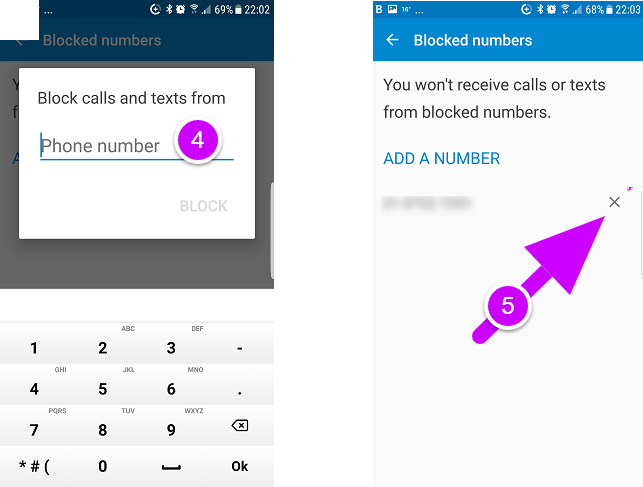
SMS-Calls Blacklist
The alternative application blocks messages and calls simultaneously, and it is very easy to use.
In our research, we found out that there are no reports of a suspicious use of our contacts and messages.
You can download the application here.
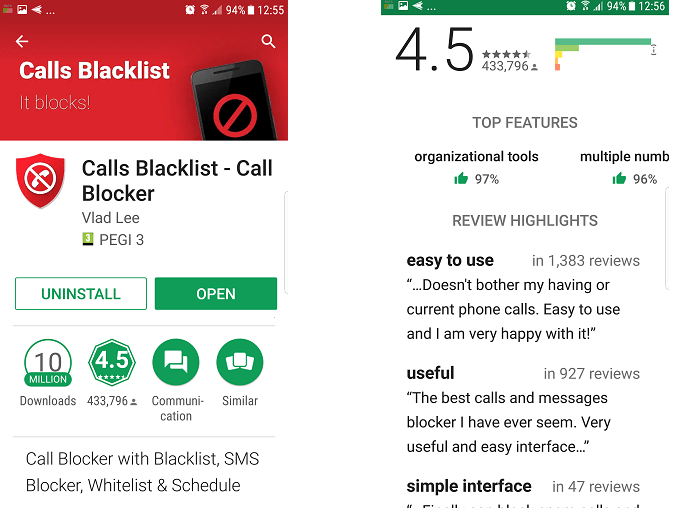
We are demonstrating with pictures the relatively easy use of the application.
- Give the necessary permissions.
- Set the app as default for SMS/messages.
- Select whether you want call blocking and message blocking or just the latter alone.
- Click + and blacklist the numbers.

- Select the location from which you will add unwanted numbers. The indication "From messages log" may be the best option for messages.
- Select which ones you want to block.
- From the settings, "Blocking" will give us more options.
- Schedule whether you want the message blocking periodically according to your needs.
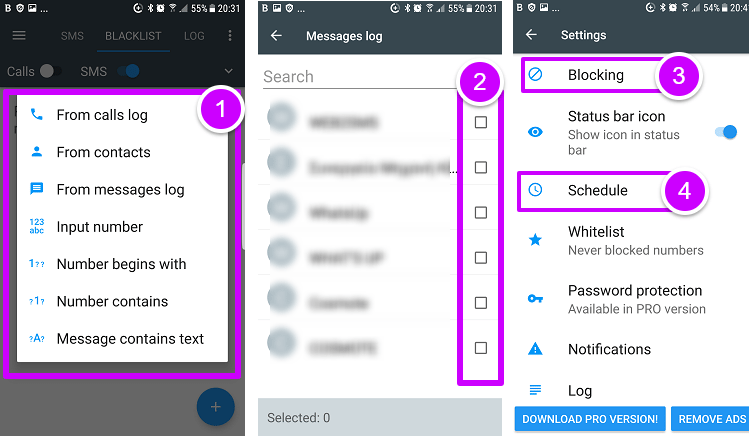
Call blocking on Samsung devices
Let's briefly demonstrate with pictures the easy process of call blocking in most, if not all, Samsung devices.
- Open the calls window and press the three dots.
- Go to settings.
- Select "Block numbers."
- Add the numbers you want.
- Optionally, if you don't want to receive calls by unknown numbers, you can block them by selecting the respective indication.


- Alternatively, for an individual number, you can select the unwanted number back on the calls section.
- Select details.
- Then go to the three dots.
- The same applies for number or contact blocking.
- Select "block."
- The unwanted number will be moved to the number-blocking section (Indication No3), therefore, we can undo call blocking by pressing the dash. The number will be removed from the Blacklist.
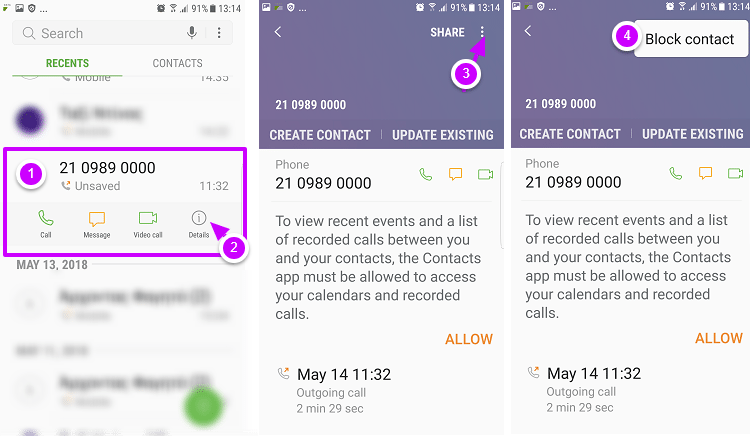
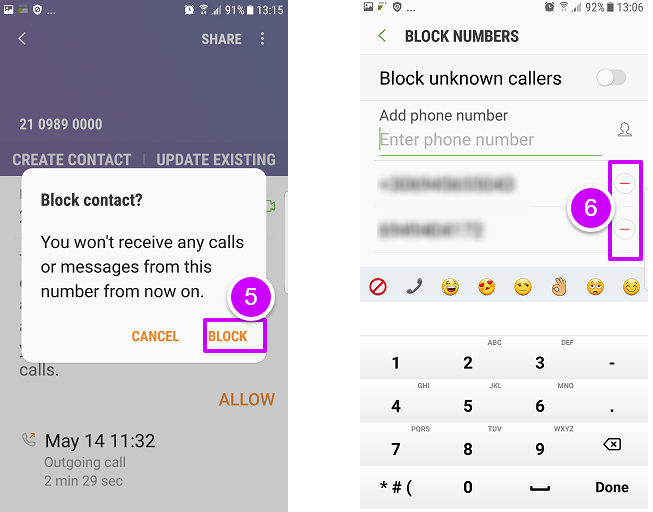
Call blocking on LG devices
- Open the call logs and select the unwanted number.
- Select "Reject call."
- Undo call blocking by pressing "Remove from call reject list."
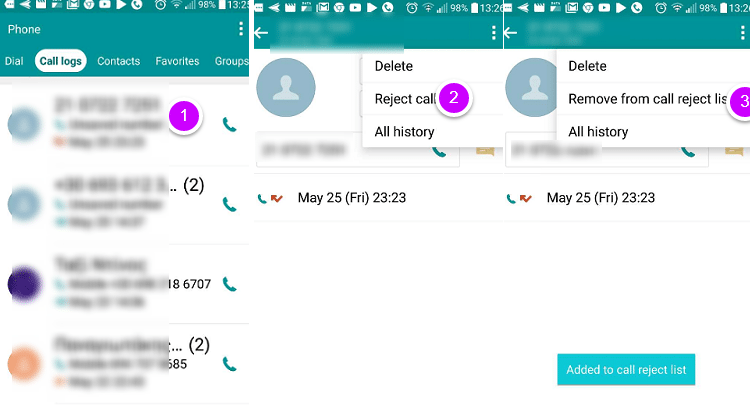
Message blocking on Samsung
Samsung smartphones have two ways of message blocking. The fastest method includes opening messaging and then the messaging options that we want to block.
We will briefly demonstrate with pictures.
- Open Messaging.
- Go to settings.
- The same, for message blocking.
- Add the numbers you want from your contacts or from your conversations once you open them. We can select some key phrases for quicker results.
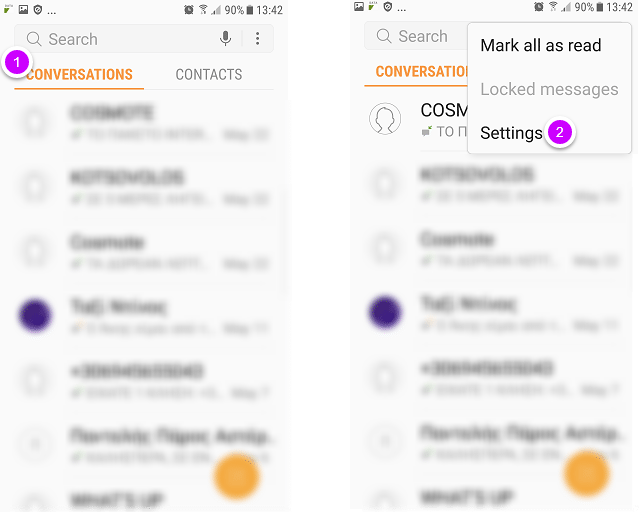
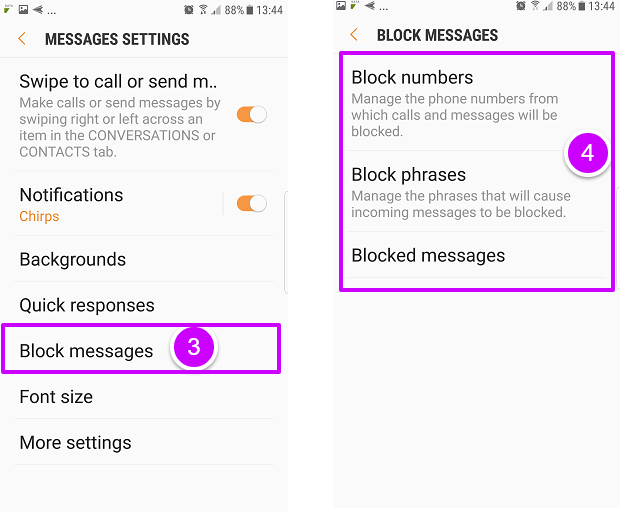
Message blocking on LG
- Open messaging and insert all of the unwanted messages one by one. On the next tab, press "Yes" to delete them.
- Manage the message blocking, and you can also select some key phrases for faster results.
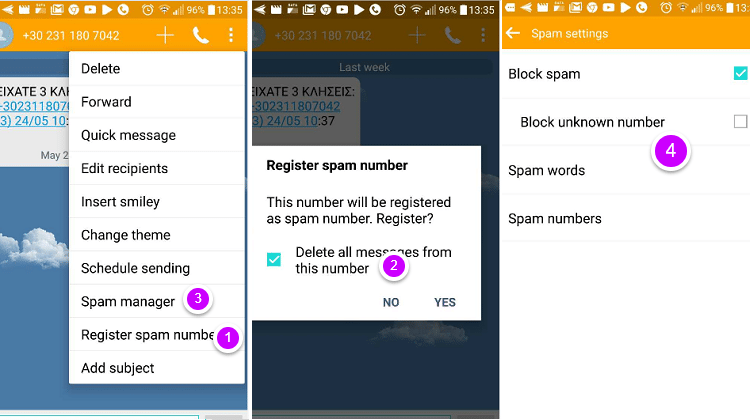
Do you get unwanted calls and messages?
Nowadays, it is easy to gain control of the spam on our smartphone. Whether we use the device settings or prefer an application, we can block the unwanted numbers and the useless and annoying messages once and for all.
If you have any questions or want to suggest other ways and applications for call blocking and message blocking, you share your thoughts in the comments below.
Support PCsteps
Do you want to support PCsteps, so we can post high quality articles throughout the week?
You can like our Facebook page, share this post with your friends, and select our affiliate links for your purchases on Amazon.com or Newegg.
If you prefer your purchases from China, we are affiliated with the largest international e-shops:
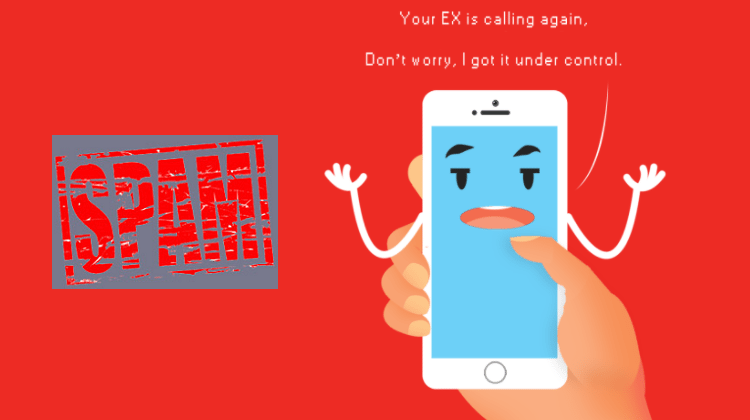




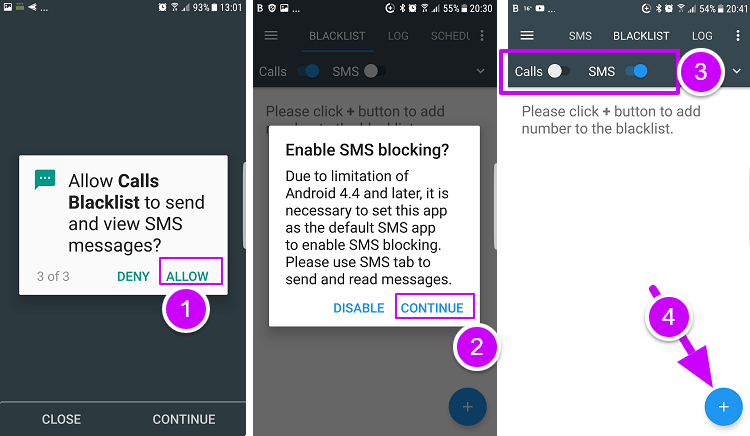
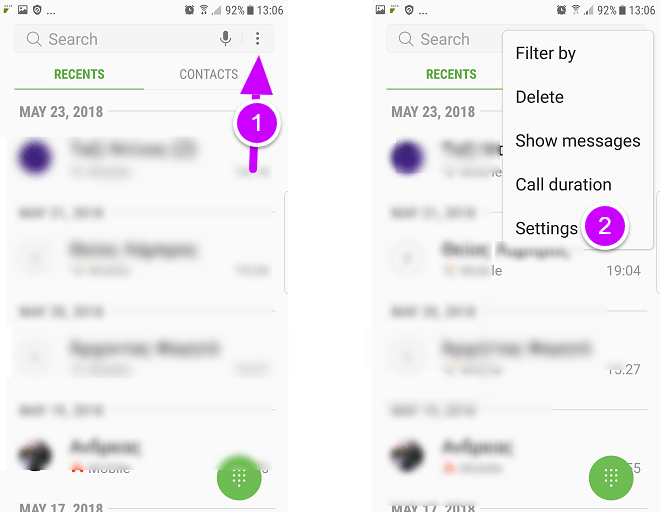
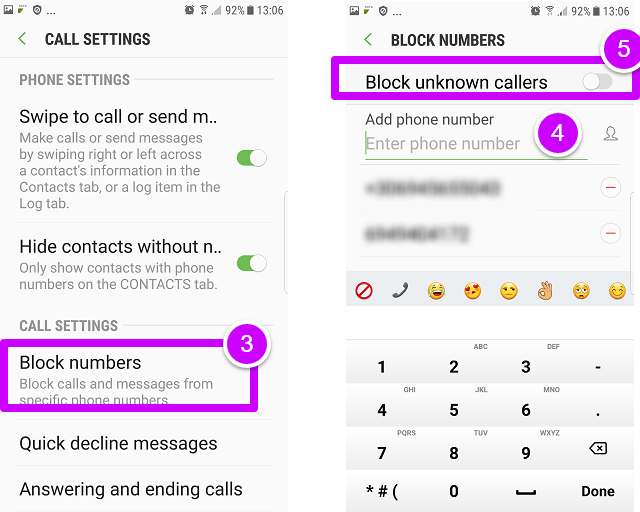

Leave a Reply