It’s a fact that in recent years, home entertainment has improved dramatically with the rise of TV boxes. Kodi, the free and open-source home theater application, played a significant role in the popularization of streaming media due to its extensive customizability and user-friendly environment. In this article, we present the best Kodi add-ons for those who like to watch movies, shows, and listen to their favorite music on all supported devices.
Unblock any international website, browse anonymously, and download movies and Mp3 with complete safety with CyberGhost, just for $2.75 per month:
Important notice
Before we proceed to show you our list with the best Kodi add-ons, we have to clarify a few things.
Some of these add-ons are distributing copyrighted or geo-restricted material for free, and watching this content is an illegal act.
So, if you decide to use these add-ons, you do it at your own discretion. Moreover, it is strongly advised to enable a VPN software, like the CyberGhost service that we have reviewed thoroughly.
CyberGhost VPN Review: Complete Privacy Protection
Also, this article is for informational purposes only, and we should use Kodi for free to stream music and movies that are in the public domain.
Lastly, if you want to explore and learn all the Kodi settings and tweaks, check out our detailed guide.
Exodus v8.0
Exodus v8.0 is currently one of the best Kodi add-ons from the unofficial repositories and contains links for all the latest movies and series. Furthermore, we will find a wide variety of documentaries and TV shows for the kids.
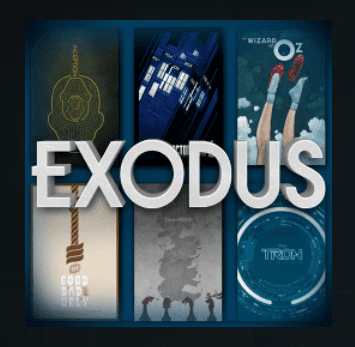
To install it, we click the gear icon → “System settings” → “Add-ons” to enable the installation from unknown sources. After turning this option on, we can install add-ons from third-party developers.
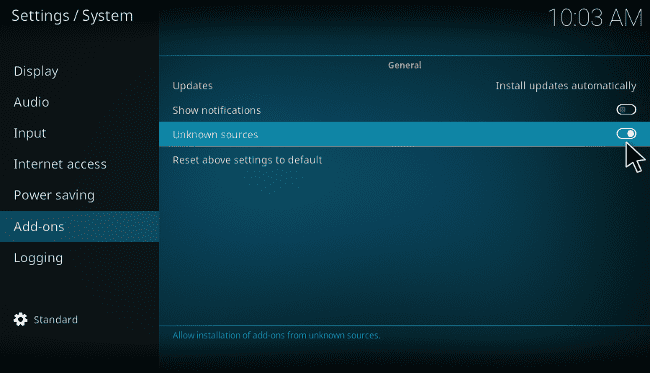
Then, we head back to press the gear icon again → “File manager” → double click “Add source” → “None.” On the pop-up window, we fill in the add-on’s URL which is:
http://lazykodi.com/
...and click the OK button.
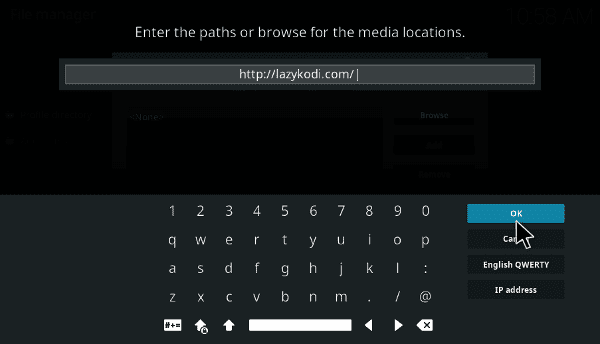
In the next screen, we type a name for this source, for example, “lazyko,” and press OK twice consecutively.
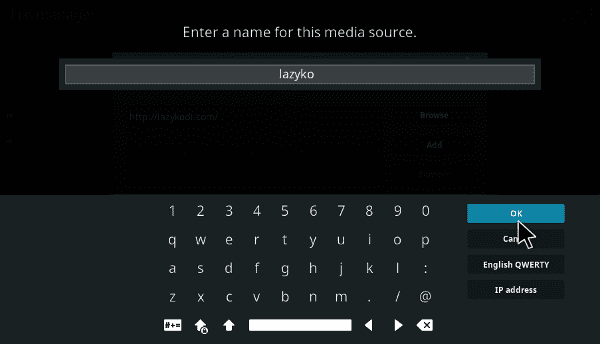
Afterward, we go to the main screen → “Add-ons” → click the box icon → “Install from zip file.”
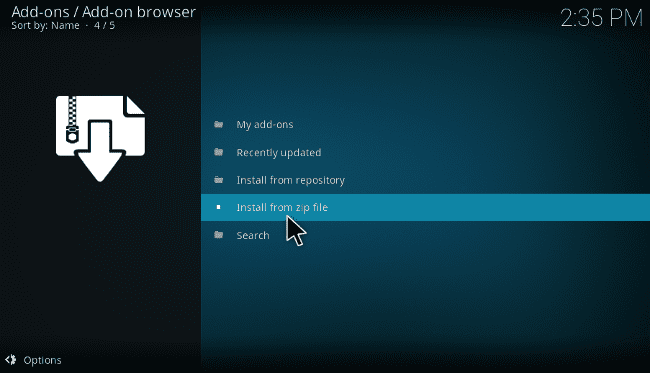
There, we select the source “lazyko” → “ZIPS” → “KODIBAE.zip” and wait for the Kodi Bae repository installation to finish.
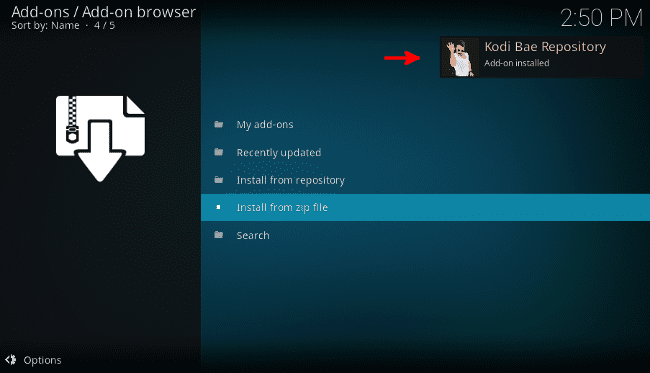
The next step is to click “Install from repository” → “Kodi Bae Repository” → “Add-on repository” → “TVADDONS.CO Add-on Repository” → “Install.” The reason we install this repository is that we need the Indigo dependency.
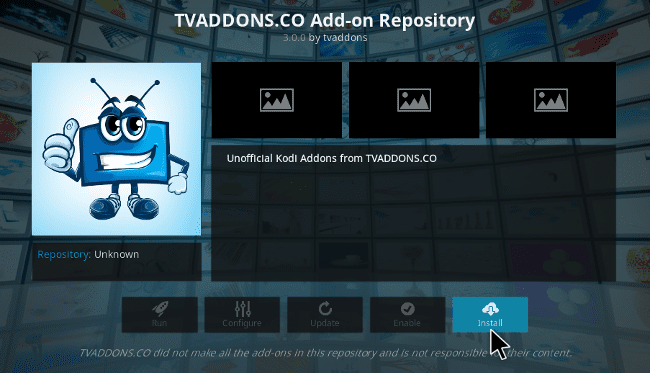
Finally, we press the “Install from repository” folder again → “Kodi Bae Repository” → “Video add-ons” → “Exodus” → “Install.”
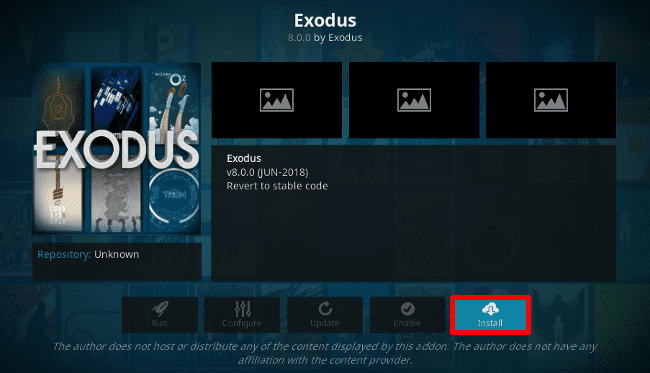
Now, we should be able to watch our favorite movies and TV series from a clean and well-formatted categories list.
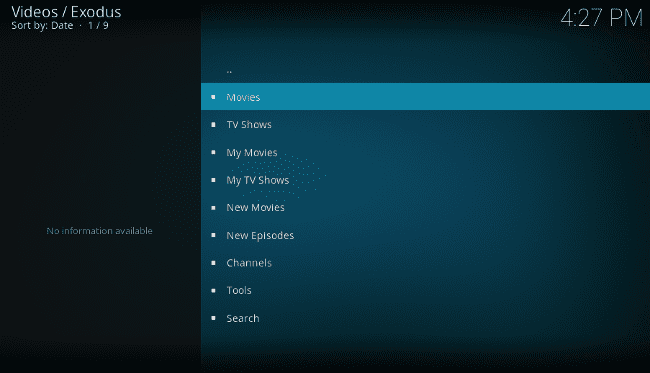
Yoda
Yoda is another Kodi add-on for movies and TV shows from the unofficial repositories. It works well at the time of writing, and we can try it as an alternative to Exodus v8.0 if something goes wrong.
So, we head to Kodi’s initial screen and press the gear icon → “File manager” → double click “Add source” → “None.” Then, we type the URL location http://supremacy.org.uk/zip/repo/ → OK.
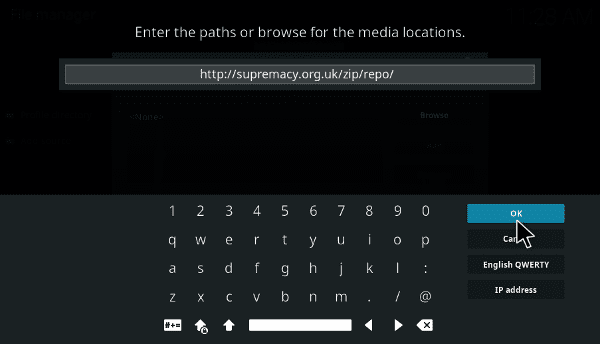
Now, we fill in a name for this source, for example, “Sup,” and press OK in the next two windows.
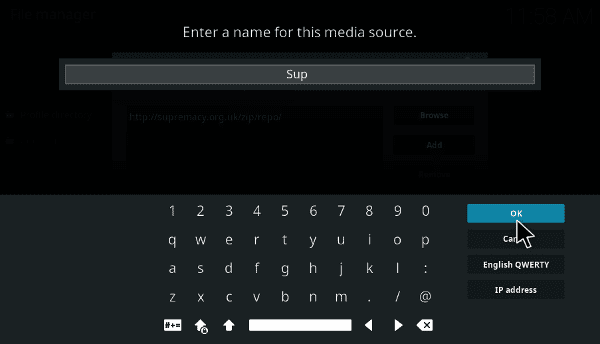
Next, we go to the main menu → “Add-ons” → click the box icon → “Install from zip file” → “Sup.”
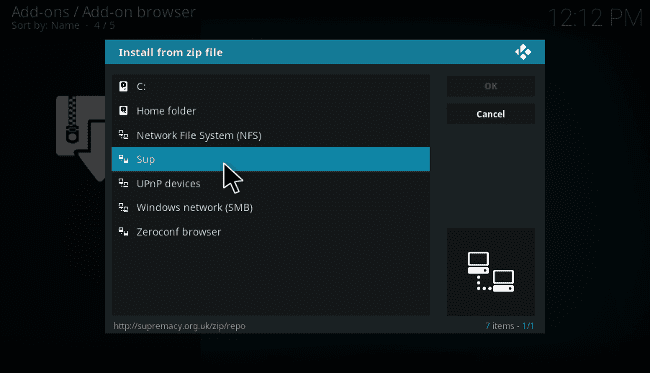
There, we select the “repository.supremacy” zip file and wait until the installation finishes.
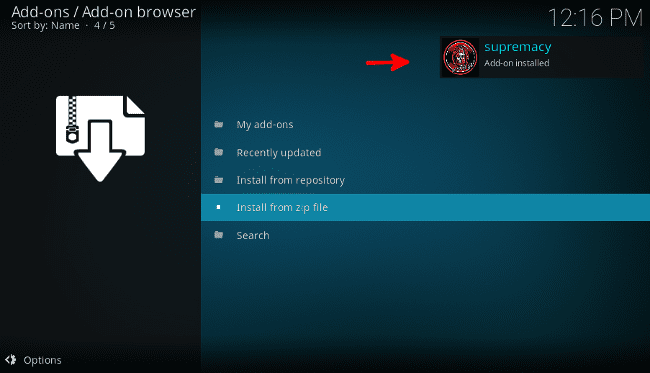
In the next screen, we press “Install from repository” → “supremacy” → “Video add-ons” → “Yoda” → “Install.” That’s it, now we are ready to enjoy the movies and the TV shows that we like.
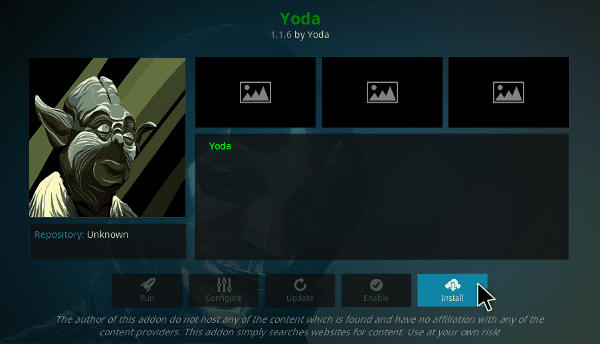
Movie Theater Butter
Movie Theater Butter is a good choice for those who want to have access to all the movies and TV series from different networks in one place.
To install the add-on, we click the gear icon → “File manager” → double click “Add source” → “None.” We type the media URL location:
http://repo.rubyjewelwizard.com/
...and press the OK button.
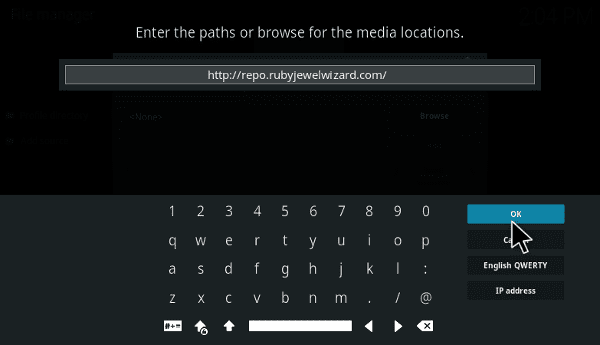
Afterward, we enter a name for this media source, for example, “Diam”...
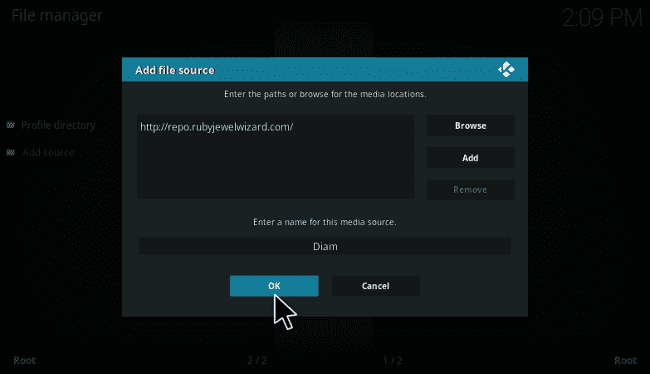
...and hit OK in the next two corresponding fields. Then, we go to the main screen → “Add-ons” → click the box icon → “Install from zip file” → “Diam.”
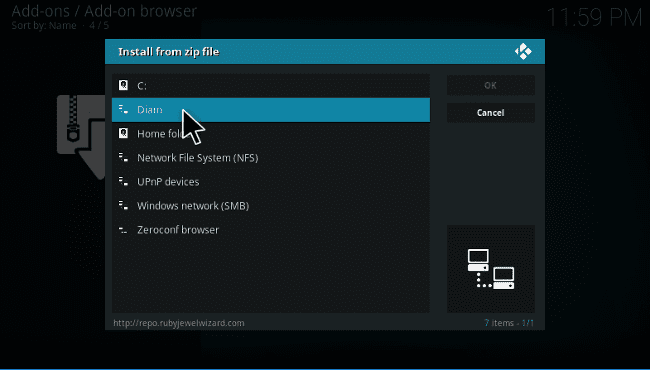
Now, we press the “INSTALL_DIAMOND_REPO” folder → “repository.Diamond-Wizard-Repo.zip,” and wait until the repository is installed.
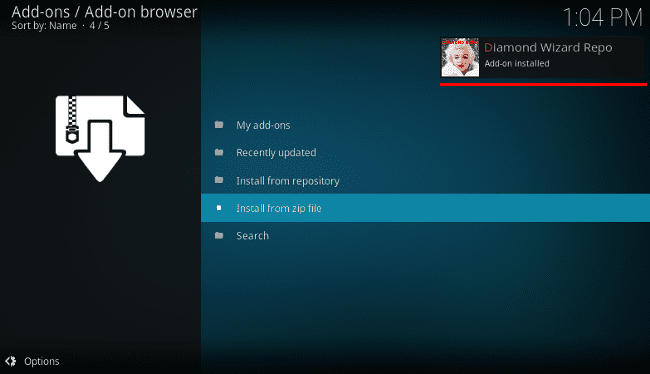
In the following window, we select “Install from repository” → “Diamond Wizard Repo” → “Video add-ons.” There, we will find two versions of the add-on.
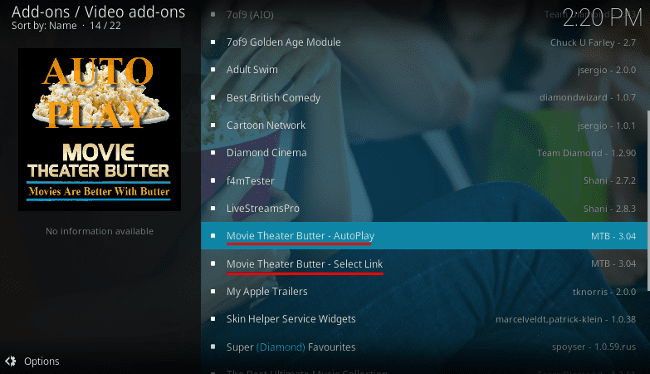
The first one will scrape the Internet to play the best link regarding the video resolution of the movie we chose to watch. While the other version will show us a list of all the available links to choose from.
In this example, we will select the second option. So, we click “Movie Theater Button - Select Link” → “Install,” and we are ready to binge-watch movies and series.
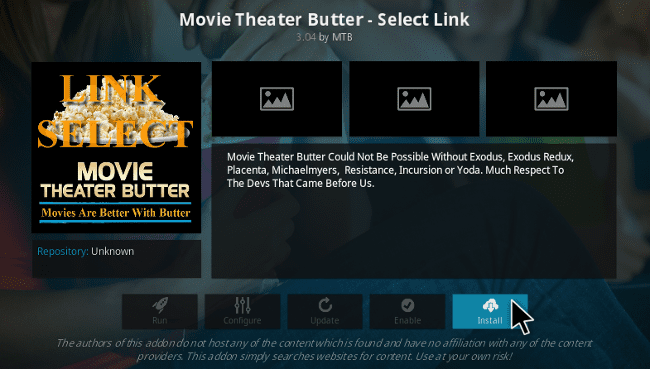
Sony Crackle
Who said that to watch quality content on Kodi, we need to install software that infringes copyright?
In the official Kodi repository, we will find Crackle, which is a totally legal add-on for U.S. and Australian residents.
In particular, Crackle is an ad-supported streaming service owned by Sony that provides Hollywood movies and TV shows for free.
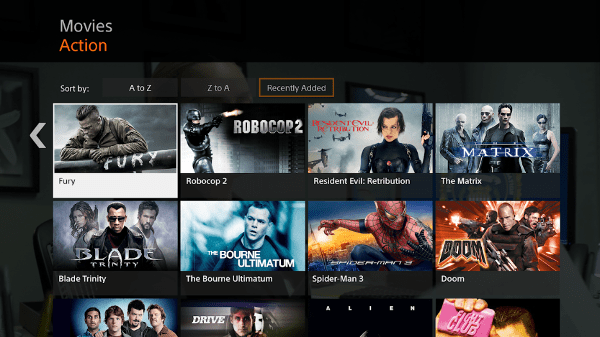
If we are wondering why this service is free, the answer is simple. Through the in-stream video ads, Sony pays all the content creators.
However, if a non-U.S or non-Australian resident wants to try the service, he has to use a VPN software to get a U.S. or Australian IP.
The installation of Sony Crackle on Kodi is fairly easy. From the main screen, we click “Add-ons” → hover on “Video Add-ons” category → “Enter add-on browser.”
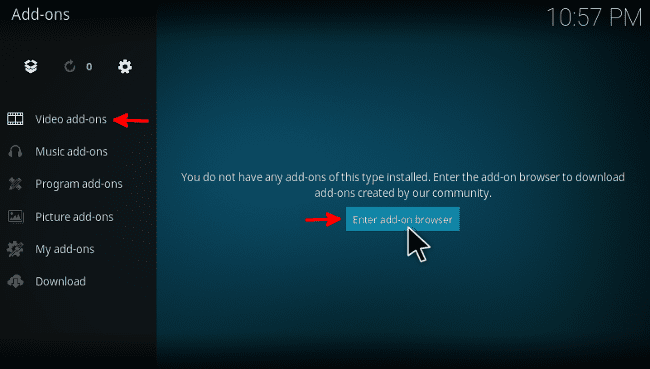
Then, we scroll down the list to find and install the add-on.
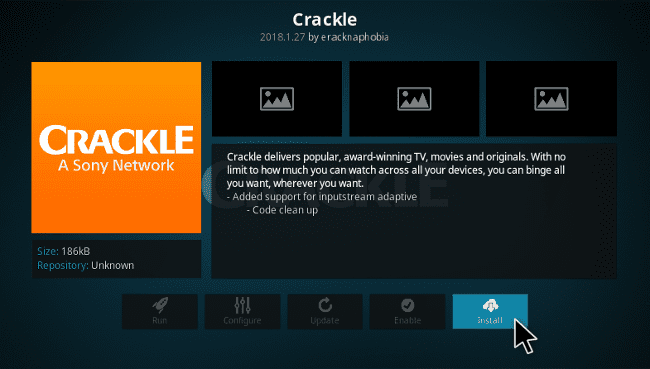
USTVnow
Next entry in our best Kodi add-ons list is USTVnow. This is a live streaming service of American terrestrial channels that offers a free plan for U.S. citizens living abroad.
More specifically, the free USTVnow account provides access to five television networks, which are ABC, CBS, CW, PBS, and MyTV9.
Before we install the add-on, we need to create an account on the USTVnow website for the free plan.
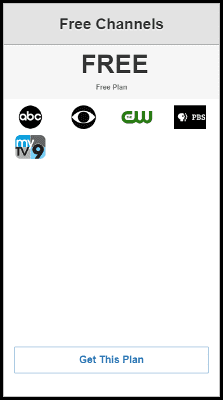
We fill in our personal details, and from the drop-down menu, we select the country that we live in. Afterward, we declare that we are a U.S. citizen by clicking the respective box → “Create Account.”
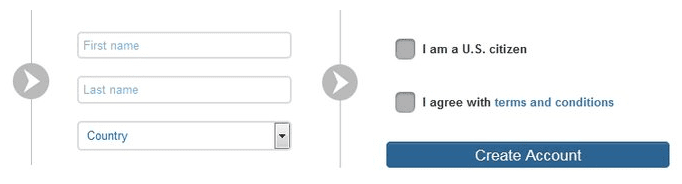
The next step is to confirm our email address by pressing the activation link that the website has sent to our inbox.
Then, we head back to Kodi → “Add-ons” → hover on “Video Add-ons” → “Enter add-on browser” → search for “USTVnow” → “Install.”
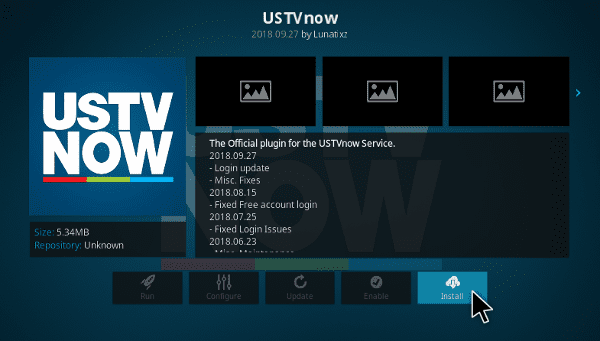
From the main menu, we click the add-on and sign in with the account we created on the USTVnow website. Now, we are ready to watch tons of exciting content.
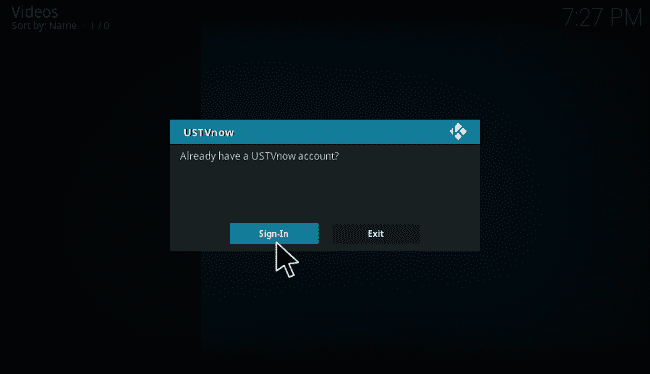
BBC iPlayer
BBC iPlayer is undoubtedly one of the best Kodi add-ons in the official repository. This streaming service provides a wide variety of quality British content and award-winning TV shows.
However, these TV programs are eligible for UK residents, and in particular for those who own a UK TV license.
So, if a non-UK resident wants to try this streaming service, he has to use a VPN software to get a UK IP address.
Unblock YouTube And Streaming Channels Unavailable In Your Region
The first thing we have to do to use the iPlayer add-on is to create an account on its website.
Next, we go to Kodi and press “Add-ons” → hover on “Video Add-ons” → “Enter add-on browser” → search for “iPlayer WWW” add-on → “Install.”
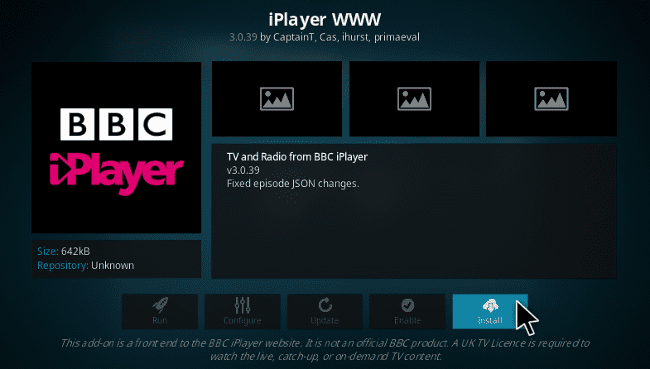
Afterward, we head back to Kodi’s main screen and right-click the add-on → “Settings” → “General” → “Enable BBC iD.”
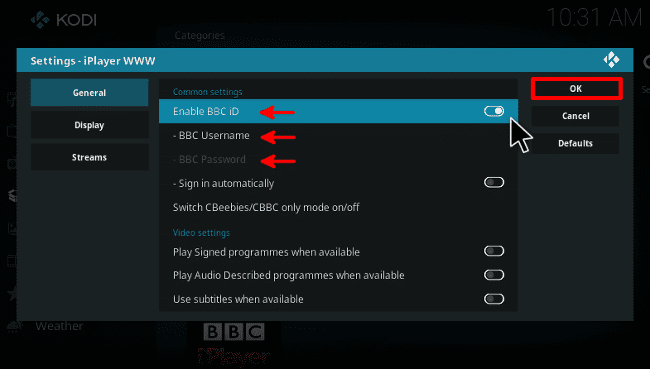
Lastly, we fill in our BBC username and password that we created on their site, and we are ready.
YouTube
We all know YouTube, which is the second largest website in the world, in terms of traffic. This online video platform hosts public domain movies, music videos, live game streaming, and original content from numerous creators.
If we don’t have a smart TV, YouTube is one of the best Kodi add-ons we should install on a TV box.
We can find it in the official Kodi repository by following the corresponding path we described in the previous section.
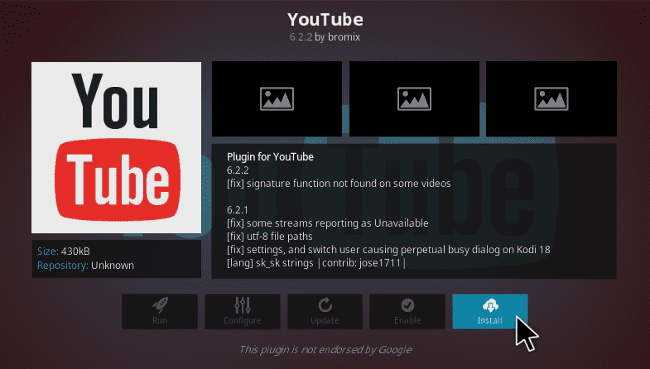
Twitch
Twitch is the most popular live streaming platform for video games and a must-have Kodi add-on for every gamer.
By using this service, we can watch playthroughs of the latest games and learn gameplay strategies from experienced players.
To install the Twitch add-on, we press “Add-ons” → hover on “Video Add-ons” → “Enter add-on browser” → search for “Twitch” → “Install.”
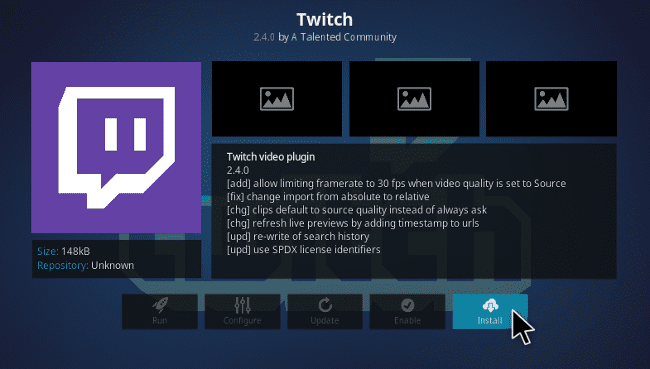
Spotify
One of the best Kodi add-ons to stream our favorite music is Spotify. This Swedish on-demand music service offers a free plan, which gives us access to 35 million songs with advertisement interruptions.
First, we create a free account on its website, and then we head back to Kodi to install the add-on.
The add-on is located at the moment in the unofficial repository with the name “Marcelveldt.” To install it, we need to download the corresponding zip file from the developer’s page in GitHub.
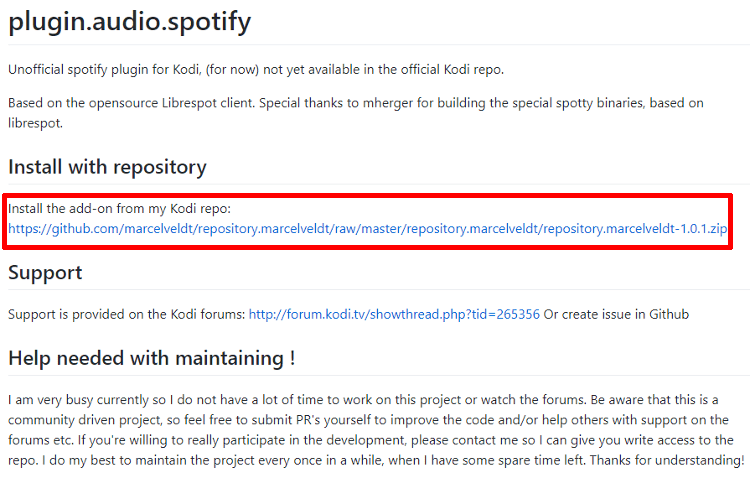
Once we download the file, we press “Add-ons” → click the box icon → “Install from zip file” → browse for the “repository.marcelveldt-1.0.1.zip” file → OK.
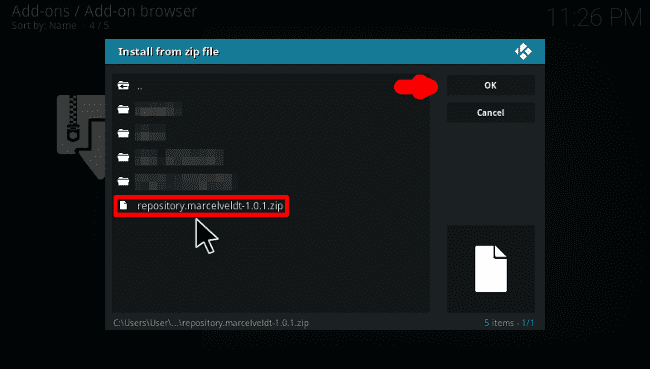
Now, we select “Install from repository” → “Marcelveldt's BETA repository” → “Music add-ons” → “Spotify” → “Install.”
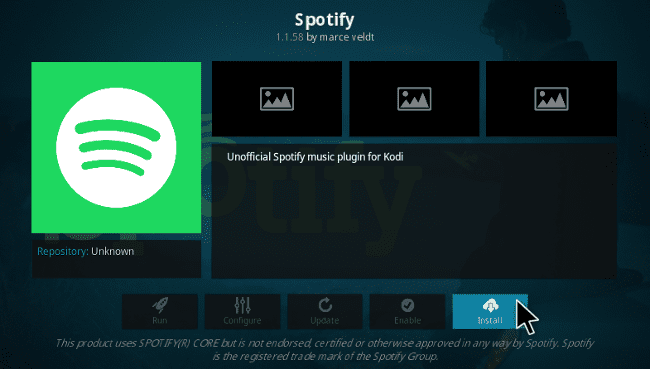
Finally, we right-click the add-on → “Settings” and type our login credentials of the account we created on its website.
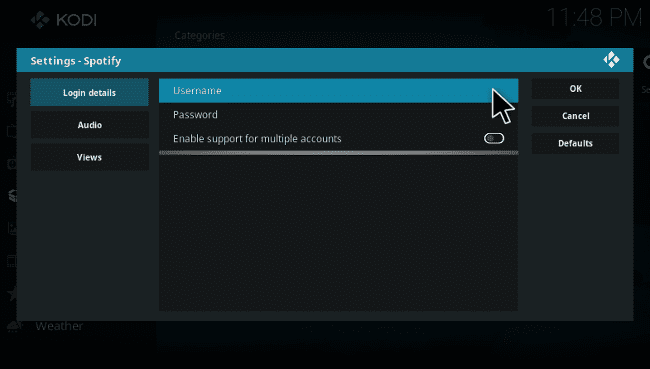
SoundCloud
The last add-on in our list is SoundCloud, which is a streaming platform that hosts music mainly from independent artists.
There, we can discover rising musicians and listen to their work for free. That’s why this service is one of the best Kodi add-ons we should install if we enjoy listening to music.
Initially, we go to the SoundCloud website to create a free account. Then, we head back to Kodi and press “Add-ons” → hover on “Music Add-ons” → “Enter add-on browser” → search for “SoundCloud” → “Install.”
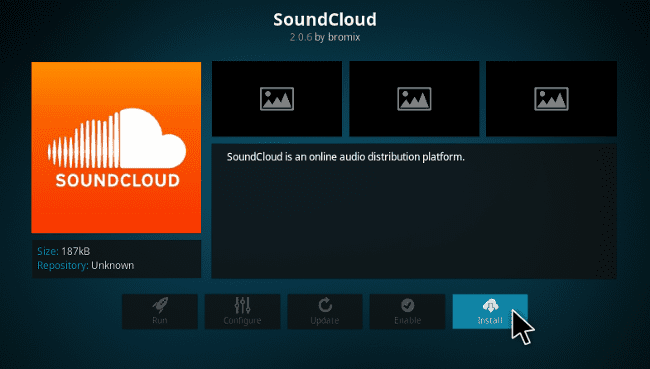
Afterward, we right-click the add-on → “Settings” and log in with the credentials we created on its website.
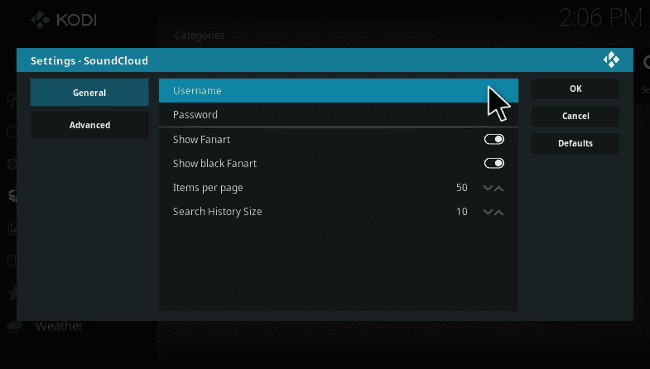
Have you experienced any trouble installing the plugins from our best Kodi add-ons list?
If you encounter any problems regarding the best Kodi add-ons we presented, please let us know in the comments section.
Support PCsteps
Do you want to support PCsteps, so we can post high quality articles throughout the week?
You can like our Facebook page, share this post with your friends, and select our affiliate links for your purchases on Amazon.com or Newegg.
If you prefer your purchases from China, we are affiliated with the largest international e-shops:
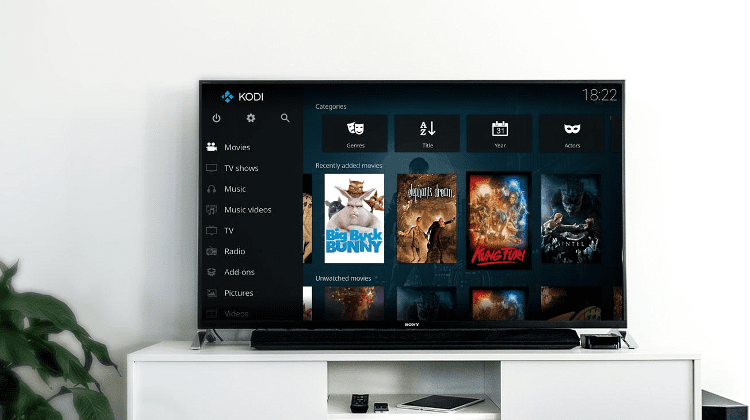




Leave a Reply