There are many reasons that Windows won't load: corrupt system files, malware, or even a wrong driver can incapacitate our Windows installation. However, if the system and the hard disk hasn't completely failed, there are two smart ways to rescue all of our files when Windows won't load.
Unblock any international website, browse anonymously, and download movies and Mp3 with complete safety with CyberGhost, just for $2.75 per month:
If Windows won't load, did I lose my personal files?
Since we carry so much of our personal and professional lives within our PC files, it's easy to panic when Windows won't load.
The good news is that it's easy to recover all of our files in most cases, provided we stay calm and try one of the following solutions.
This guide will work for any version of Windows.
Rescue files with a Linux Live DVD / USB
Don't worry if you've never used Linux before. For this specific purpose, when Windows won't load, it is every bit as friendly to use as Windows.
Every major Linux distribution has a live environment, which can run straight from an installation DVD or USB. This gives us a fully functional operating system without the need for an installation.
The good thing with this live environment is that it has full access to all the system's drives and partitions. It will also recognise external hard drives and USB thumb drives, to back up our files.
Create a Linux Live DVD or USB
It's better to create a Linux Live USB because it will make the live environment load and run faster. If, however, our PC can't boot from USB, a Live DVD will also work.
In the example, we will use Linux Mint, which is one of the most user-friendly and compatible distributions. We will find the latest ISO at
http://www.linuxmint.com/download.php
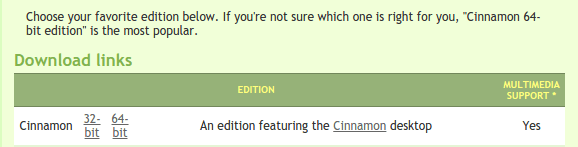
After the ISO has downloaded, we can burn it to a DVD or create a bootable USB. You can see both these procedures in our guide:
Create a Linux Installation USB or DVD for any Distribution
Boot from DVD or USB
With the installation medium ready, we just need to select is as the primary boot device, either from a boot menu...
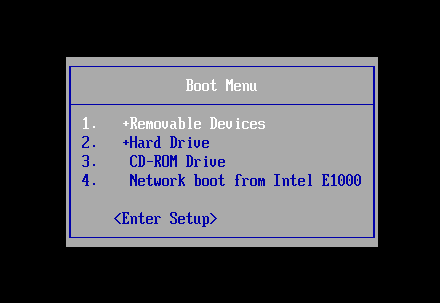
...or from the BIOS / UEFI.
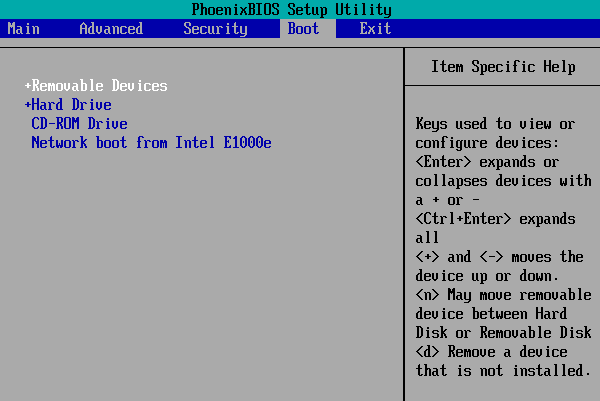
If you have trouble configuring your system to boot from the Linux DVD or USB, take a look at our guide:
Change the Boot Order to Boot from USB or DVD on BIOS / UEFI
If we did it right, Linux Mint will do a brief countdown...
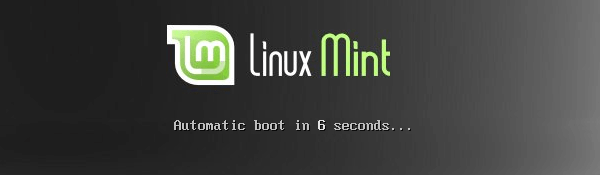
...before the live Linux Mint desktop loads.
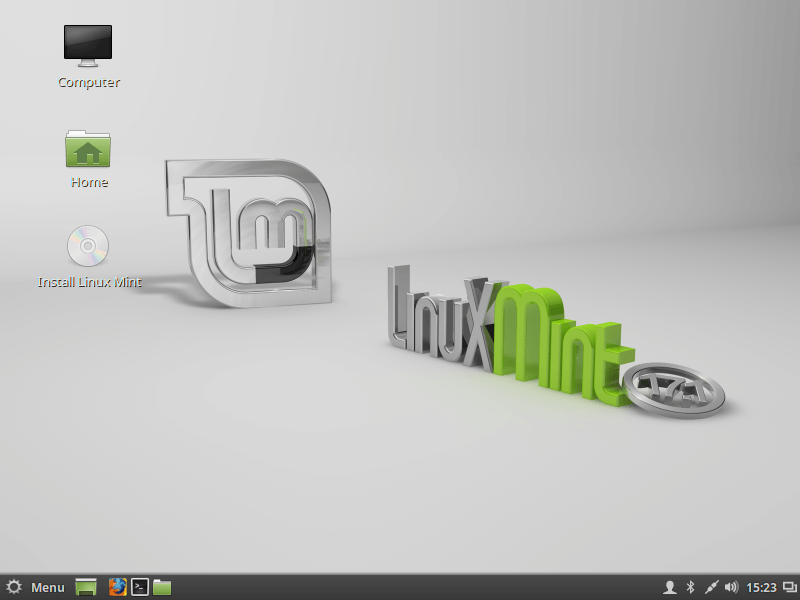
Open the Windows Partition(s) and rescue the files
We will find the Windows disk and any other secondary disks within the "Computer" icon on the desktop.
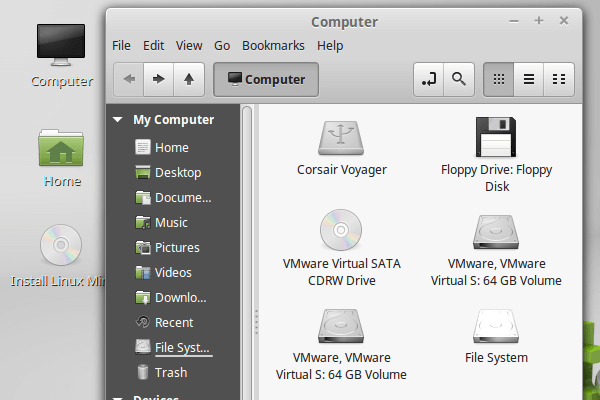
Linux won't recognize drive letters, such as C:, D:, etc.
If we have more than one partitions or hard disk drives, we will need to judge from the volume size, or open each volume to find the Windows partition.
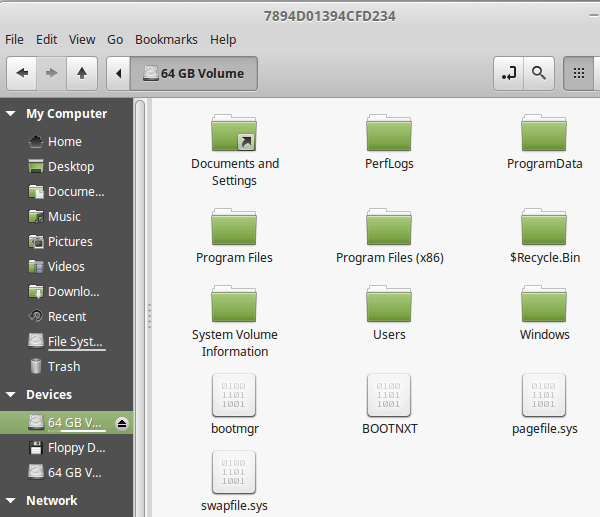
For files that were on our Windows Desktop or at the Documents, Pictures, Music, and Video folders, we just need to navigate to Users -> (our Windows username)

We ignore any folder with a shortcut-like arrow - cookies, Local Settings, etc. - and just drag the important folders to an external disk or USB thumb drive.

We can even save the settings of some programs from the AppData folder, such as the Firefox or Chrome profile, or our Outlook data.
It won't be as easy to save the settings as running the CloneApp utility, but since Windows won't load, we don't have that option.
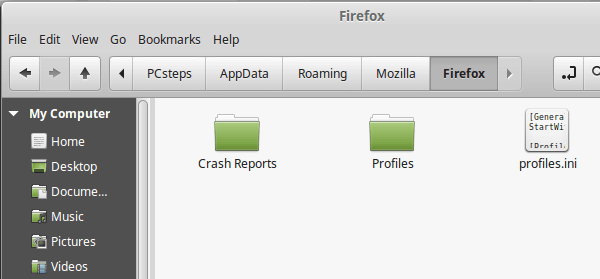
It is also possible to copy the complete AppData folder and look for useful data later. There are just some special files that can't be copied, so we can skip each file or skip them all.
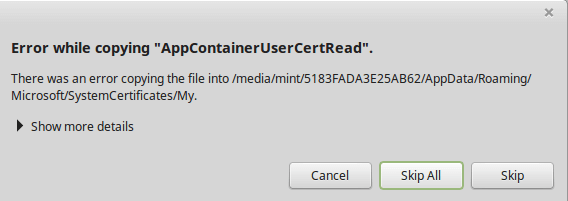
So, that's how to rescue our files if Windows won't load, with a Linux live DVD or USB.
Rescue files with a Windows Installation DVD/USB
A Windows installation DVD or USB might not have a live environment like Linux has, but it can still be useful when Windows won't load, to rescue our files before we format the hard drive.
Keep in mind that using a Windows Installation DVD or USB should be a workaround in case we can't download a Linux ISO, or there is some incompatibility between our PC and the Linux live environment.
In other words, using the Linux live environment is better. This is the Plan B.
Download a Windows ISO
For the purposes of this guide, it doesn't matter which version of Windows won't load, and which version to download to rescue our files.
We can download Windows 8 from Microsoft...
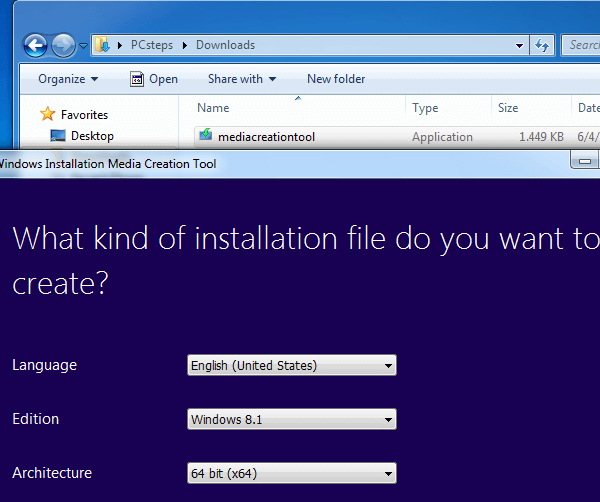
...download Windows 7 from Torrent (legally)...
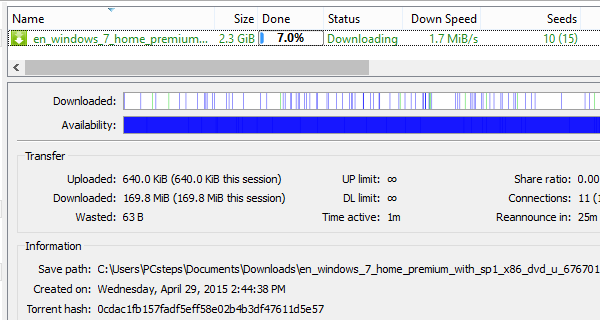
...or grab ourselves a Windows 10 ISO, and it will work just the same.
For the example, we will use a Windows 8.1 ISO.
After we downloaded the ISO, we burn it to a DVD or create a bootable USB.
Boot from DVD or USB
This part is exactly the same as the Linux Version. Just remember to press any key to enter the Windows installation environment.

Open the Windows Partition(s) and rescue the files
Once Windows installation has booted, we click Next on the initial screen...
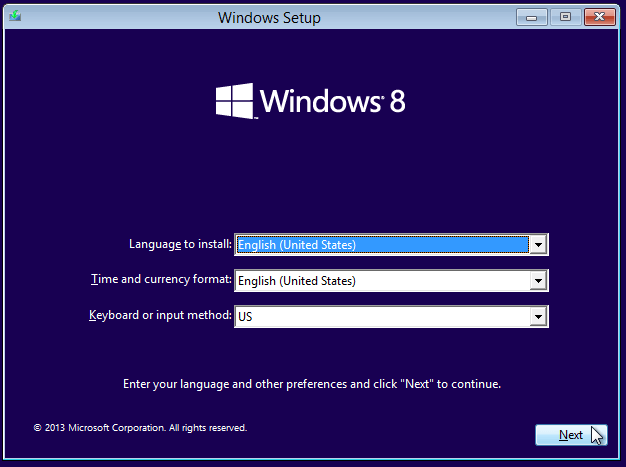
...and then select "Repair your computer".
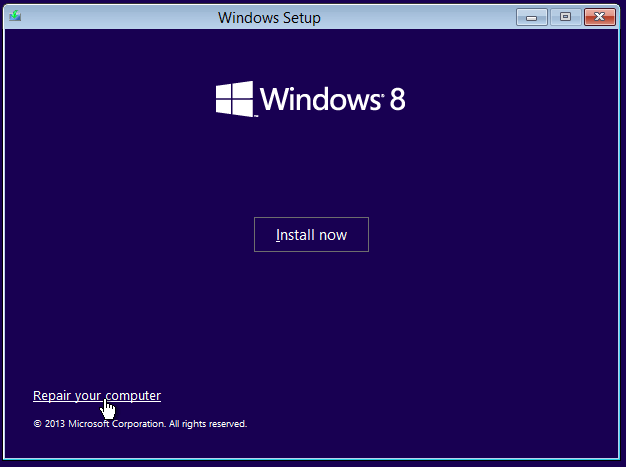
From there we go to Troubleshoot...
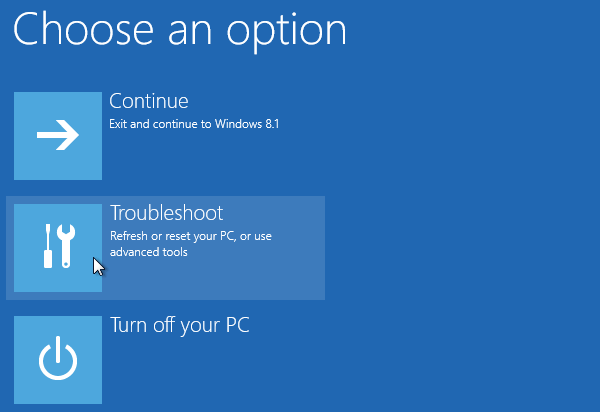
...Advanced options...
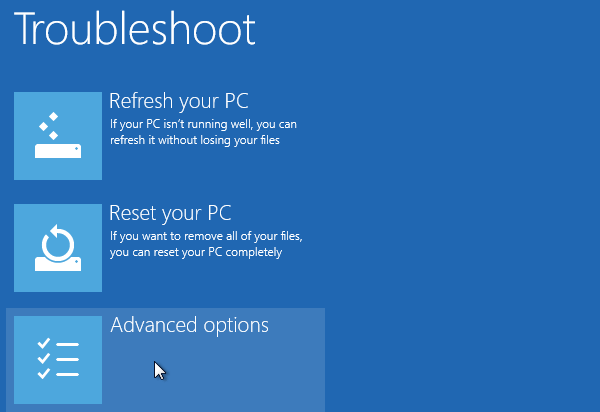
...Command Prompt...
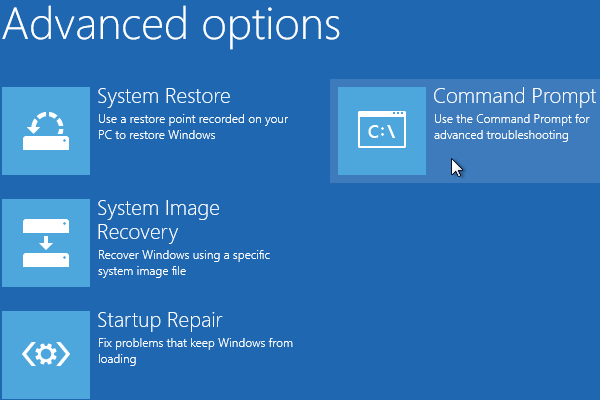
...and at the command prompt we type "notepad", which will start the Notepad application.
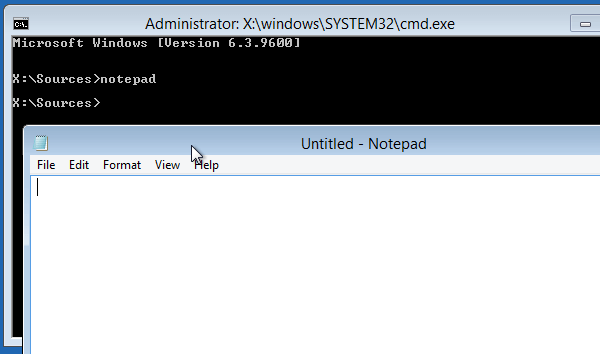
What does Notepad have to do with anything when Windows won't load? Well, if we go to File -> Save...
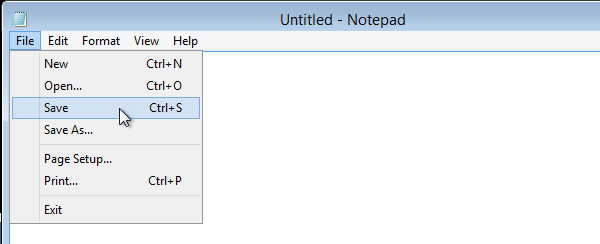
...we have a mostly functional Windows Explorer. We don't save any .txt file, of course, we just click the "This PC" icon...
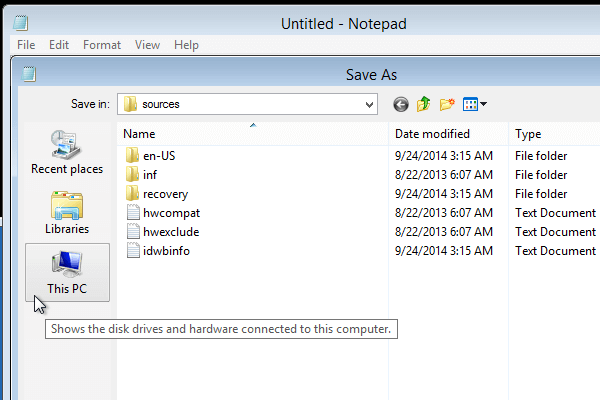
...ignore the folders and the System Reserved C: and click the disk or partition that contains Windows (in the example, Local Disk F:).
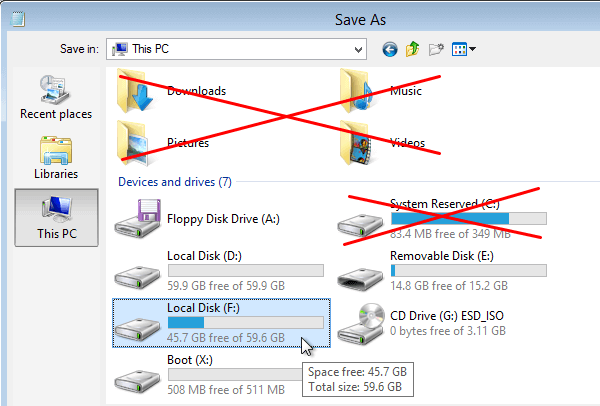
Now we can navigate to Users...
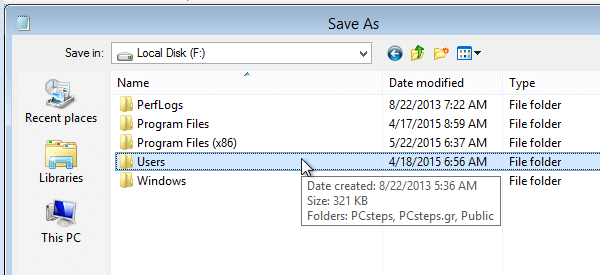
...find our user folder, right-click and copy it...
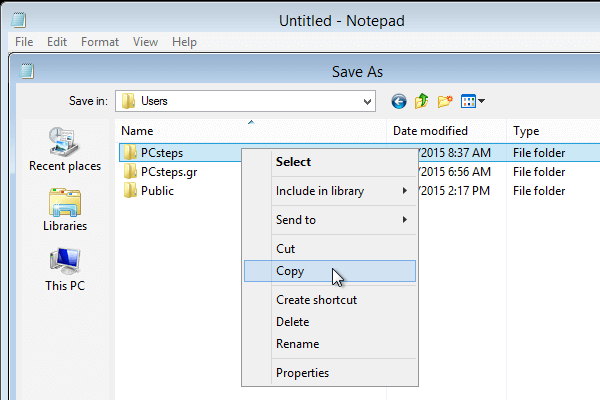
...then select our external hard drive or USB thumb drive...
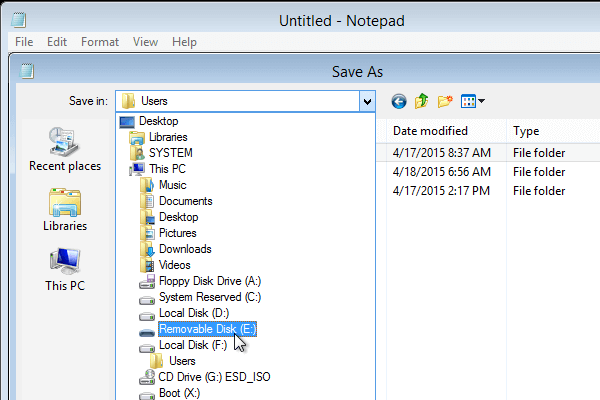
...right-click and paste.
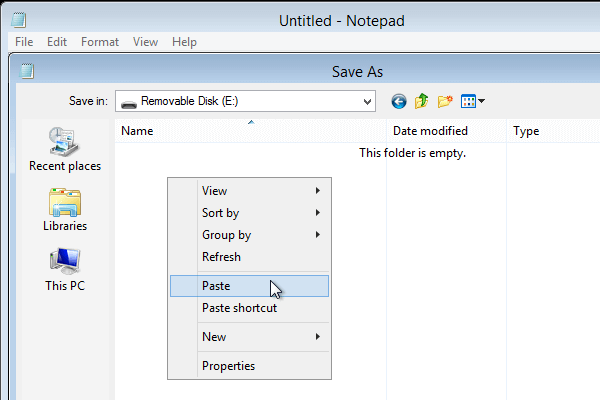
The cursor will seem stuck, but it isn't - we can still move it around.
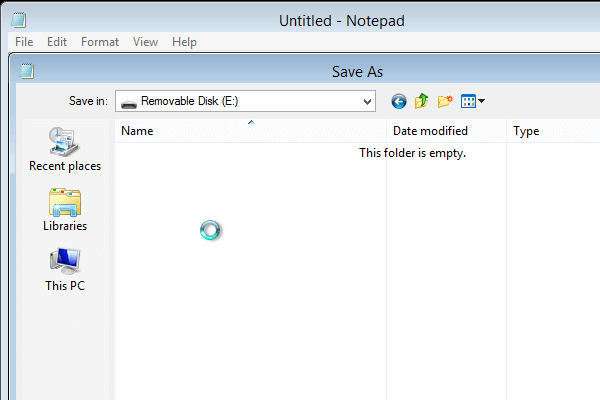
It will remain this way until all our personal folders and files are copied. If we have many files and a USB 2.0 USB drive, it could take a while.
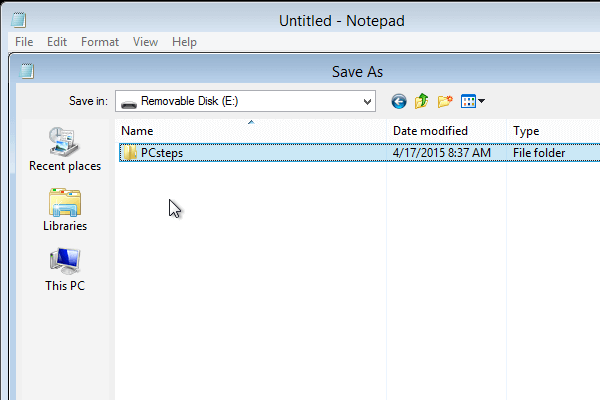
So, that's how to rescue our files if Windows won't load, with Windows installation DVD or USB.
What if I can't find the hard drive?
If we can't find the hard drive, that probably means that the drive has died, which is a pretty good reason that Windows won't load.
On a future guide, we will cover the file recovery procedures, which could potentially rescue our files.
What if the PC crashes while loading Linux / Windows
If our PC gets stuck loading Linux, it could be an incompatibility, a faulty installation medium, or a hardware issue, probably with the RAM or the motherboard.
If we can't load Windows, it could be either a faulty installation medium or a hardware problem with the RAM or the motherboard.
In both cases, we should test the installation medium on a working PC. If everything is alright, then it's a hardware issue. On a future guide, we will cover what we can test and at which order, to troubleshoot such hardware problems.
Stay tuned!
Do you have any problems or questions?
If your Windows won't load, and the guide couldn't help you save your files, leave us a comment, and we'll help you find a solution.
Support PCsteps
Do you want to support PCsteps, so we can post high quality articles throughout the week?
You can like our Facebook page, share this post with your friends, and select our affiliate links for your purchases on Amazon.com or Newegg.
If you prefer your purchases from China, we are affiliated with the largest international e-shops:
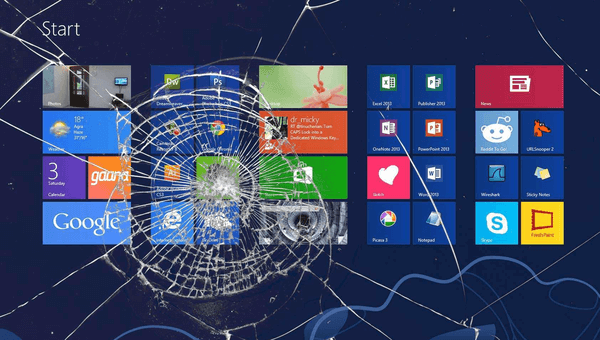




Hi,
All above mentioned Data Recovery steps very useful actionable advice actually.....!!