In spring 2018, Cloudflare presented a new DNS resolver that uses the IP address 1.1.1.1. This is a service that promises faster surfing and even higher anonymity. In this guide, we will see how we can set up DNS server 1.1.1.1 on Windows and Android. Also, we will measure and compare the speed to find out if there are any benefits and if it is worth trying it.
Unblock any international website, browse anonymously, and download movies and Mp3 with complete safety with CyberGhost, just for $2.75 per month:
What is a DNS server
The protocol "Domain Name System" (DNS Protocol) and the corresponding DNS servers constitute one of the most important parts of the Internet.
These servers translate IP addresses to addresses with real words. For example, they translate http://216.58.213.227 and http://31.13.91.36 to google.com and facebook.com, accordingly.
Had it not been for the DNS servers, domains would not exist. We would have to type IP addresses to visit any website. Imagine trying to remember that Facebook is 31.13.91.36.
DNS Resolver
DNS Resolver is an intermediate service that plays a significant part. Essentially, it works as a link between our computer and the general operation of the DNS servers on the internet.
When we want to visit a website, PCsteps for example, our computer must know which server to connect us to manage to load the page.
Before a complex website loads, it may need multiple DNS searches. It will take one search for the text, another for each picture separately, another for every javascript application that is the page needs to work, etc.
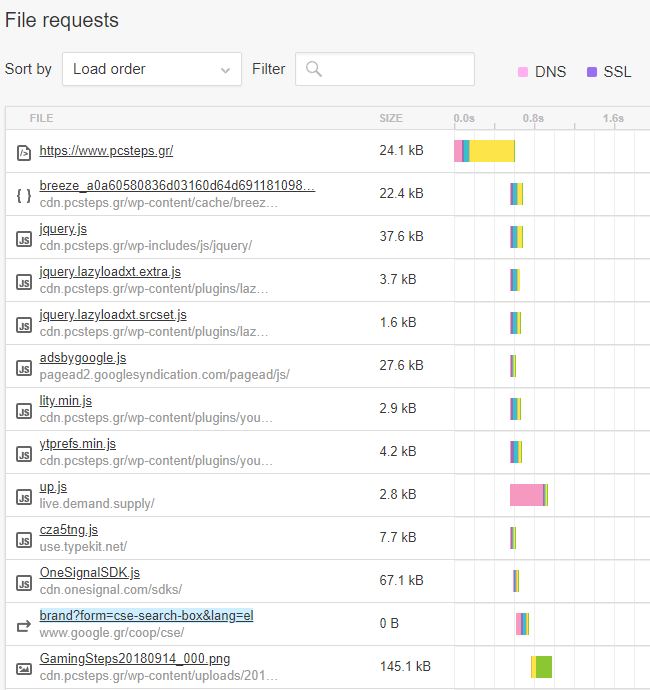
This does delay websites. Every separate DNS search lasts 32 milliseconds (ms) on average.
At this point, we can use a specific server called DNS Resolver. Its purpose is to accelerate the DNS searches so that we achieve fast browsing.
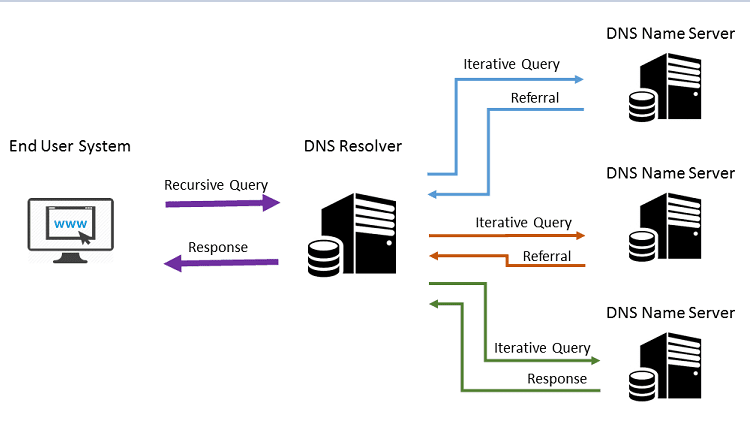
Usually, the Internet Service Provider (ISP) handles this management. The ISP has its own DNS resolvers.
However, the ISPs do not always offer the fastest and safest services. As a result, it has gradually become more and more popular to opt for another DNS resolver.
Nowadays, many companies offer fast DNS services. Among the most popular are:
• Cisco OpenDNS (208.67.222.222 - 208.67.220.220)
• Google Public DNS (8.8.8.8 - 8.8.4.4)
• and the very fast and also non-profit Quad9 DNS (9.9.9.9-149.112.112.112).
What is the DNS 1.1.1.1
According to Cloudflare, DNS 1.1.1.1 is the fastest DNS Resolver. Apart from high speed, it simultaneously increases our anonymity on the web.
As the company mentions, unlike most DNS resolvers, 1.1.1.1 does not sell users' data to advertisers.
Moreover, Cloudflare claims that DNS resolver will need 14.8 milliseconds to respond to a DNS request.
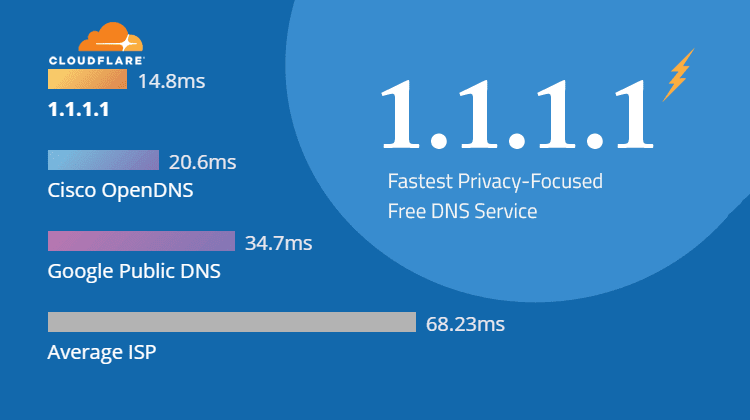
This number is much higher than the average time of response of ISPs, that is 70 ms and 34.73 ms for Google. Cisco OpenDNS is the only one with results closer to Cloudflare's.
Cloudflare also claims that the speed advantage comes from the reduction of the latency in communication. The reason is the 1000 server owners that are perfectly distributed all over the planet.
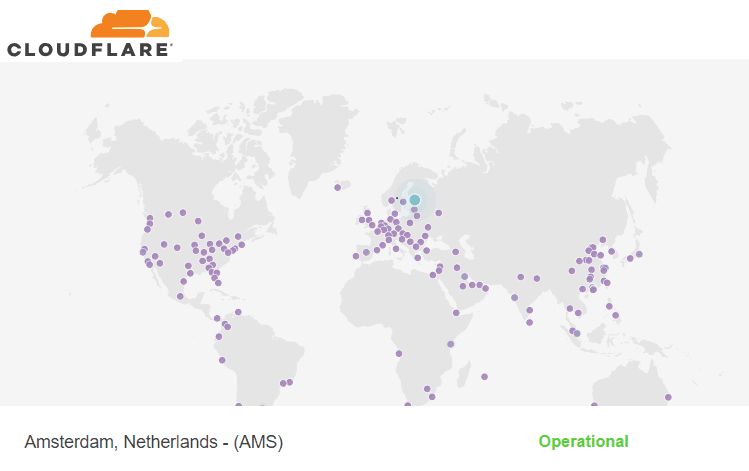
DNS addresses
The addresses managing the free DNS service by Cloudflare on a computer or a router are the following:
IP version 4 (TCP/IPv4)
- 1.1.1.1
- 1.0.0.1
IP version 6 (TCP/IPv6)
- 2606:4700:4700::1111
- 2606:4700:4700::1001
Is DNS 1.1.1.1 actually faster?
Many experts question Cloudflare's claim that with DNS 1.1.1.1 one will actually get faster internet.
Admittedly, it can resolve domain names a few milliseconds faster than our ISP DNS server. However, the difference is not particularly noticeable.
Thus, if the connection we have is adequately fast, the real browsing speed on the Internet is defined by the websites. Of course, it also depends on our location. If we have a VDSL or Fiber, we will not notice any difference.
Still, in the United Kingdom, the independent communications regulatory authority, Ofcom, published a report regarding broadband speed.
In this report, there was a mention that a slow DNS does not influence the downloading speed. But, it can seriously affect the network response while browsing.
The research by Ofcom examined DNS latency along with the percentages of failure. Fluctuations up to 100% between the popular ISPs of the country were spotted. In fact, 2% up to 4% of the DNS applications by the ISP failed completely.
Loading websites
To an extent, we confirmed these mentioned above through the tests we carried out. The figures confirmed in some cases the speed advantage, in comparison with the system's default DNS.
But, at the same time, they also confirmed that DNS searches do not constitute a significant part of the loading time of a website.
More specifically, we used the Brave browser, which shows the milliseconds needed for a website to load completely. The website we used was PCsteps.
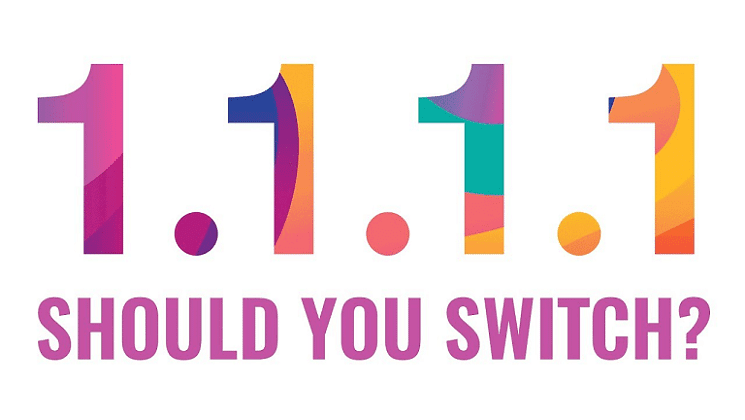
Naturally, these measurements are not the most indicative to learn if there is a speed advantage with DNS 1.1.1.1. Since they do not have to do with broadband browsing on multiple web pages, it is not possible for us to see the advantages collectively.
What we wanted to see is to what extent it contributes to faster loading of the pages.
In the measurement, we abided by the relevant procedures. Some of these are clearing cache, cookies, etc., before and after every individual measurement. We performed ten separate measurements for each DNS resolver. Next, we will present the average value of the results.
PCsteps with ISP DNS:
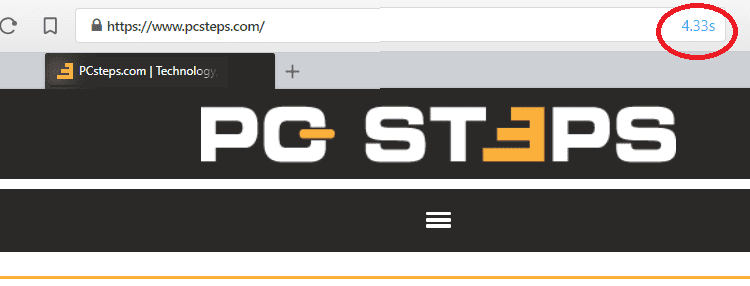
PCsteps with Google DNS (8.8.8.8 - 8.8.4.4):

PCsteps with Cisco OpenDNS (208.67.222.222 - 208.67.220.220):
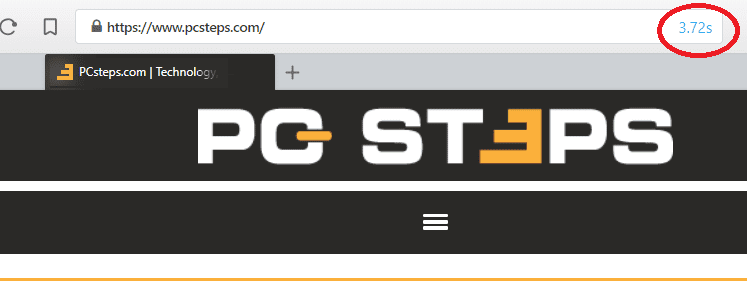
PCsteps with DNS 1.1.1.1:
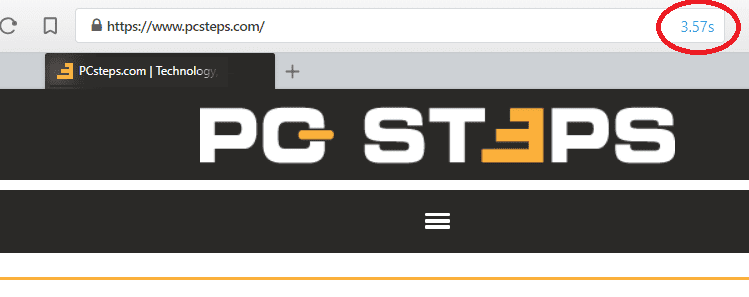
As we saw in some cases, DNS 1.1.1.1 resolves domain names relatively faster. It took slightly less time to load websites completely. Of course, this did not happen in every single measurement.
Generally, we will not notice a remarkable difference in the speed increase when the pages load. We will only be able to spot a few differences only if the browser has a similar timer, like Brave.
At the same time, DNS 1.1.1.1 is a relatively new service, and its members are not massive yet. This offers one more advantage as far as the speed is concerned. Especially, if the DNS servers that we use are remote, overloaded, or simply not updated.
Does it offer anonymous browsing?
The improvement of the browsing speed is not the only reason why we should change the DNS servers of the ISP. There are also the issues of security and protection of our privacy that we need to take into account.
The use of a DNS is highly associated with trust. Regarding anonymity, Cloudflare guarantees not to use browsing data to aim for advertisements.
This is another important reason why we should refrain from using ISP DNS servers. Let us not forget that the Federal Communications Commission (FCC) has repealed Net Neutrality.
Among others, this action has given the right to ISPs to track all our searches on the Internet. They could sell our browsing data or manipulate the content we see.
Technically, Cloudflare claims to protect our privacy by adding DNS-over-TLS and DNS-over-HTTPS support.
However, all these do not necessarily constitute an essential improvement of our privacy, as Cloudflare claims. DNS 1.1.1.1 will not hide our activity from the ISP. This is why the use of a VPN is necessary.
What the benchmarks showed
If we want to switch to another DNS server, we have to make sure that the existing DNS we are using does need improvement in the first place.
To check this, we used the free tools DNS Benchmark, DNS Jumper, DNSPerf, and Namebench by Google.
These are portable applications, so we do not need to install them. We can download and run them right away.
In the following two pictures, we are displaying the comparative results of the tools. They both indicated DNS 1.1.1.1 as the most appropriate and fastest service for our system.
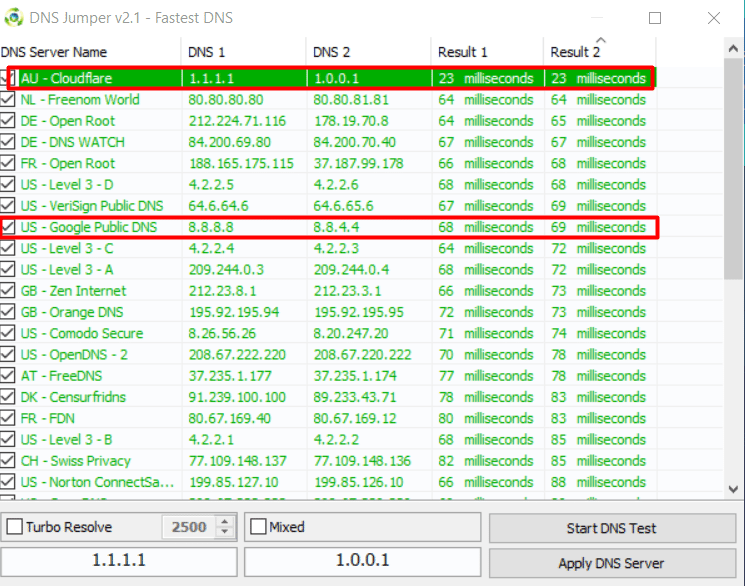
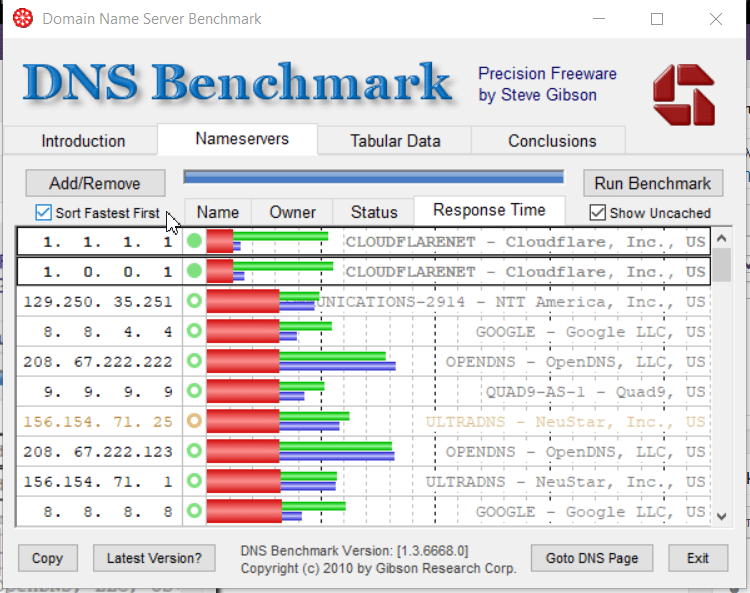
Something similar happens with the individual tool DNSPerf. It is a site that follows the fastest DNS services in the world in real time.
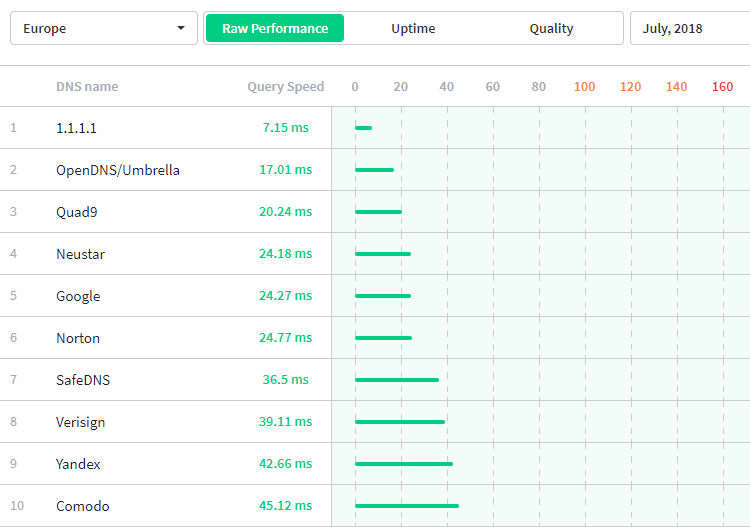
Does ISP ignore the DNS changes?
Namebench is an open source tool, and Google designed it. It can tell when the ISP ignores our custom settings with third-DNS resolvers, performing a DNS redirection through their servers.
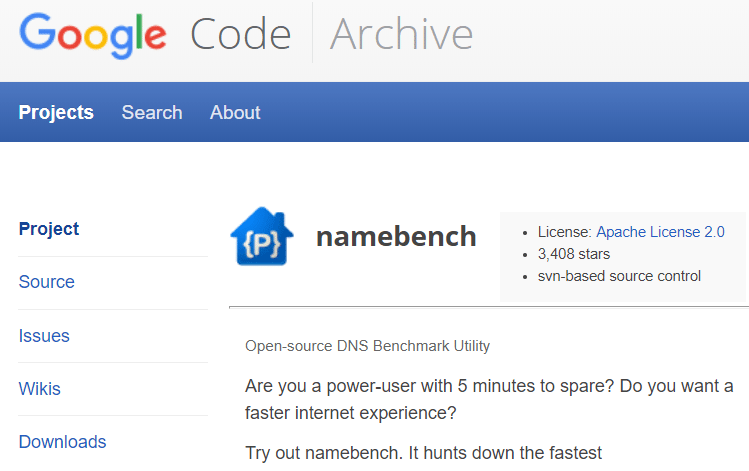
When an ISP redirects the traffic of the DNS we are using, regardless of the DNS servers we had set on our operating system or the router, the requests will continue to pass through the ISP server.
To put it simply, we might not get all the possible benefits that DNS server 1.1.1.1 offers, nor the rest of the DNS services.
Since the ISP follows this practice, the only thing we can do is ask an ISP to respect our DNS changes. Otherwise, we can switch to another ISP that respects our needs.
The following picture shows all that we mentioned, where DNS 1.1.1.1 clashes with the ISP policy. The internet provider seems to ignore the DNS change and redirects the traffic through its servers.
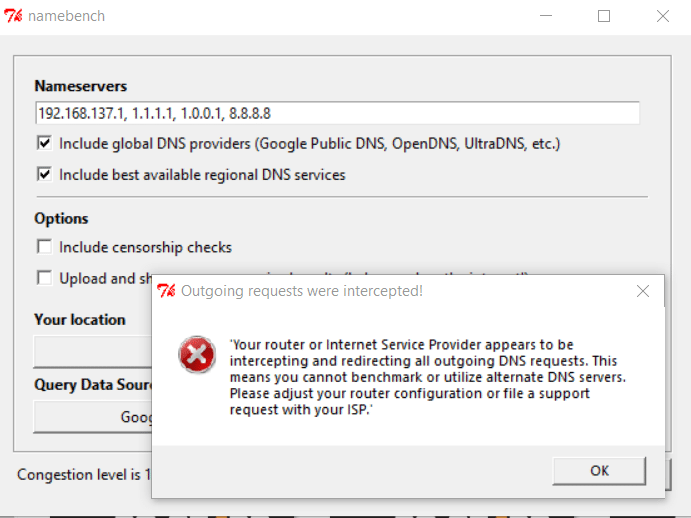
However, this might be happening because we did not change the DNS straight on the router. We didn't have access to our router at the time of this writing.
If some users perform the settings that follow next, they can write to us in the comments section about the results the Namebench tests showed regarding this annoying issue of the ISPs.
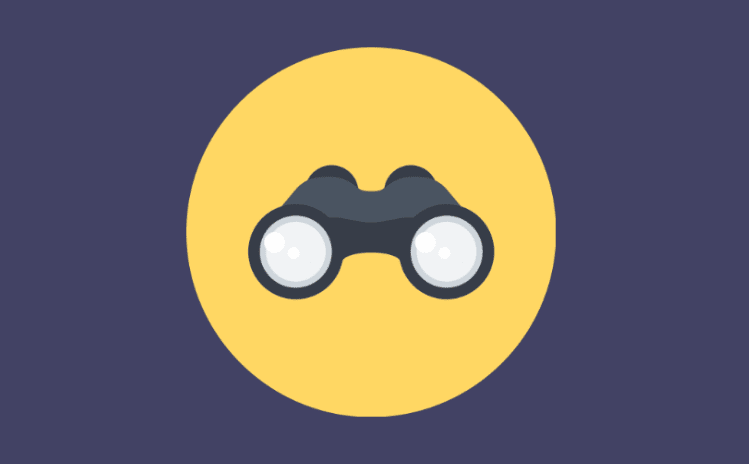
How to set up DNS 1.1.1.1
There are two ways in which we can switch to DNS1.1.1.1. The first is to add it straight to the router so that we will not have to configure all our devices one by one. This, of course, might take more time.
The second way is to add DNS 1.1.1.1 only to the system we use, for example, our PC or our Android mobile phone. But, we will have to add the resolver manually to the rest of our devices.
Given that we did not have access to a router, we will demonstrate the second method. Besides, in this case, the settings are the same for everyone. For the router, every environment is different, depending on the company and the model.
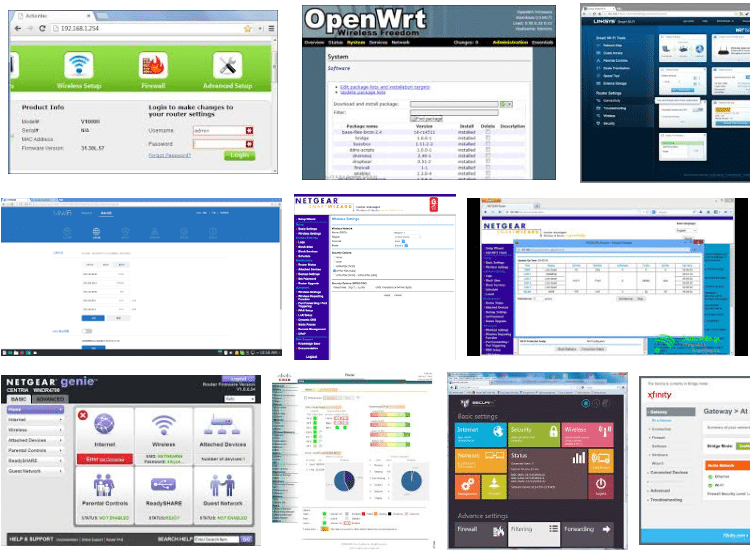
Here are the easy steps to switch to DNS 1.1.1.1 on the two most popular operating systems.
Windows
- First, open Windows settings.
- Next, click on "Network and internet."
- Select "Change adapter options."
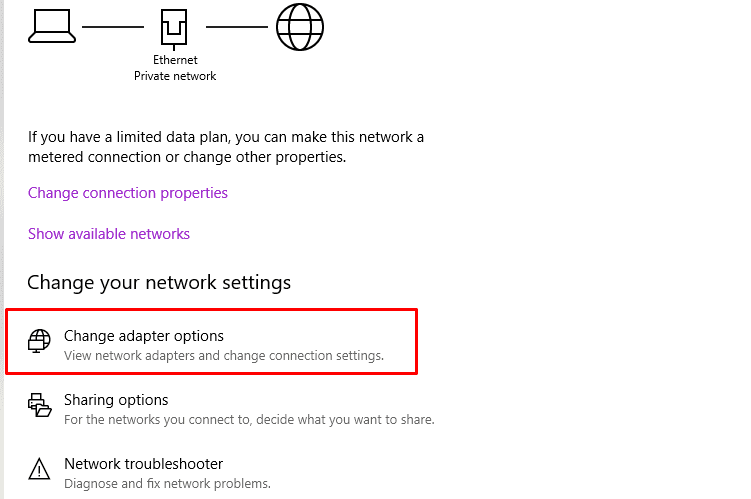
- Then, right-click on the network or the Wi-Fi that you are connected to, and select "properties."
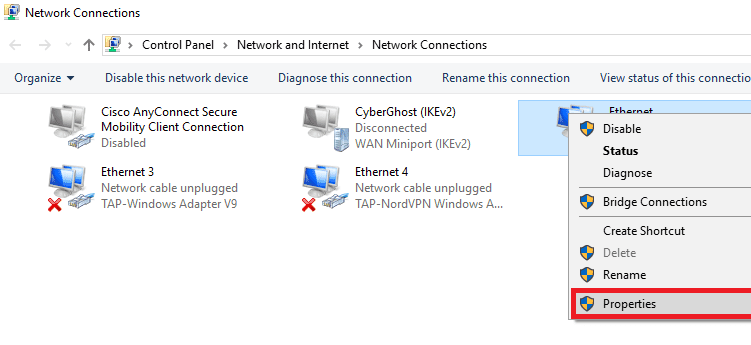
- Select Internet Protocol version 4 (TCP/IPv4), and then click on properties.
- Finally, select "Use the following DNS server addresses." Afterward, type 1.1.1.1 as the preferred DNS server, 1.0.0.1 as alternate DNS server, and click on "OK."
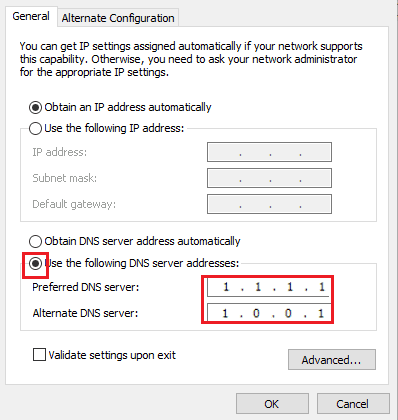
Similarly, we can switch to TCP/IP version 6, with the difference that we should type the following digit sequence that we mentioned before.
- 2606:4700:4700::1111
- 2606:4700:4700::1001
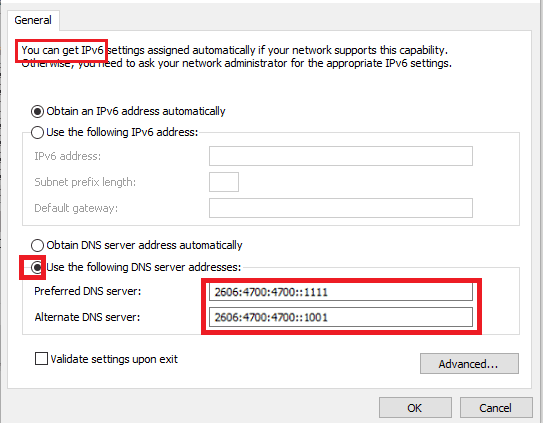
If we ever want to restore our previous settings, we simply select "Obtain DNS server address automatically," or we replace them with the ones we had before the configuration.
Android
Depending on the Android version and the device we have, the names of the settings might differ from these we are about to show.
However, it will not be too difficult to find the respective units on the Android device.
- We tap and hold our finger on the network we are connected to until the indication "Manage network settings" appears.
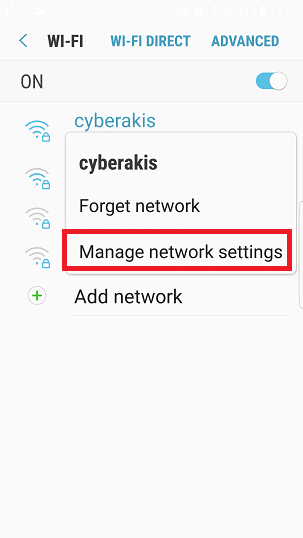
- Then, we select "Show advanced options." We tap on DHCP, which is right beneath IP settings.
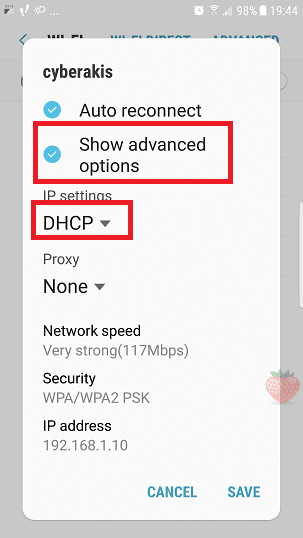
- We select "Static" on IP settings, and then we replace the DNS1 digits with 1.1.1.1. In DNS2, we type 1.0.0.1, and we save. Before we perform any change, it is good to copy down the previous addresses to remember them.
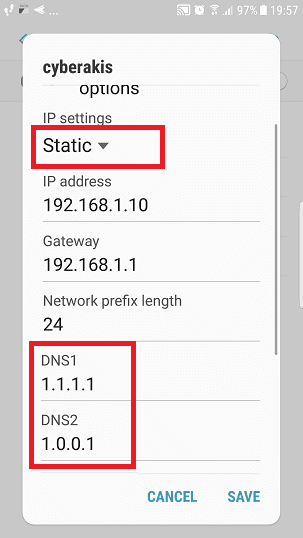
Also, we may have to disconnect from the Wi-Fi and to reconnect for the changes to take place.
Linux (Ubuntu, Debian), Mac, iOS, Consoles, router
For the rest of the operating systems and routers, we can consult the simple guidelines provided by the official Cloudflare website.
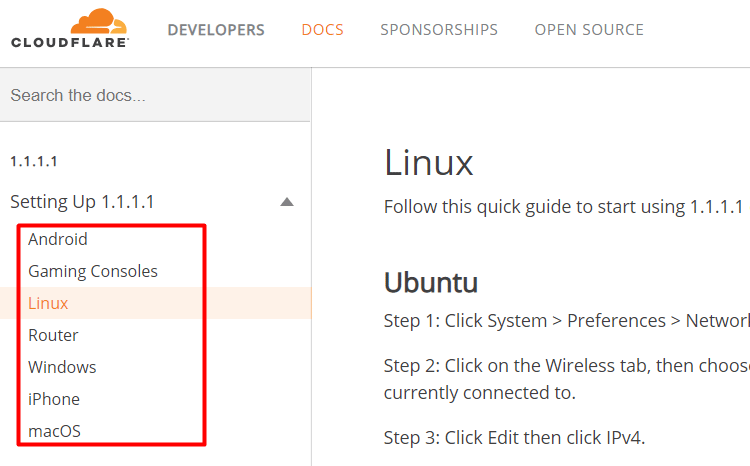
Will you opt for DNS 1.1.1.1?
Almost everything on the internet starts with a DNS request. The default DNS server of our system is usually slow and unsafe.
But, as we saw in this guide, there are alternative solutions, and definitely one of them is DNS 1.1.1.1, which is worth trying.
If you have any questions or you want to share your opinion and recommend other DNS servers, you can write to us in the comments below.
Support PCsteps
Do you want to support PCsteps, so we can post high quality articles throughout the week?
You can like our Facebook page, share this post with your friends, and select our affiliate links for your purchases on Amazon.com or Newegg.
If you prefer your purchases from China, we are affiliated with the largest international e-shops:





Leave a Reply