Linux has thousands of games on Steam. There are, however, tens of thousands of Windows games that will never get a Linux port. Fortunately, if you are an EA Origin member, you can install Origin on Linux Mint or Ubuntu using Wine, and enjoy some of EA's Windows Games on Linux.
Unblock any international website, browse anonymously, and download movies and Mp3 with complete safety with CyberGhost, just for $2.75 per month:
We have already covered how to install Steam on Linux Mint or Ubuntu. However, while Steam has a Linux client, EA doesn't seem to have any plans to produce a Linux client for Origin. So, we need to install Origin for Windows on Wine.
We have prepared this guide on Linux Mint 18.1 and Ubuntu 16.04 LTS. It should work to install Origin on recent older and future versions of those distributions, as well as distributions based on Ubuntu/Debian.
Install the latest development version of Wine
Wine is a free and open source compatibility layer, which allows a Linux user to install and run specific Windows applications on a Linux distribution. Wine is not compatible with every Windows application, and many apps won't work at all, but it is our best bet for Origin.
To successfully install Origin on Linux, the latest stable version of Wine (2.0.1 as of this writing) is unfortunately not enough. So, we need to download the latest development version.
Firstly we download the release key for the repository. We open a terminal window with Ctrl+Alt+T and type the following commands, which are the same for both Ubuntu and Linux Mint.
wget https://dl.winehq.org/wine-builds/Release.key sudo apt-key add Release.key
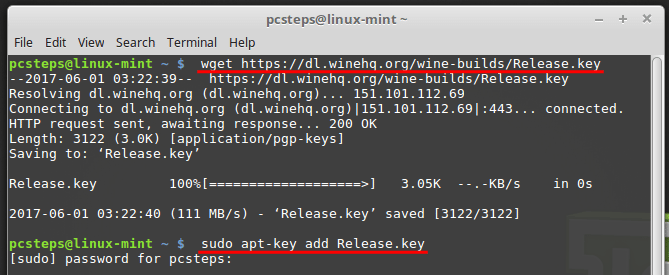
If you are a Linux beginner, remember that commands on the terminal are case-sensitive. For example, with the wget command, only "wget" will work, not Wget, WGET, WgET or any other combination.
Also, while typing your password after the "sudo" command, it won't show anything, like stars or dots. Just type your password and press enter. For more information, check out our guide on Basic Linux Commands.
The commands to add the Wine repository are different between Ubuntu and Linux Mint.
For Ubuntu, the command is:
sudo apt-add-repository https://dl.winehq.org/wine-builds/ubuntu/
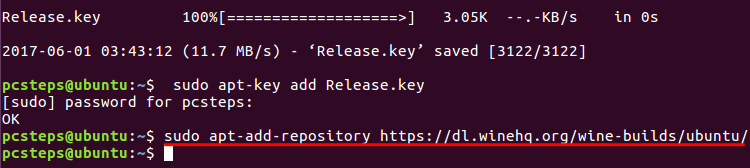
For the latest as of this writing version of Linux Mint, 18.1, the command is:
sudo apt-add-repository 'deb https://dl.winehq.org/wine-builds/ubuntu/ xenial main'

Remember, you must type the command in a single line.
If the commands above don't work, you will find the latest commands on https://wiki.winehq.org/Ubuntu.
After we have successfully added the repository - it won't give any confirmation message, so we consider the lack of error messages a success - we do an update.
sudo apt-get update
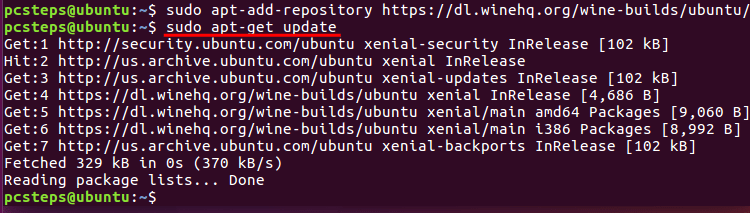
Finally, we install the latest development version of Wine with:
sudo apt-get install --install-recommends winehq-devel -y

At the end of the installation, we can check the Wine version with:
wine --version
The version we used in this guide is 2.9.

Configure Wine
After a successful installation, it's a good idea to configure Wine, with the command:
winecfg

Wine will ask us to install a couple of packages for better compatibility, namely Mono and Gecko.
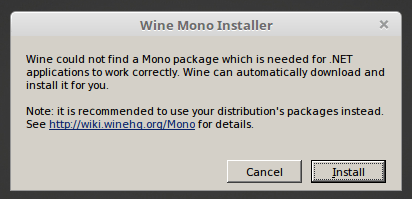
We will get the Gecko prompt twice, which is normal.

To install Origin on Linux, we don't need to change any settings at the Wine configuration window. We can close it with OK.
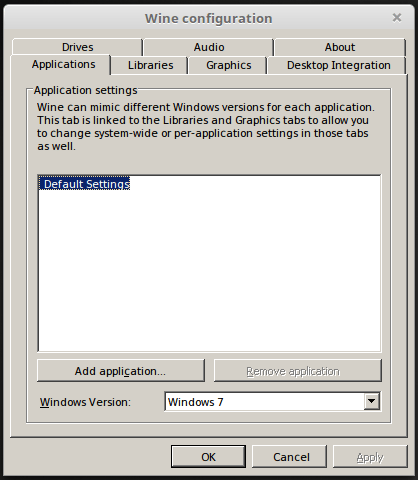
How to install Origin on Linux Mint / Ubuntu with PlayOnLinux
PlayOnLinux is a GUI front-end for Wine, which makes it easier to install and manage Windows applications.
To install PlayOnLinux, we just type:
sudo apt-get install playonlinux -y

After the installation, on Linux Mint we will find PlayOnLinux in the Games section of the main menu.
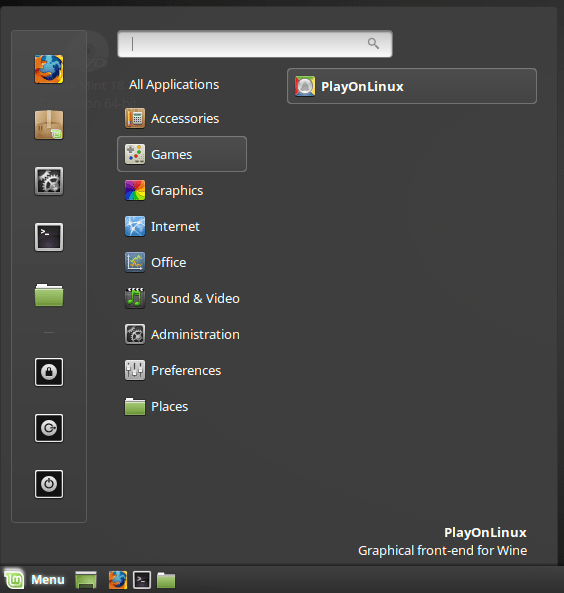
On Ubuntu, we can search for it on Dash.
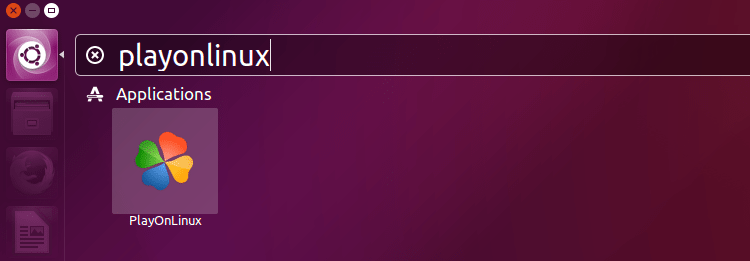
Download the legacy Origin Thin client
For the next step, we need to download the legacy Origin Thin client, from www.dm.origin.com/download/legacy.
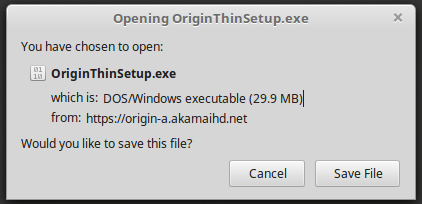
While it downloads, we start PlayOnLinux and click on "Install."
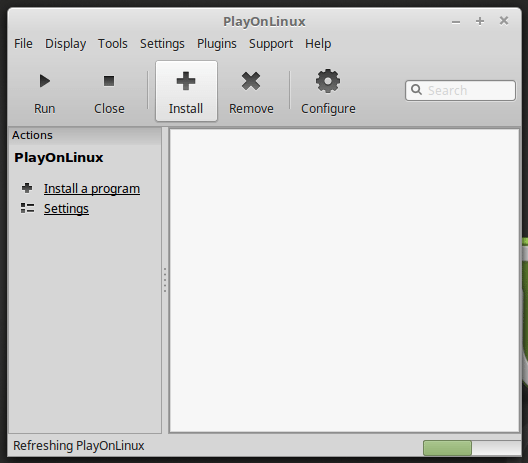
If it is the first time we run PlayOnLinux, it will take a few seconds to refresh.
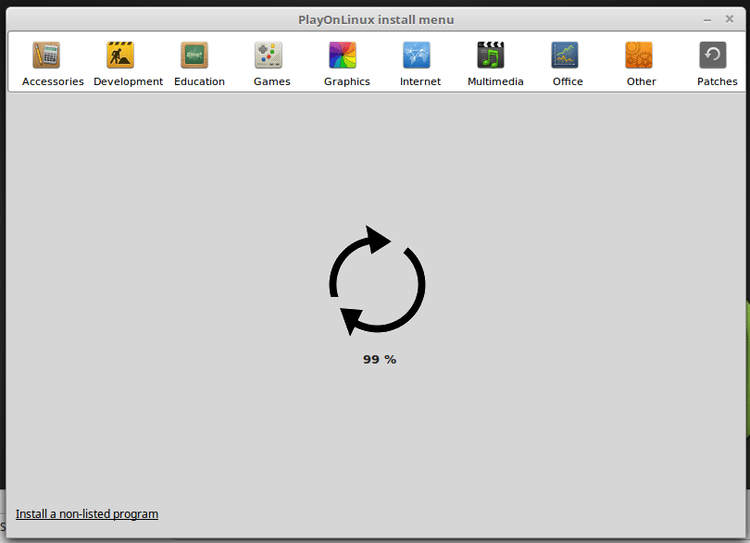
We click on "Install a non-listed program" in the lower left-hand corner.
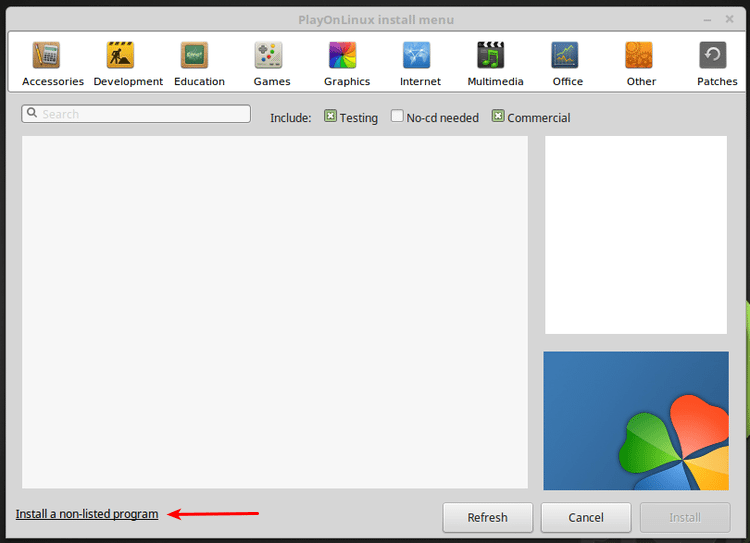
We press Next on the first...

...and the second screen. Optionally, we can check the "Don't remind me anymore" checkbox.
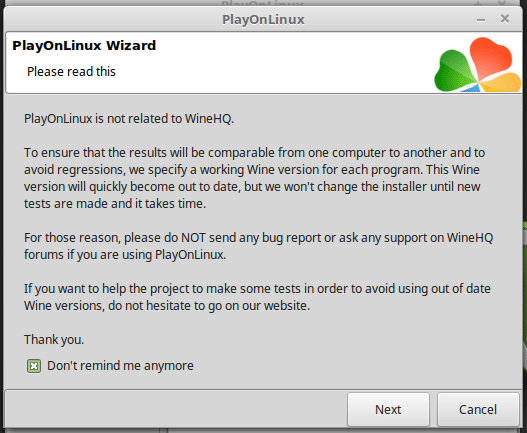
On the Manual installation screen, we again click "Next."
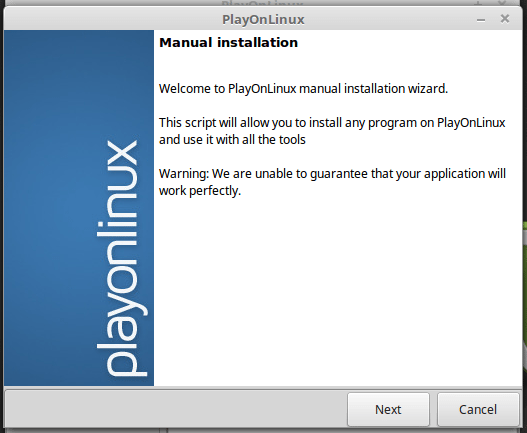
We select "Install a program in a new virtual drive"...
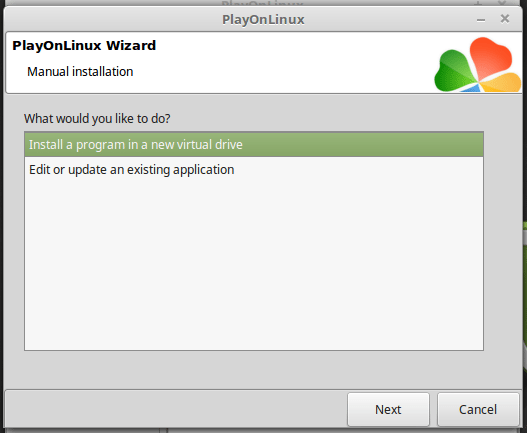
...and give a simple name for our drive. In our case, we chose "origin" but feel free to select another one. Just make sure it doesn't contain spaces.
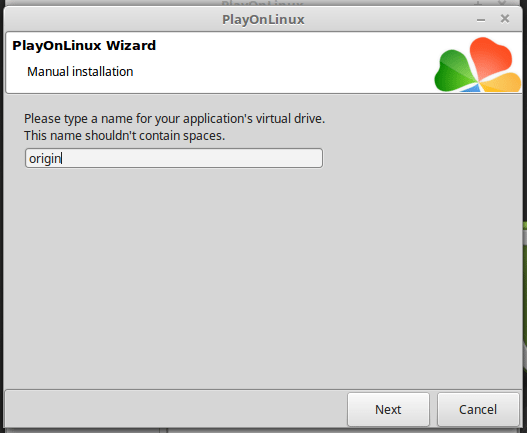
We won't need any of the options on the next screen.
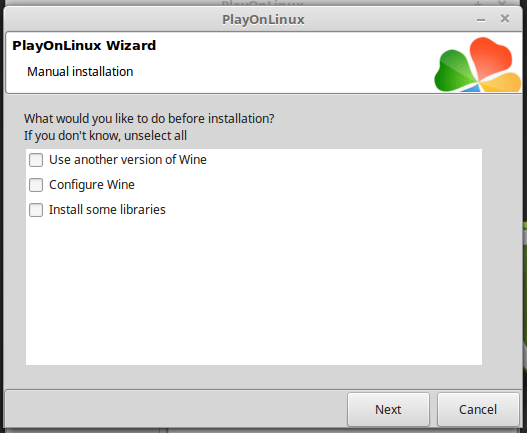
The default "32 bits windows installation" is the right choice.
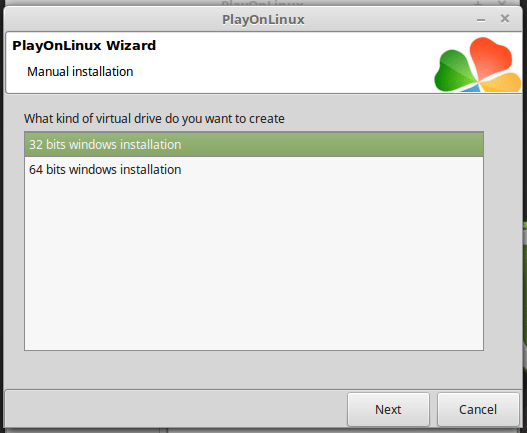
Finally, we click on Browse and select the Origin setup application. By default, we will find it in the Downloads folder, unless we chose to download it somewhere else.
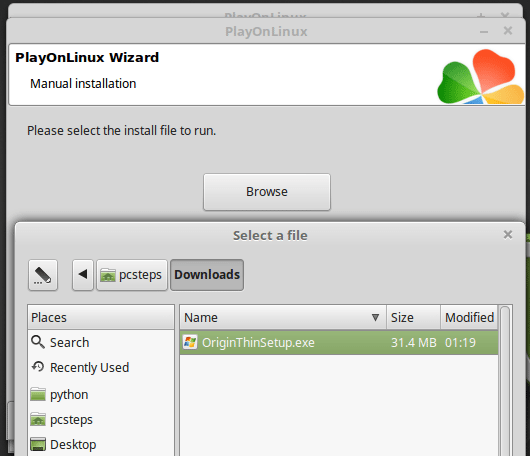
After opening the file and clicking on Next, we will get the Origin Setup screen. We leave the default options.
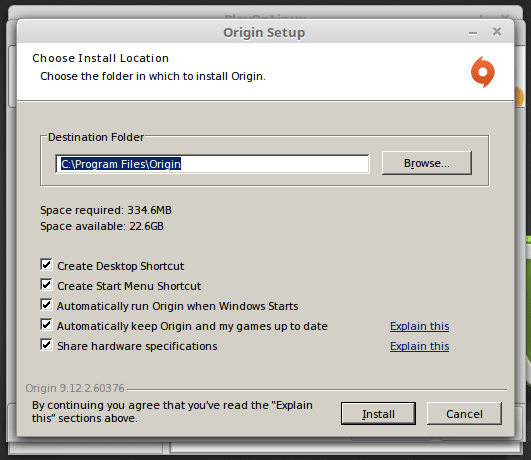
We read and agree to the EULA.
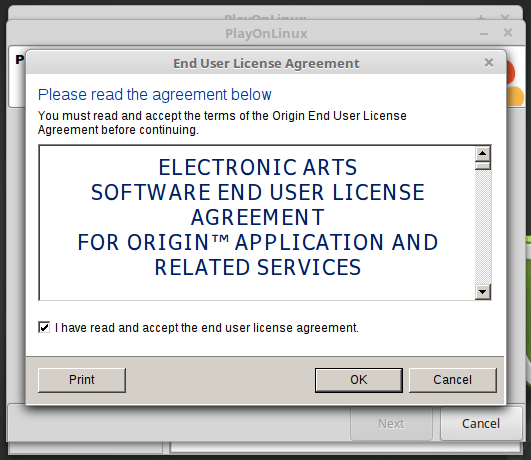
At the end of the Origin installation, and we will get an error. Don't worry; this is part of the plan.
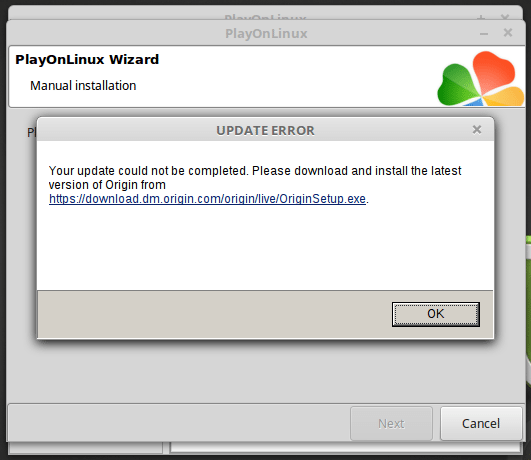
Clicking OK will close the update error. Next, we select Origin.exe to make a shortcut with PlayOnLinux.
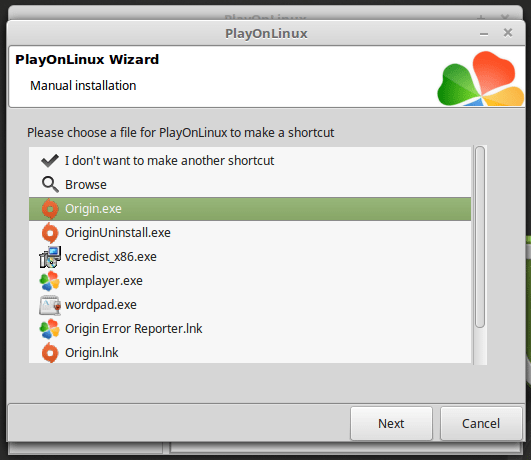
After the first shortcut, PlayOnLinux will ask if we want a second. We have no need for a second shortcut.
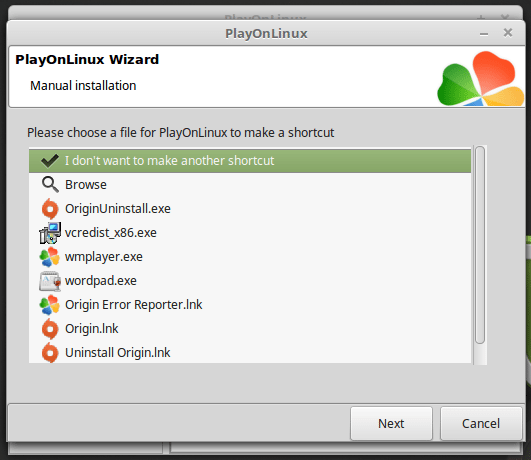
If everything went well, we will have a shortcut to Origin on both the Desktop and PlayOnLinux.
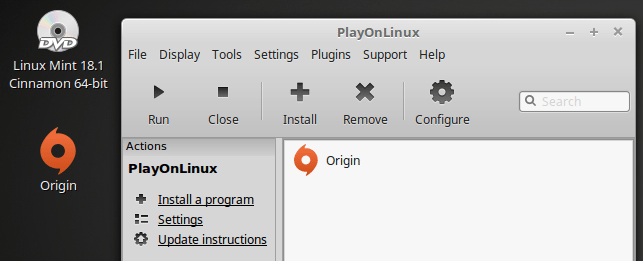
Download the 9.12.0.34172 client files
Even though the Origin client is currently in its 10th version, an older version of the client has the best compatibility to install Origin on Linux.
Firstly, we download the 9.12.0.34172 zip file.
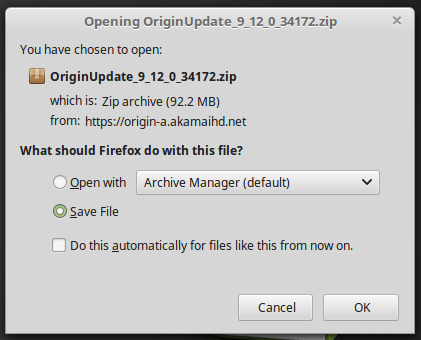
Once the download completes, we right-click the .zip file and select "Extract Here."
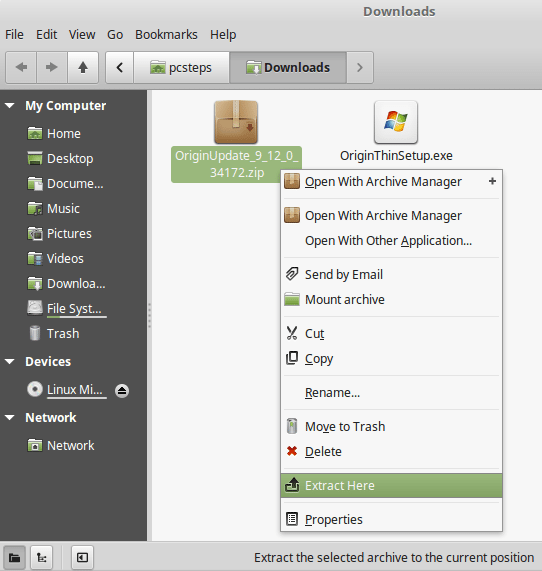
Afterwards, we go to our Home folder and open the "PlayOnLinux virtual drives" link.
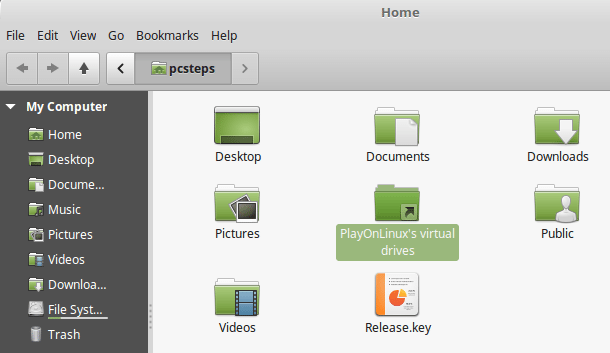
Inside we will find the "origin" folder, or however else we named it.
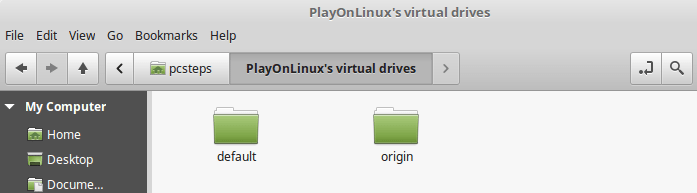
We navigate to drive_c -> Program Files -> Origin.
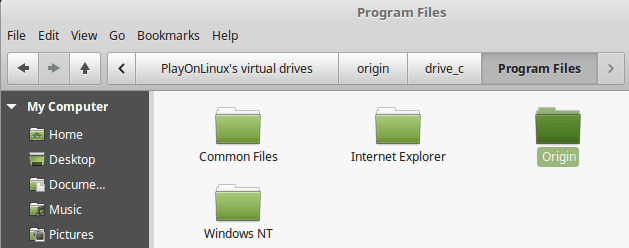
There, we copy all the files from the decompressed .zip file.
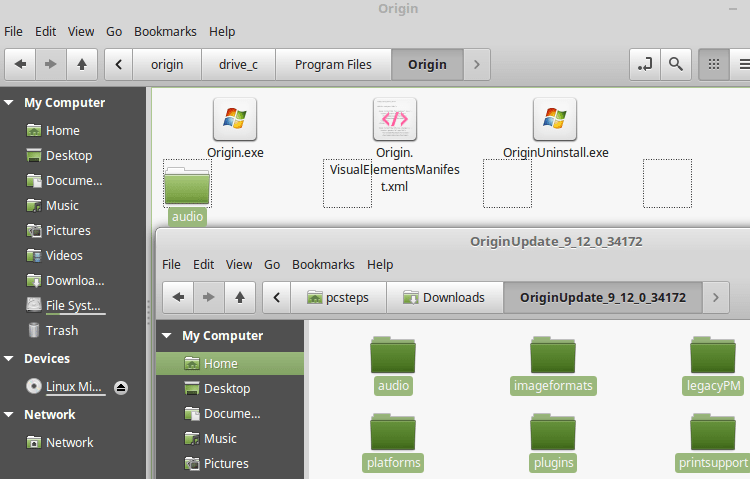
Linux will ask us whether to replace a couple of files, including "Origin.exe." We check the "Apply this action to all files" and select "Replace."
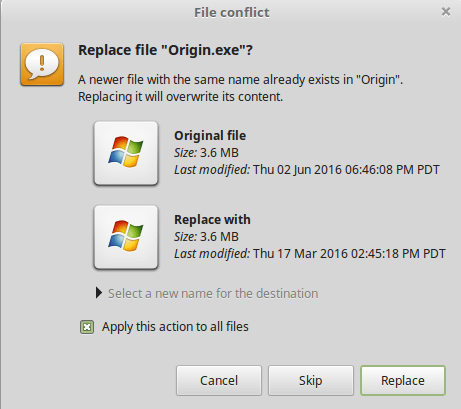
Run Origin on Linux Mint / Ubuntu
Finally, we can double-click the shortcut on the desktop, or choose the shortcut on PlayOnLinux and select "Run."
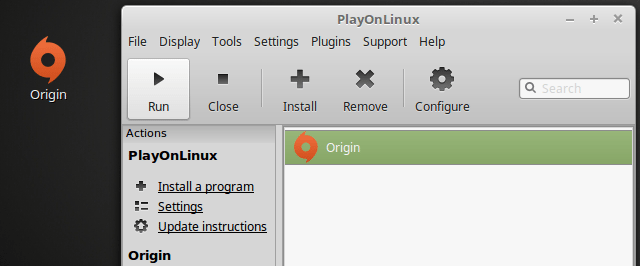
A few seconds later, we will get the login screen. We can log in with our credentials.
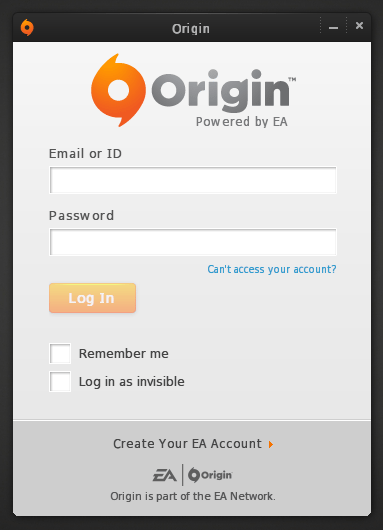
And now we have the full Origin client running on Linux.
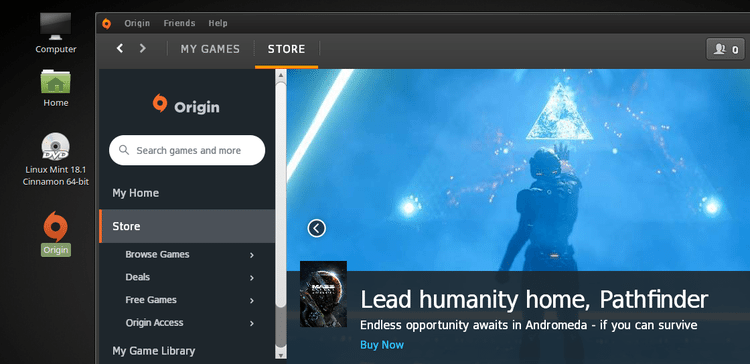
At the "My Games" section we will find our games library.
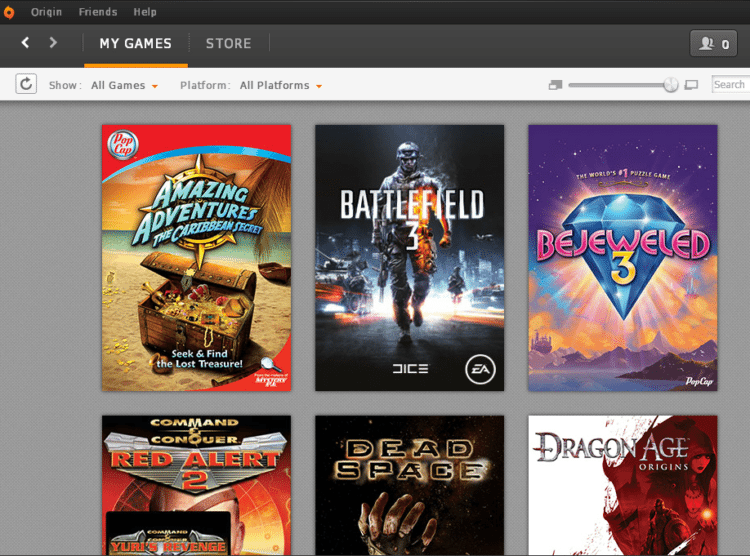
Disable "Origin in Game"
Many games will crash on startup because of the "Origin in Game" feature. To disable it, we must go to Origin -> Application Settings.
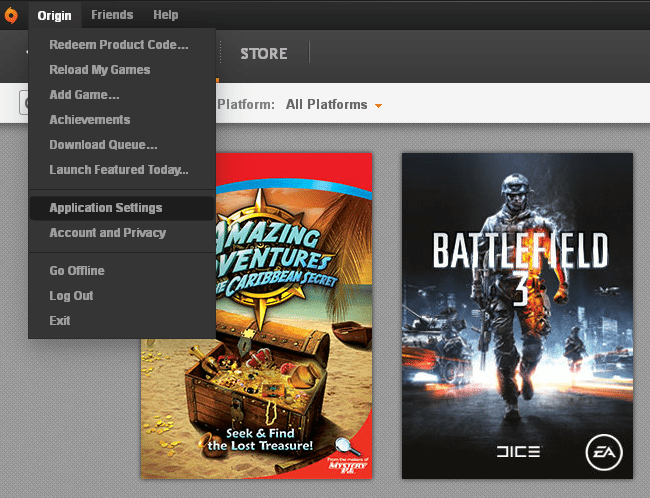
At the "Origin in Game" tab, we uncheck the relevant option.
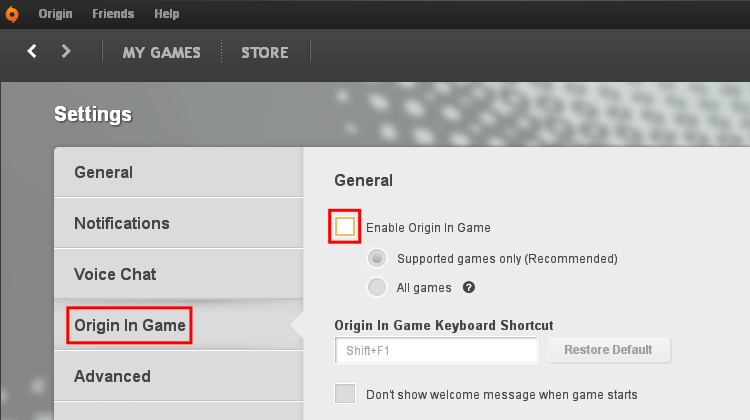
Now, we can download any game, as we would on Windows.
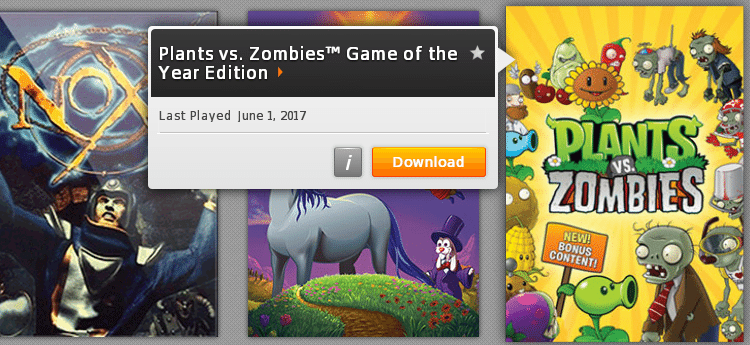
After the download finishes, Origin will probably crash. This is nothing to worry about.
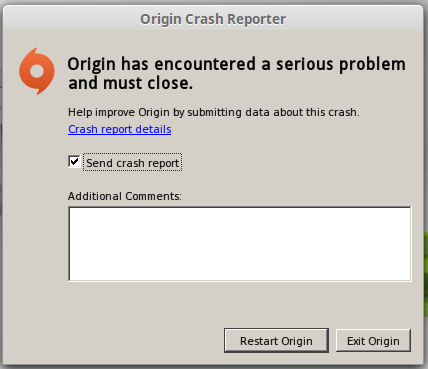
After restarting Origin, though, the game worked flawlessly.
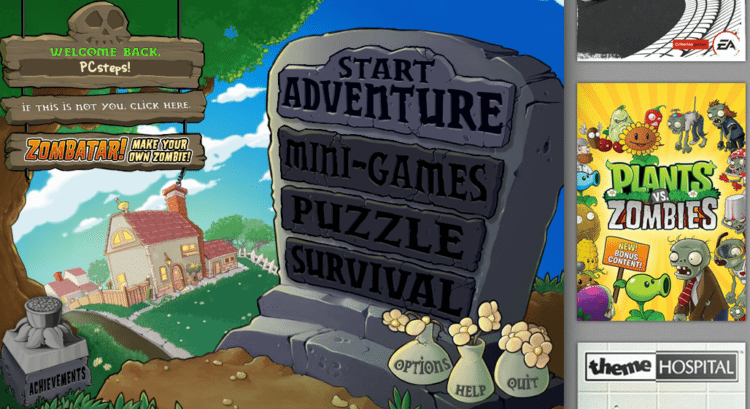
Of course, this doesn't mean that every single Origin game will work on Linux. But it's good to have access to at least some titles that aren't available on Steam and will probably never get a Linux port.
Were you able to install Origin on Linux?
If anything in the guide didn't work as described, and you weren't able to install Origin on Linux, leave us a comment. You can also check the Origin page on Wine, where you will find great support for many common problems.
Support PCsteps
Do you want to support PCsteps, so we can post high quality articles throughout the week?
You can like our Facebook page, share this post with your friends, and select our affiliate links for your purchases on Amazon.com or Newegg.
If you prefer your purchases from China, we are affiliated with the largest international e-shops:





I follwed your tutorial exactly and with every origin eine-based tutorial one problem persists: when you finally open origin to log in it will say: "Online login is currently not available." No matter the DLL, the origin or the playonlinux/wine/crossover version :( !
Which version of Origin did you install, and on which distribution?
I used Origin 9.9.1 and I am on a fully updated Arch Linux. Wine Version was 1.7.52
On WineHQ you will find guidance to install Origin on Arch Linux for Wine 1.7.39 https://appdb.winehq.org/objectManager.php?sClass=version&iId=26175&iTestingId=88788
and Wine 1.7.38 https://appdb.winehq.org/objectManager.php?sClass=version&iId=26175&iTestingId=88548
One of the two might work for you, or at least give you an idea to figure out a workaround.
Hi, disable the 'mf.dll' in wine libraries would prevent Origin crash when game download and install finished(perhaps repair/update the game would also crash)
I've tried install CNC3 and it's good.
hope this help
Thank you very much, Billy.
No problem, just hope that would work for you too.
and Thank you for posting this article(esp the igo part), this helped me to install my CNC games in Ubuntu and I enjoyed that game time last night :)
My guess about that mf.dll error is:
EA Origin tries to play a notify sound to inform the user that the game has downloaded/installed correctly, then user can start gaming. but wine didn't implement that function or something. so it just crashed, but re-open it would be fine.
and I saw there's bug report for this issue:
http://bugs.winehq.org/show_bug.cgi?id=39367
and this seem like EA's fault, or perhaps QT's fault.
mf.dll was first introduced on Vista, WinXP dont have that.....
and my wine is set to WinXP, but it still tried to call mf.dll.....
and my another guess is Origin would also crash on WinXP...
==========
No tested, but might work in theory:
goto settings, un-check all sound notification, esp notify for game downloading/installaing.
this should prevent Origin from making sounds, so never use that library.
==========
aha, and about the igo32.dll.
I've tried restore it to the vanilla file from installer, it also not crash anymore, if you *disable it * in settings.
seems like(un-confirmed, just my guessing) that EA Origin would try to detect your settings first. if you allow 'In Game Origin', then it would try to do some hook in your system, which causes many many disasters, even on windows platform....
so I disable it globally, even on Windows 10.
but on Linux, I still need your old version to allow the first launch to let Origin remember my account and settings(disable igo, and cloud sync, haha).
maybe copy profiles(with igo disabled) from windows would also work, not tested.
again, thanks for posting this article esp the old igo32.dll that helped me to make my CNC games run on Linux.
Hi guys, if you are using linux mint 17.2 and its not working for you i have a solution, use the steps he uses but add 2 at the end:
step 1: in the wine configurator, click on the libraries tab, add the mf library and disable it.
step 2: in the wine configurator, under general, set the OS to windows 8.1 (or higher than vista) DO NOT USE WINDOWS 10
Hope this helped!
Thank you for your input, Carlos.
Wine isn't prompting me to install mono or gecko so the origin installation does not work. It says "something went wrong". Please help
Hi,
We have updated the guide so that it works with the latest version of Wine. Check it out.
Hi, I followed your instructions step by step and I was able to open Origin and see my games. I tried to download them but I always got the error message that my game isn't compatible with this PC version. It said that I need at least Windows Vista. After this message, the download stops and I had to try again. It was the same with all my games.
And sorry for my bad english, I'm not a native speaker.
Hi Johnny,
We have updated the guide so that it works with recent versions of Origin. Check it out.
Hi, Thank you very much for tell us how to install origin as i have only been using linux for a aweek now .... Couldnt install origin with playonlinuxs using these step...But i Installed on crossover using these steps...one u have it on i had to configure wine from windows xp to windows 10 works great thanks again
Hi I Just tried your step by step but I was not given the option to de select those checked boxes. Every time I try to open up the origin icon it says "Origin cannot be instlled on computers that do not have Windows 7 or latter. I assume this is caused by not unchecking those boxes. How do I start over???
Hi HaleyE, I just ran into the same issue. I ran winecfg and under the Applications tab selected "Windows 7" for the Windows version. The message is no longer there but the installation fails nevertheless, without any message, and before setting the Origin Setup window. Running from within the console brings a lot of messages. The last one is: fixme:dbghelp:elf_search_auxv can't find symbol in module. BTW Wine 1.7 is deprecated, current version is 1.8.
Hi Eric,
We have updated the guide so that it works with the latest version of Wine.
I have the same problem and I can't fix it.
I assume something has changed since the original post. When I have the time, I will try it out and update the guide.
Thank you very much.
And I installed it with PlayOnLinux, but I have Origin files from Windows.
Hi Haley,
We have updated the guide so you won't be getting the Windows 7 error message. Check it out.
WINE *sigh*
just get steam.....
Gaming on Linux without steam is an oxymoron
Not exactly an option for the Origin Exclusive games. Or at the very least easy to obtain Digital Copies of these games.
Anyone recently got origin installed? Need it for sims4 :(
I have a problem "Origin cannot be installed on computers that do not have Windows 7 or latter", so... Maybe you won't have it.
PS. I need it for TS too.
Hi Mary,
We have updated the guide so you won't be getting the Windows 7 error message. Check it out.
Hi Markus,
We have updated the guide to install Origin. Check it out.
I can't run it at all. Plea https://uploads.disquscdn.com/images/86956e63a7a68acbe93b70997967269052849e1132738128191b327c7fb18773.png https://uploads.disquscdn.com/images/cfdf897247eec79fcd1529a054182ade29b9d2f1b254f7488bf929c2d06dfe55.png https://uploads.disquscdn.com/images/7cb22b817acd842ce933e4bf412cc06467f7c2ea1d9caa18f56a5578d4cde192.png se see my screenshots for the errors I am getting everytime I try to run the Sims4
Give this a try:
Download this .zip https://origin-a.akamaihd.net/Origin-Client-Download/origin/live/OriginUpdate_10_4_7_34767.zip and replace the files inside the playonlinux origin folder.
I see on the WineHQ site that it works, particularly for the Sims 4
http://i.imgur.com/En1dmg6.png
Let me know if it also worked for you. If it did, I will add it to the guide.
Sadly that just throws up the Origin Crash Reporter as per the above screenshot. It may well be because that version is the 64 bit version and your instructions set up a 32 bit version. Is that what it is?
Yes, it could be. Try creating a second, 64-bit PlayOnLinux disk and see if that works for you.
We will try this scenario too, but unfortunately we don't own Sims 4 to test it ourselves.
Hi!
I have followed the steps to the letter but I keep getting an error, which says that Origin cannot start.
For some reason it keeps crashing even though I have wine installed and have updated Origin.
Would you be able to assist me with this issue?
Best!
So this whole setup worked perfectly for me. My question is, now that I am trying to install games it takes a long time. Im at 1% and its been 15 minutes. I was reading about some of yalls 6 bit stuff. IDEK what that is but, should I retry this whole instillation process and change from 32 to 64 for faster downloading speed/ game play? I know only a small amount of stuff about computers.
When choosing the .exe-file and clicking next, when the Origin installer is supposed to start up, the window only opens for a few seconds before closing again, preventing any installation of the program at all. After it closes right away, POL acts as if it's been installed and asks if I want to install another shortcut. I've tried this with both full and thin versions of the .exe-file.
This happened after I updated Wine as instructed. Before that, I got the same "serious error" as stated below, but still couldn't start it, only getting the alert saying that it's only runs on Windows 7.
I do want to add that I'm fairly new to Linux and Wine (as should be evident from me looking for a guide like this) so I'm not sure I necessarily have all my Wine settings correct.
Thank you so much for this! I was looking to see if Origin had a Linux client and found this guide. Already able to load up and play some Nox :-)
Thanks for this guide. Everything worked until I opened Origin. Now it's telling me that "Online login is currently unavailable" even though I am online! :( I'm using Xubuntu.
https://uploads.disquscdn.com/images/8788c5d96a0a445393dfb1da3c057477cb58941b6a1c6f0368e92be16121a955.png
When I try to copy the files from the zip file the the other one it tells me that my permission is denied and it wont allow me to... why is this?
The folder's permission may have been set to 'access' only. You have to make the folder writable so you can paste the files. Right click on the folder, and select 'properties.' Go to the 'permissions' tab. On the 'owner' section, access should be set currently to 'access files,' so change that to 'create and delete files.' Hope that helps.
I had the same problem as @Riley but permissions were already set to 'create and delete files'. I was able to copy and past by launching Nautilus as root with 'sudo nautilus'.
there is a mandatory update, to version 9.13.0. will it still work? anyone tried it? thank you.
(sorry to be unclear. will updating from the client itself work? or do i have to go through the whole installation/game download process again?)
Hey M.
There is a high chance that with the update the client won't work anymore. We haven't tried it though, to tell you for certain.
In the next few weeks we will update the guide, to see if it works as is with the latest version, or if it needs any special methods to "trick" the client.
thank you, Angelos, i'll check back!
update: tried this on an old computer and it does work. however, it asks for yet another update, which introduces an error having to do with Origin Web Helper.
sadly, it doesn't work anymore, at all.
I found a solution in web:
https://lutris.net/downloads/
https://lutris.net/games/origin/
It's working great.
Seems very interesting, thank you for your input. We will check it out and might update the guide to include it.
This solution broke down suddenly on both computers. When i logged to origin on the second machine the first one was logged-off. I could not force it to login again. I found no solution to bring back functionality of the origin on first computer in any way (removing origin and installing again haven't worked). The second computer gave origin error message after 2 days of proper working.
i've also ended up running Origin through Lutris. it worked perfectly under Wine 3.0, no errors, even patched/updated games.
however, there's yet another mandatory update today, which breaks it. *that* always seems to be the problem, with those kind of updates.
https://uploads.disquscdn.com/images/ab40c6348878e7da1446bf29a137557eb23a11e0e140fd07d76ad065c7320d1a.png I keep getting this error. I am connected to the internet on my computer but this still pops up.
Hey, look at my comment above, maybe it will help you because I was getting the same error.
Hello everyone,
This is how I finally did it today:
1. I used wine stable instead of wine development.
2. Download the Origin legacy (the one in this forum).
3. In the step when it appears the option to configure wine, do it. Put it in Windows XP.
**(If you do not do this, then always will appear the error that the Online login is currently unavailable!!)
4. Let the game install and update.
5. When the Origin login appears, log in and then exit.
**(If it doesn't open then go to the folder of PlayOnLinux's virtual drives -> Origin -> drive_c -> Program Files. In there the other Origin folder will appear with a lock, you have to change all the permissions to create and delete files ---- this step is very IMPORTANT to do it at some point because the installation will not work otherwise!!).
6. Try opening Origin again, but first, configure wine to Windows 7.
**(With this it should work. Just in case I disable in Origin the update automatically, because when it tries to update again at some other point it will cause an error at you would have to install everything again because it will never update.)
Hope this helps!
Jenniffer, thank you very much for your input.
Thank you for such great instructions! Last year this actually work for me and even today it help me a lot.