So, we bought a blazing fast SSD, did a clean Windows installation, and now Windows loads so much faster. But, exactly how much faster? These free apps will accurately measure Windows boot time, to speed-test a new SSD, or to figure what's slowing Windows down.
Unblock any international website, browse anonymously, and download movies and Mp3 with complete safety with CyberGhost, just for $2.75 per month:
Boot Analyzer
Boot Analyzer is part of something much bigger. Or, to be exact, it used to be.
The company that created it, Fiberlink, is an IBM corporation. Their primary product is MaaS360, a "mobility management platform" which does a bunch of corporate stuff with mobile, security, and the word "management".
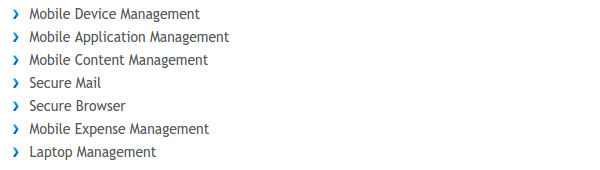
What does this have to do with windows boot time? Precisely nothing. This is probably why we won't find Boot Analyzer anywhere on maas360.com, just a forgotten version 1.0.0.0 on Softpedia.
That doesn't mean that it doesn't work, though.
The installation is nothing but brief. We only need to get through an obnoxious scroll-down-the-EULA-to-activate-the-"I agree"-button feature...

...and then we get to the main program.

There, we can start a test by going to Actions -> Test now.
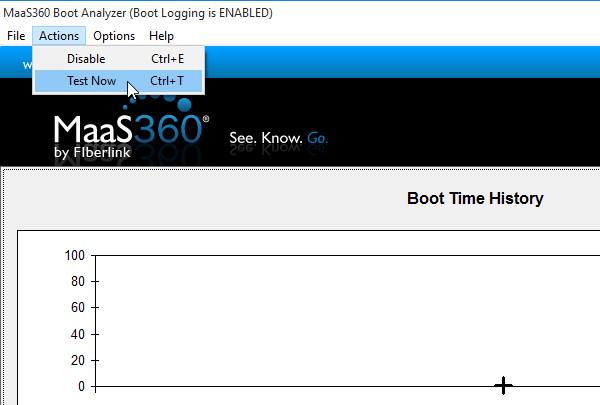
We can test up to 10 reboots, for more statistically accurate results.
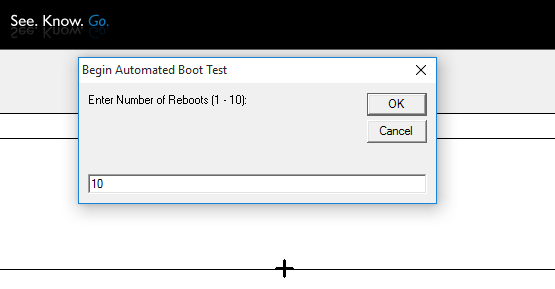
The app will automatically reboot, but on each boot we will need to enter our account password or PIN.
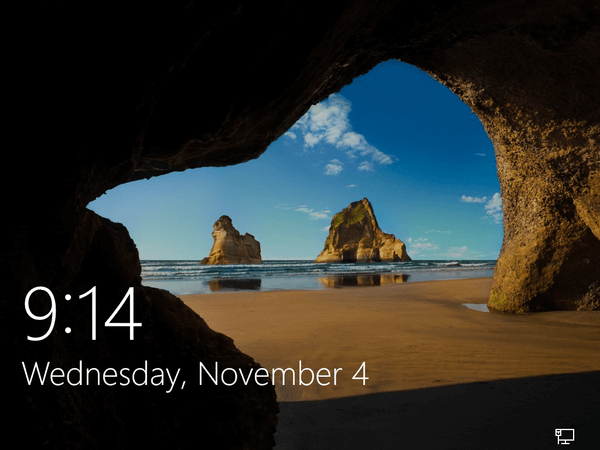
After the 10th reboot, Boot Analyzer will show the results. The time we take to log in is part of the results, so if you want to just measure Windows boot time, you should set up Windows to automatically log in.
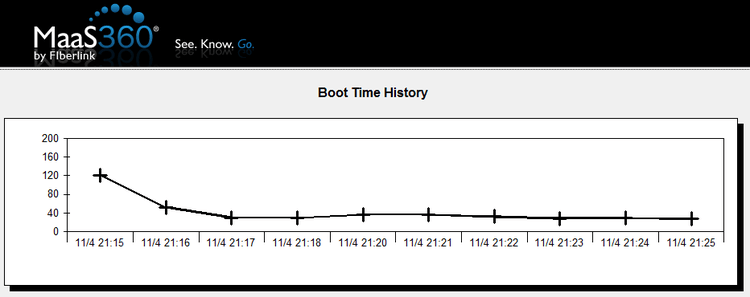
Apart from the deliberate tests, boot analyzer remains on system startup, and it will measure every boot. To stop it, we select Actions -> Disable.
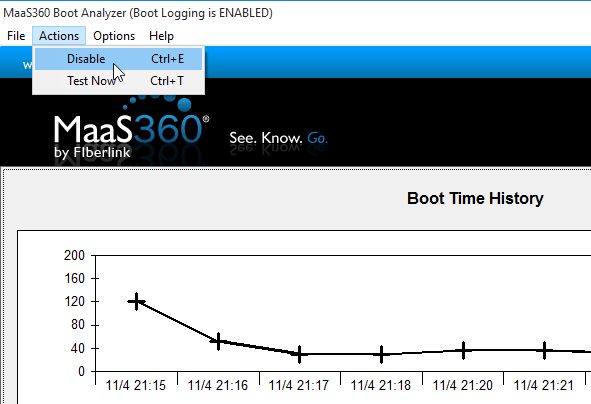
A somewhat valid criticism in the Softpedia reviews is that the program doesn't mention anything about the apps or processes that slow down boot time.
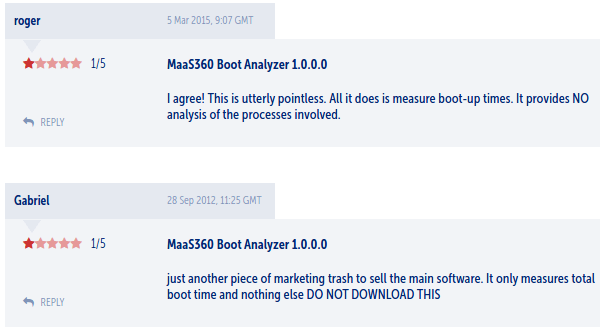
However, if we just need an app to measure Windows boot time, nothing more, nothing less, Boot Analyzer is as good as any.
BootRacer
If we would like a little sportsmanship as we measure Windows boot time, BootRacer is the right choice. It can compare our Windows startup time to other measurements from all over the world.
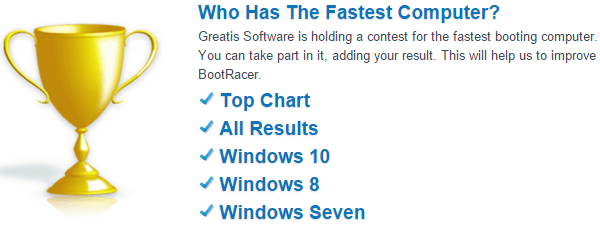
The installation won't try to change our homepage or stuff toolbars down our browser. Soon, we get to the program's main Window, and measuring our Windows boot time is simple as clicking the "Boot Time Test" button.
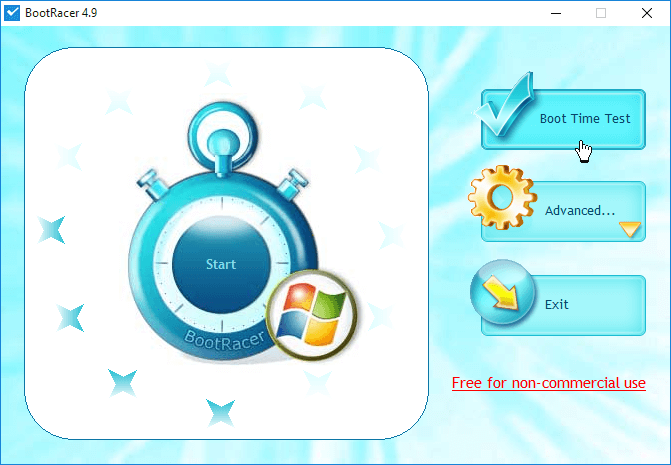
After the reboot, the program will show as soon as we enter the desktop, counting down the full Windows boot.
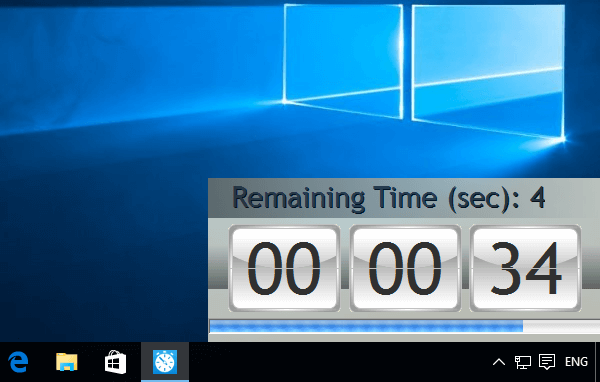
Once we are "Good to go"...

...we have our first boot result and our speed rating.

BootRacer measures the boot time down to the millisecond and separates the OS boot (loading services and starting drivers) from the desktop and the startup programs, and will disregard how long it takes to enter the password or the PIN.
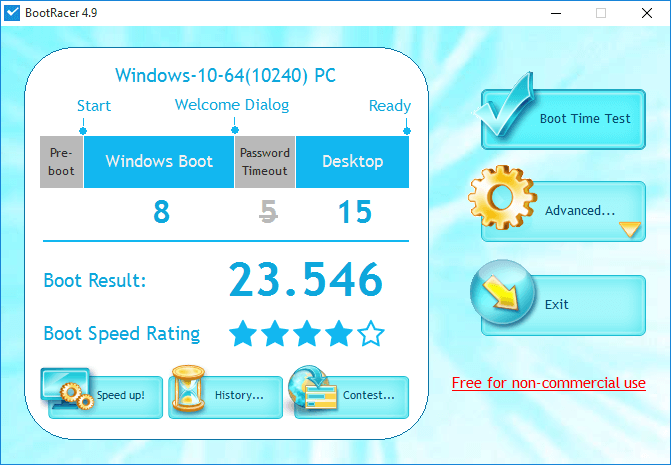
Clicking on the rating will show how well other users have fared, on the "Championship".
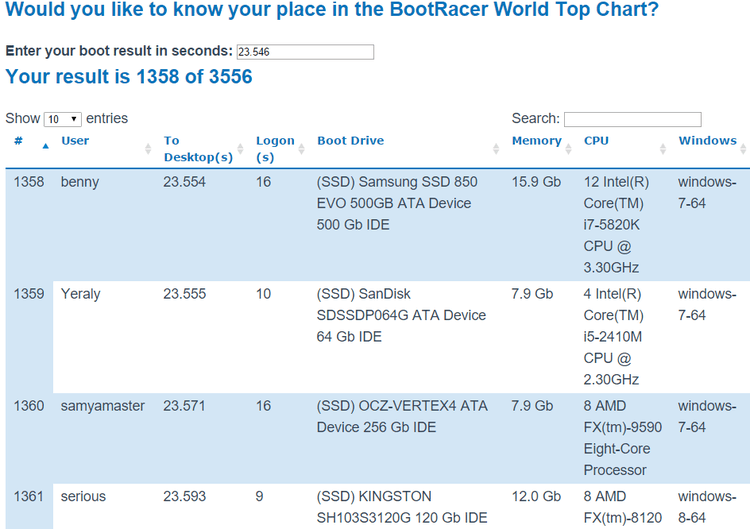
If you are curious, the current top time at the time of this writing is 5 seconds flat. And with a relatively inexpensive SSD, not any exotic PCI Express drive.
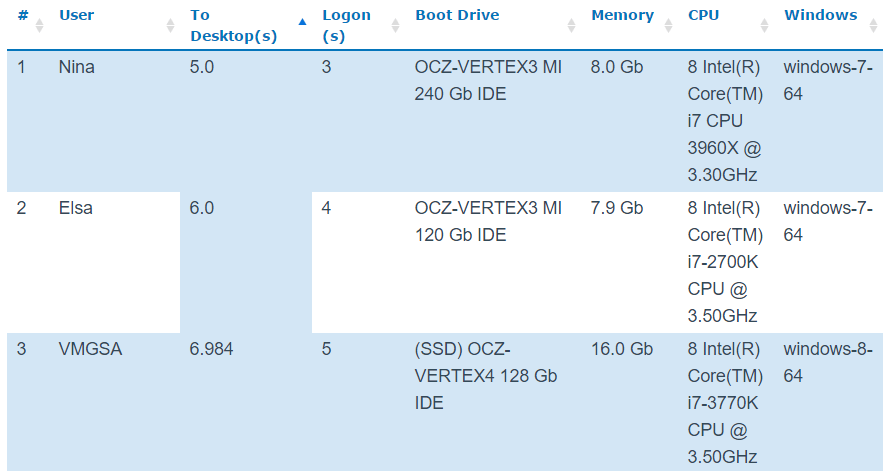
If we want our result to be official, we just need to click the "Contest" icon. But there is no prize to speak for, apart from sad bragging rights.

We should avoid the "Speed up!" button, though. It leads to the rootkit detector "UnHackMe!", created by BootRacer's company, which isn't exactly the best program for the job.
We should keep BootRacer for what it is: a simple app to measure Windows boot time, and maybe have some competitive fun with their "championship".
As with Boot Analyzer, BootRacer will run on each boot unless we disable this function. We just need to go to Advanced -> Options...

...and select "Only once".

Soluto
Soluto is not just another app to measure Windows boot time; it's in a class of its own.
First we have to create a free account...
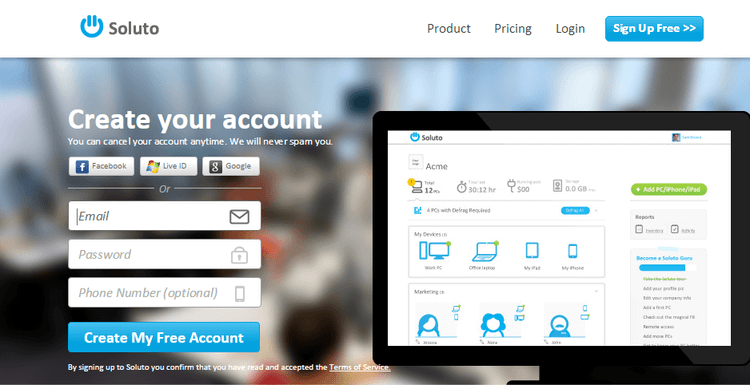
..then we get to download the application.
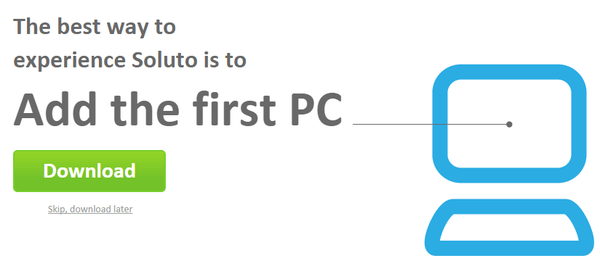
The installation is almost completely silent, with only a notification that it begun...
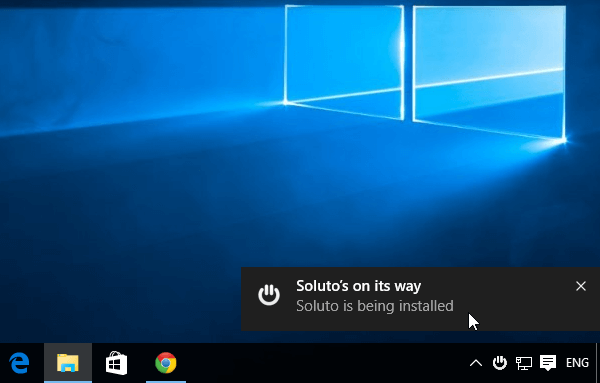
...and another one that it's ready.
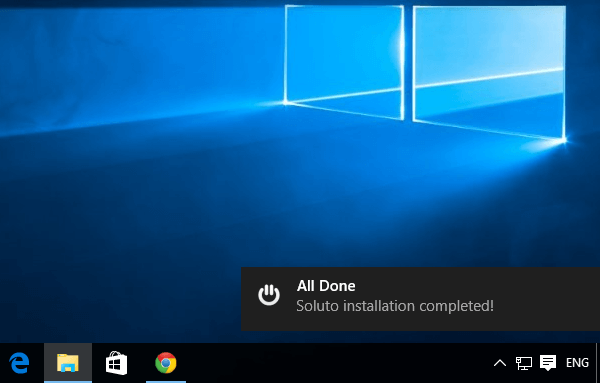
Next time we boot our PC, Soluto will analyze all the startup apps, and how much they affect boot time.
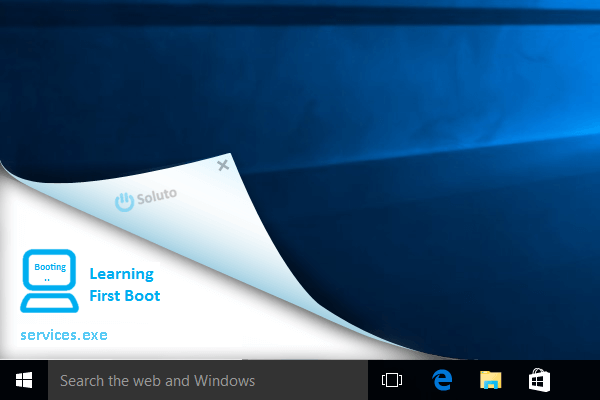
Once the analysis is done, we can click the link to learn more.

If we missed this message, we can just click on the app icon on the system tray.
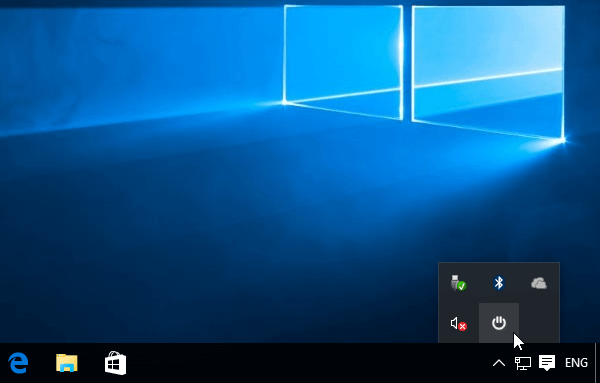
...and select our PC on Soluto's webpage.
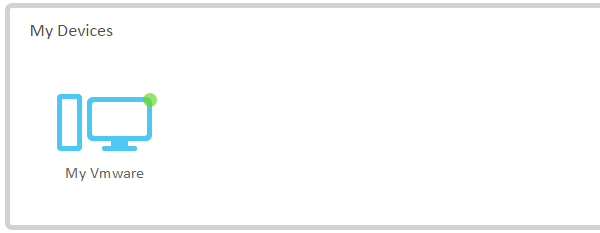
We will find plenty of information here, regarding our hardware and suggested software. What is of interest, though, for this guide, is the "Background Apps" section.
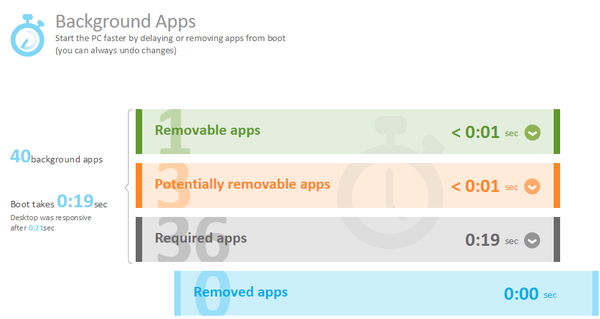
Here we find the total boot time and Soluto's suggestions on which apps we can remove or potentially remove.
Clicking on any category, we will get a detailed analysis for the apps within, about the why we should remove them from boot from within Soluto, or just delay the startup.
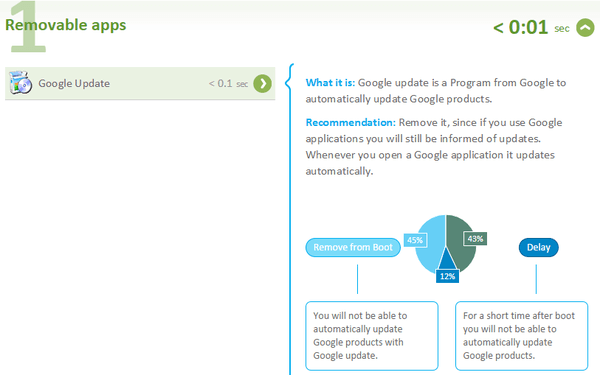
We can remove all but the required apps, which contain essential windows services.
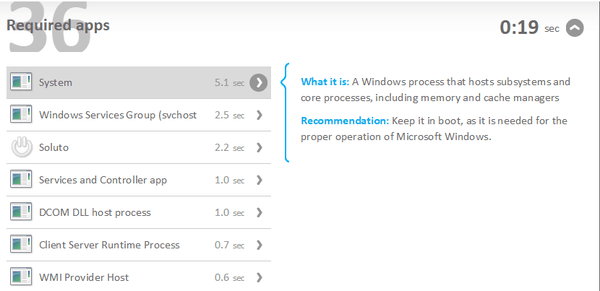
However, we might find non-essential services here too, but without a way to remove them through Soluto. We will need to do it manually, probably through Windows services.
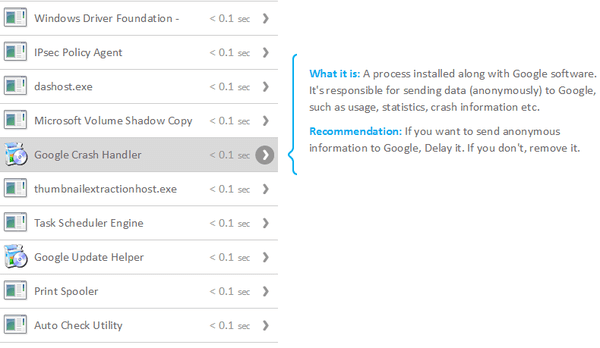
Soluto offers more services, such as a TeamViewer-like remote access option through the website, which looks funny when run within the same system...
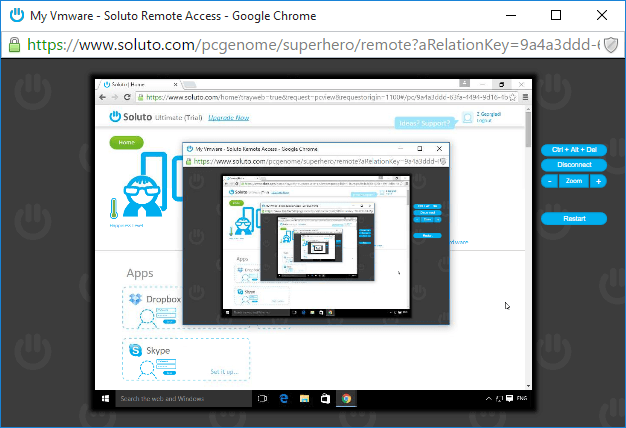
...and the option to install useful apps, powered by Ninite.
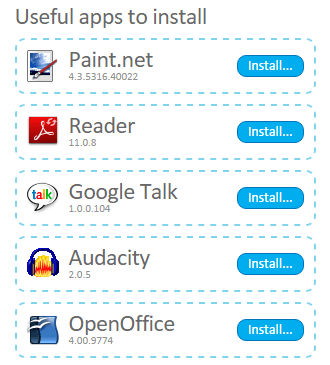
The significant disadvantage of Soluto is that it offers no option to disable the startup app, and we won't find it within the other startup apps or system services.
The easiest solution is just to uninstall the app, and apparently make our computer unhappy.
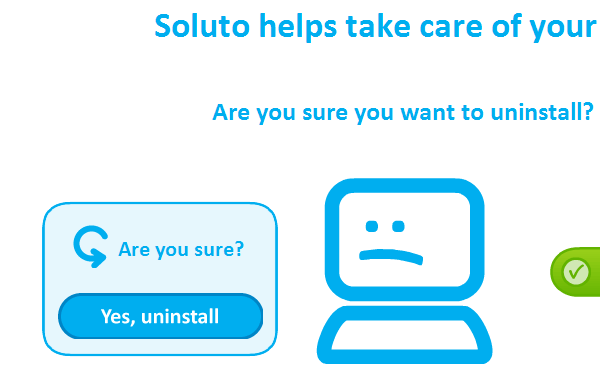
Apart from that, it's a great application to measure Windows boot time, and the only one of the three with suggestions on how to speed it up.
Which app do you prefer to measure Windows boot time?
Did you like one of the above apps? Are you using an app we didn't mention? Do you prefer the manual way, with a stopwatch? Is your computer on 24/7 and you don't care to measure Windows boot time?
Leave us a comment, and help the other readers make their choice.
Support PCsteps
Do you want to support PCsteps, so we can post high quality articles throughout the week?
You can like our Facebook page, share this post with your friends, and select our affiliate links for your purchases on Amazon.com or Newegg.
If you prefer your purchases from China, we are affiliated with the largest international e-shops:




