A resource monitor will show the system's current resource usage: CPU, RAM, Network, etc. This way we can see if we have too many apps open, or if a particular app is hogging the system's resources. Let's see the best resource monitor apps for Ubuntu Linux.
Unblock any international website, browse anonymously, and download movies and Mp3 with complete safety with CyberGhost, just for $2.75 per month:
We have prepared this guide on Ubuntu 15.04. It should work on earlier or later versions too.
Both of the resource monitor apps we are presenting depend on the Unity environment. That means they won't work on Linux Mint, Ubuntu Mate, or other non-Unity Linux distributions.
Indicator Sysmonitor
The Indicator Sysmonitor app is a simple, no-frills resource monitor.

To install it we need to add the repository. We open a terminal with ctrl+alt+T and type:
sudo add-apt-repository ppa:fossfreedom/indicator-sysmonitor -y

Then, we update the system and install the resource monitor with:
sudo apt-get update && sudo apt-get install indicator-sysmonitor -y

After the installation, we just search for "system monitor", and select the "System Monitor Indicator", not the plain System Monitor.

This will activate the resource monitor on the right side of the taskbar.

To change the indicator information, we right-click and select preferences.
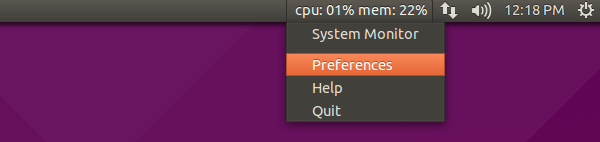
On the General tab, we can check the "Run on startup" checkbox.
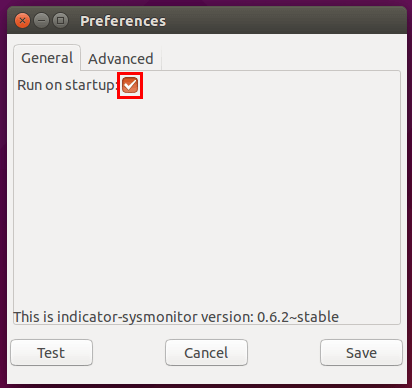
On the Advanced tab, we can configure the resource monitor to show the info we prefer.

We can change the name for each resource, add separators, and display the information from the appropriate sensors, adding the sensor name within brackets "{ }".

System Load Indicator
If we prefer graphic representation to percentages, System Load Indicator is a better choice for a resource monitor.
We can find it in the Ubuntu software center, as "System Load Indicator"...
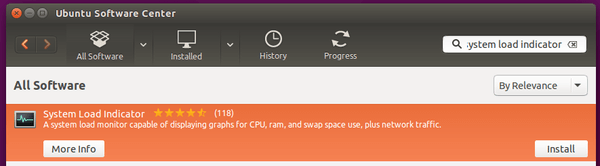
...but we can also add the ppa, to get the latest stable version.
sudo add-apt-repository ppa:indicator-multiload/stable-daily -y

Then, we install it with:
sudo apt-get update && sudo apt-get install indicator-multiload -y

We will find it as System Load Indicator in search, with the same icon every resource monitor has to use, for some reason.
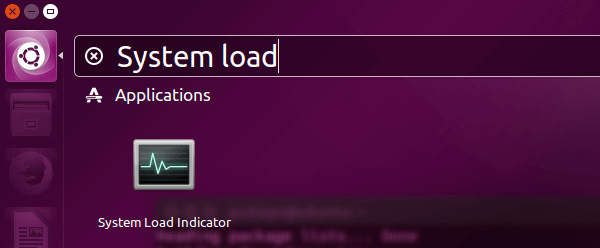
At first, it doesn't look like much...

...but after we right-click and go to Preferences...
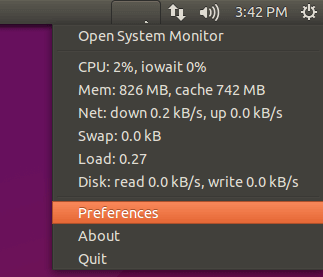
...we can select more resources, such as Memory and Network, make them wider than the default 40 pixels on the taskbar, and choose the more colorful Traditional Built-in scheme.

Which resource monitor do you prefer on Ubuntu?
Do you find Indicator Sysmonitor's percentages better? Do you like the graphical representation of System Load Indicator more appealing? Do you prefer another resource monitor on Ubuntu? Leave us a comment.
Support PCsteps
Do you want to support PCsteps, so we can post high quality articles throughout the week?
You can like our Facebook page, share this post with your friends, and select our affiliate links for your purchases on Amazon.com or Newegg.
If you prefer your purchases from China, we are affiliated with the largest international e-shops:





Leave a Reply