2015 was the year of the EU Cookie Law, with every major website sporting a message about cookies and the Google Ads Policy team sending emails regarding Google's EU user consent policy. Let's see what the EU user consent is, and what we need to do for our site to comply.
Unblock any international website, browse anonymously, and download movies and Mp3 with complete safety with CyberGhost, just for $2.75 per month:
What is the EU user consent (Eu Cookie Law)
On the first time that you visit a new website, have you noticed a text message talking about cookies and consent? We can find these messages everywhere, from Google...
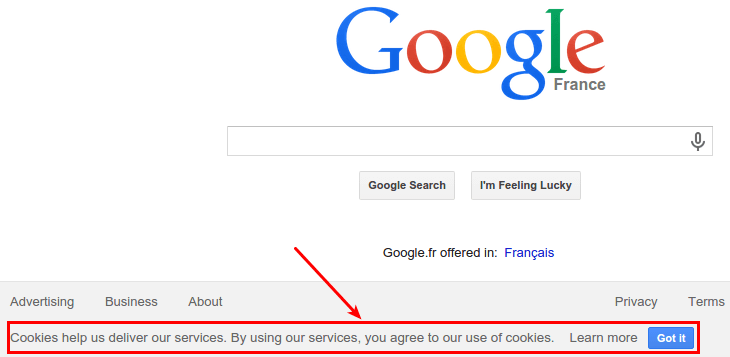
...to SourceForge.net...
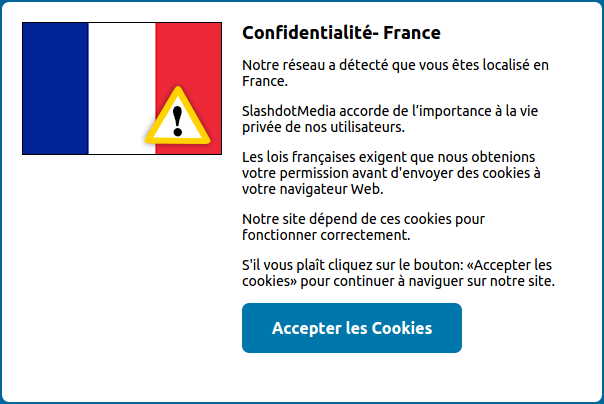
...to BBC.com...
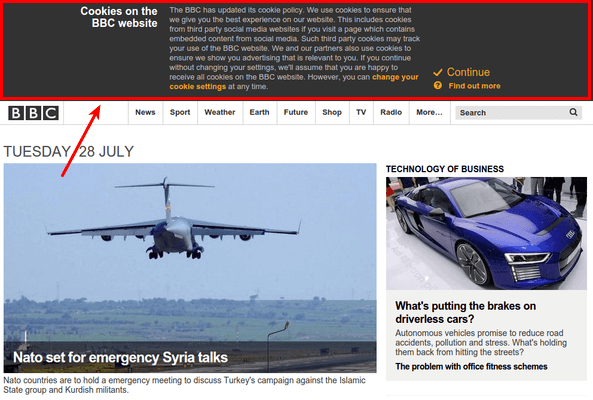
...and countless other websites.
The reason different sites have this message is that it is the law for EU visitors, based on a set of EU directives regarding privacy on the Internet. Those directives that have come to be known as "the EU cookie law".
The law dictates that when a website is owned in the EU or targeted towards EU citizens, it must disclose that it uses cookies to the visitors. It must also explain for which purpose it uses the cookies and ask for the visitor's consent to create cookies on their system.
This law, of course, doesn't just apply to large websites. All websites owned in the EU or targeted towards EU citizens are expected to comply with the law.
If our site doesn't comply, we risk enforcement action from regulators, which could lead to a fine. For some Spanish websites in 2013 (in Spanish, PDF), the total fines added up to 5,000 euros, or about $5,400.

But, most importantly, if we are using Google Adsense to monetize our website, Google is enforcing a strict EU user consent policy.
We are required to have taken action by September 30th, 2015, or risk violating the AdSense policy and receiving a warning or having our account disabled.
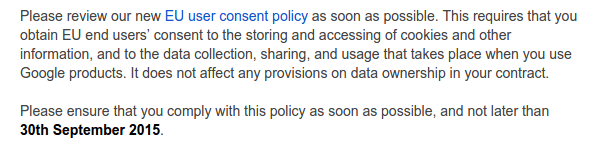
No need to panic, though, adding the EU user consent message on our website is simple.
How do I add EU user consent on my website?
For starters, if we have a site on Blogger, it is the best-case scenario. Google has already handled the EU user consent message for us, so we don't have to do anything else.
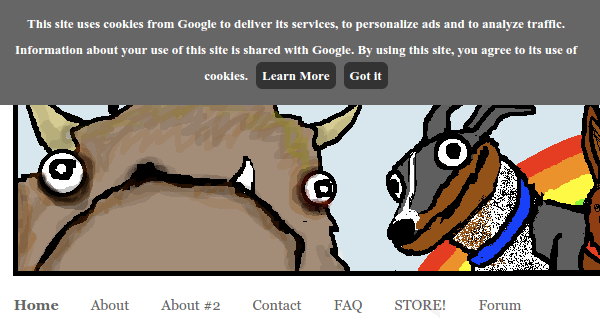
For any other type of website, we need to do two things:
- Get the code for the EU user consent message
- Add it to our website
Where to get the code
There are a couple of websites that can create the EU user consent message code for us. Some are free, and some are subscription based, charging about 5$ a month.
For this guide, we will be using the Silktide Cookie Consent, which is a free and open source solution.
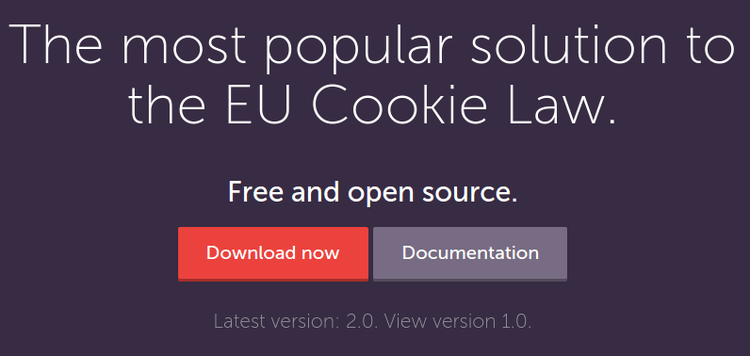
We click on "Download now", and then we select a theme.
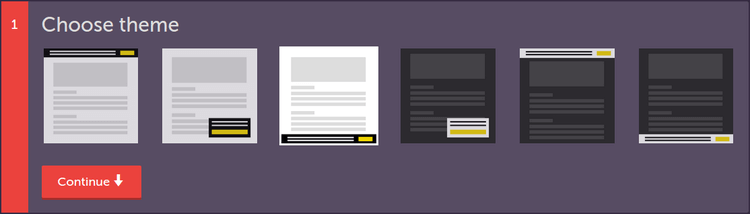
On the next step, we customise the text. As you have seen in the examples at the beginning of the post, some websites select to write a lot, other websites have some generic text and then point to a page with a detailed Cookie policy.
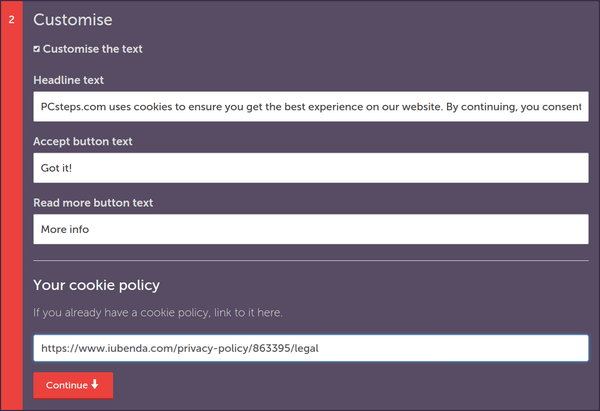
Unfortunately, we can't tell you what to write. Different websites with different services have different requirements regarding their Cookie policy.
To be on the safe side, you should consult a lawyer, preferably one who is well versed in European Union law, to help you create a 100% legal and comprehensive cookie policy.
On step 3, we get the code.
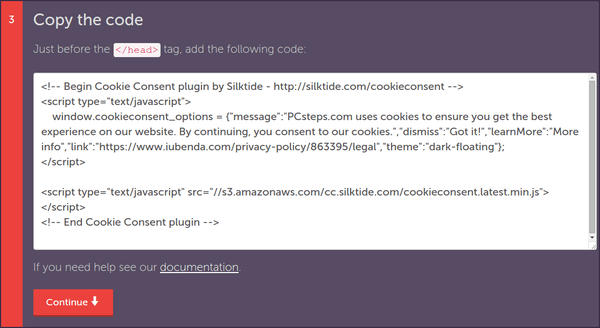
And, that's it. We have the EU user consent code. Now it's just a matter of adding it to our website.
How to add the code
The ways to add the EU user consent window depend on our website's platform or CMS. For the example, we will use WordPress, but it should work similarly on any CMS: Joomla, Drupal, or custom built websites.
The best way to add the code is to have access to the header, the code between <head> and </head>
First, we should check if our theme has a special "Header script" field. Genesis Framework, one of the most famous WordPress themes, has such and option, and it works brilliantly.
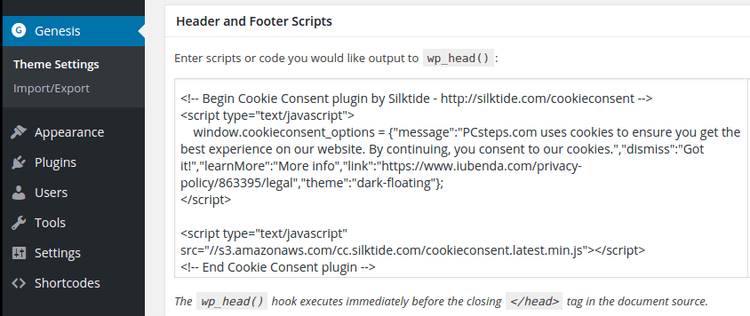
If we are using one of the default WordPress themes, such as Twenty Fifteen, we just need to go to Appearance -> Editor...
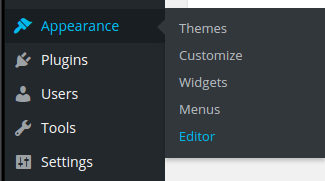
...click on the Header.php file...
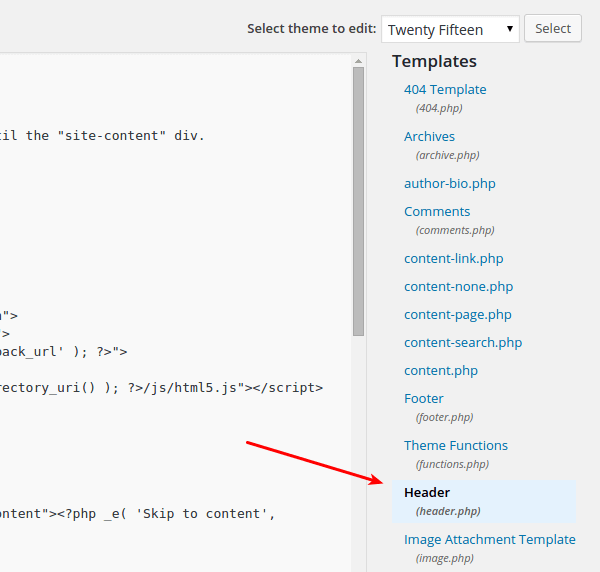
...and add the code right before the </head>, and click on "Submit file".
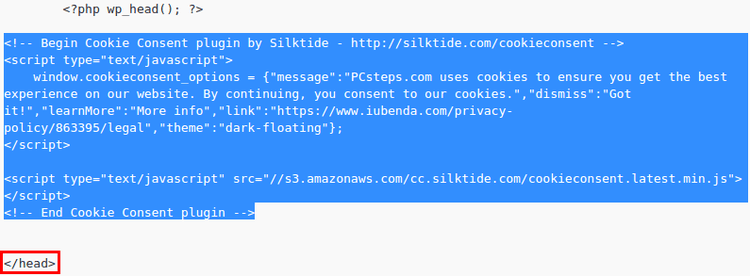
Another option is to add the code as a text widget, by going to Appearance -> Widgets...
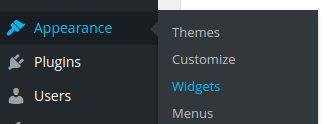
...dragging a text field to a placeholder, pasting the code and saving.
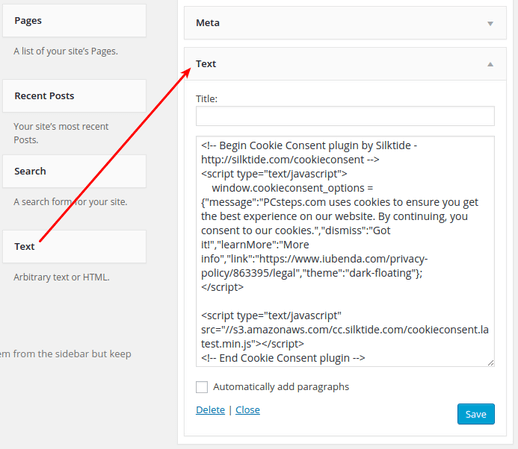
Check the EU user consent
Once we have added the code, just visiting our homepage should show the informative widget.
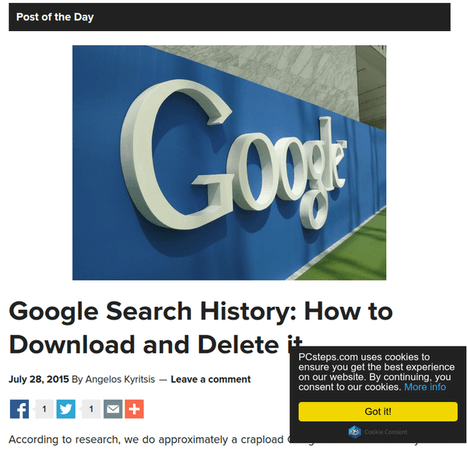
And, that's it. With a well written, comprehensive cookie policy page, and the widget pointing at it, we are compliant with the EU user consent policy, and the EU cookie law.
Do you need any help about the EU User Consent?
If you have trouble adding the code on your website, or have any questions about the EU Cookie Law, leave us a comment.
Support PCsteps
Do you want to support PCsteps, so we can post high quality articles throughout the week?
You can like our Facebook page, share this post with your friends, and select our affiliate links for your purchases on Amazon.com or Newegg.
If you prefer your purchases from China, we are affiliated with the largest international e-shops:





Leave a Reply