Windows Update in Windows 10 has proven to be a shady deal. First, it uses bandwidth without our consent to send updates to other users. And then there is the fact that we can't turn off or hide Windows 10 updates, even those that break our system. Let's fix that.
Unblock any international website, browse anonymously, and download movies and Mp3 with complete safety with CyberGhost, just for $2.75 per month:
Why to Disable Windows 10 updates
Previous versions of Windows allowed us to hide or disable particular Windows updates, or even turn off Windows update altogether.
Windows 10 Home, however, doesn't have that option. It will automatically download all the available Windows 10 updates and automatically install them - or notify to schedule a restart - whether we like it or not.

Windows 10 Pro and Enterprise have a "Defer upgrades" option, but the Home version is by far the most popular.
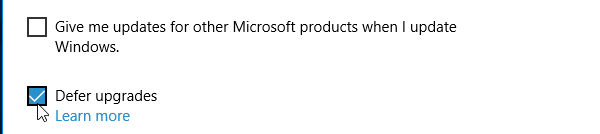
Don't get us wrong, Windows update is a good thing. It downloads critical patches and updates for the operating system and, contrary to semi-popular belief, it doesn't slow down Windows, according to our test.
After all, the only reason Windows XP is a dead operating system is that it won't get new updates anymore, so it will be vulnerable to future security exploits. By not running Windows update on our system, essentially we are killing our operating system before its time.
The fact is, though, that Windows 10 updates also include device drivers. And, especially now that Windows 10 is in its infancy, sometimes those device driver updates end up being problematic for our system.

In previous versions of Windows, we could just do a rollback or a system restore and then hide the particular driver update.
But there is no way to disable or hide Windows 10 updates from within Windows, so the faulty driver would keep getting reinstalled and perpetuate the problem.
Here is how to fix it.
How to Disable Windows 10 Updates
It appears that Microsoft is aware that some Windows 10 updates could potentially cause a problem because they have a whole support page just for that.

And, yet, they still decided not to include a simple "hide" prompt in Windows. That's Microsoft for you.
On the page mentioned above, we just download the "Show or hide updates" troubleshooter package.
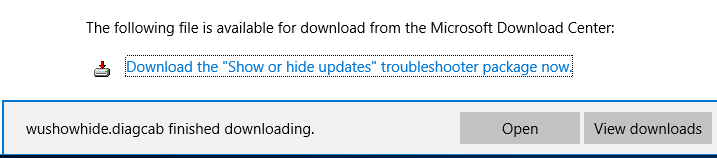
After we run the downloaded file, we press Next.

The app will briefly search for Windows 10 updates...
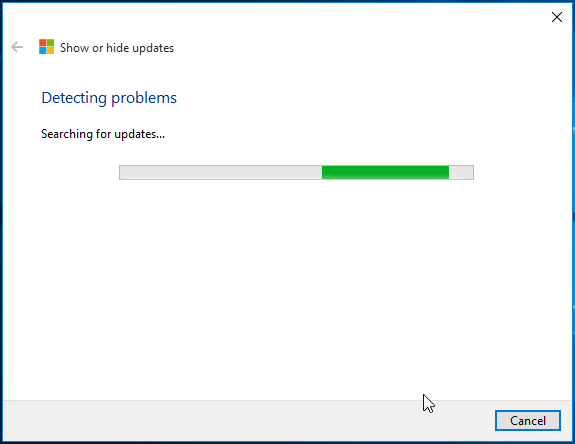
...and then give us the option to hide them.

Hiding an update is as simple as checking the checkbox and clicking Next.

And that's it. Any update that caused a problem is now hidden, and it will not be installed automatically.
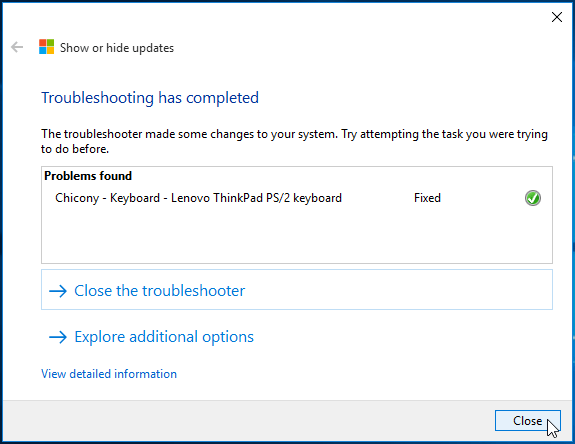
Did Windows 10 updates create problems for you?
If you had rogue Windows 10 updates - drivers or otherwise - that causes problems on your system, leave us a comment.
Support PCsteps
Do you want to support PCsteps, so we can post high quality articles throughout the week?
You can like our Facebook page, share this post with your friends, and select our affiliate links for your purchases on Amazon.com or Newegg.
If you prefer your purchases from China, we are affiliated with the largest international e-shops:
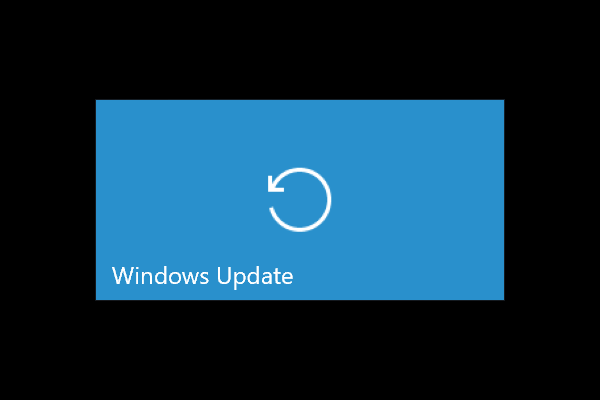




Leave a Reply