Windows tends to crash without warning, and the system will automatically reboot, by default, before we have a chance to write down the stop code. WhoCrashed is a freeware app that will analyze blue screens from the minidump and memory dump, to help us find out what caused them.
Unblock any international website, browse anonymously, and download movies and Mp3 with complete safety with CyberGhost, just for $2.75 per month:
Download and install WhoCrashed
WhoCrashed is a product of Resplendence Software, a small company that has created tools for registry management, file protection, security, and system monitoring.
We can download WhoCrashed from:
http://www.resplendence.com/downloads
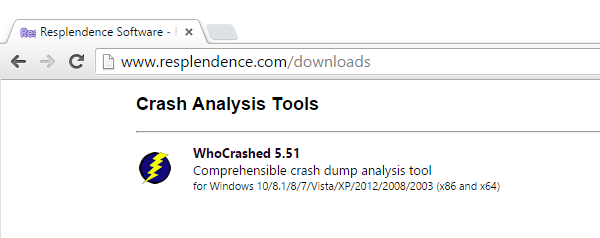
We will find the download link near the end of the page.
Unlike many free apps, WhoCrashed won't try to install toolbars or unwanted third-party applications during the installation, it is perfectly safe.
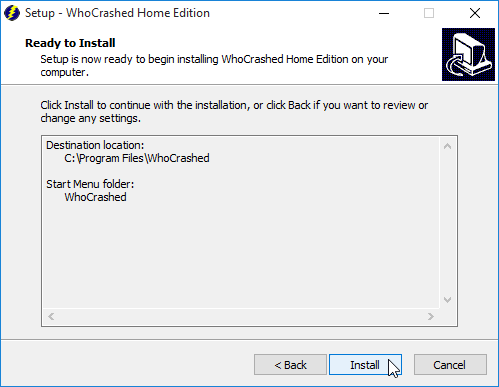
How will WhoCrased analyze blue screens on Windows
When Windows encounter an error severe enough to lead to a blue screen, the first thing it does is to write down all the relevant information on the hard drive. This is called a minidump, and it is a .dmp file that is written in C:\Windows\Minidump\.
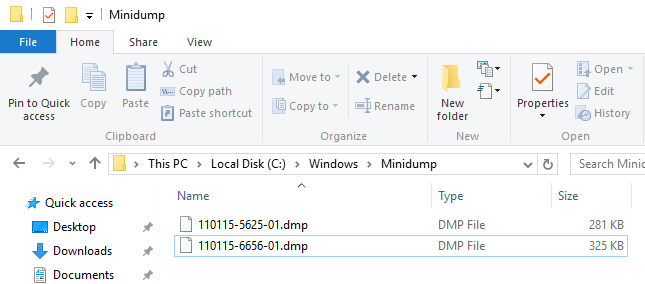
After the minidump, Windows will also write the contents of the RAM in a separate file on the hard drive, called a memory dump, to allow further error analysis. This memory dump file is written in C:\Windows.
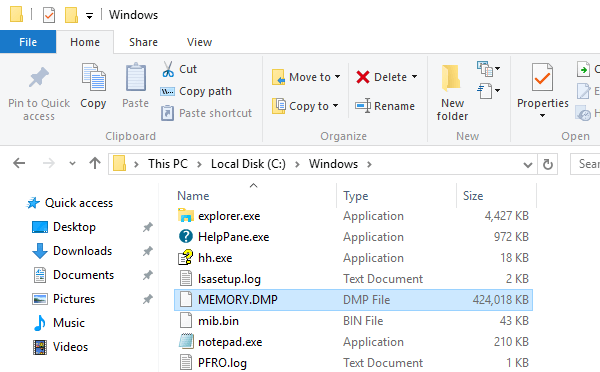
Depending on the contents of the RAM at the time of the error, the memory dump file can be hundreds of megabytes big, or even gigabytes.
The problem is that there is no default program preinstalled on Windows that can open the .dmp files. If we attempt to open the minidump with e.g. Notepad, we will only get an "Access denied" error.
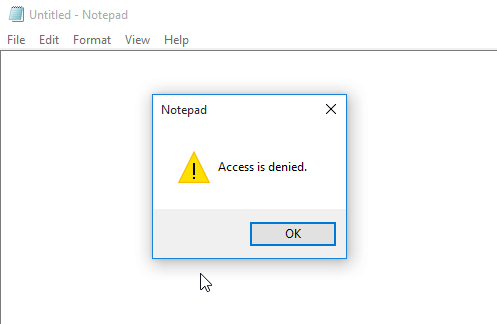
WhoCrashed, though, knows hot to open those files to analyze blue screens.
The app is as simple as it gets. We just ignore the endless text the creators decided to add and click the Analyze button on the toolbar.
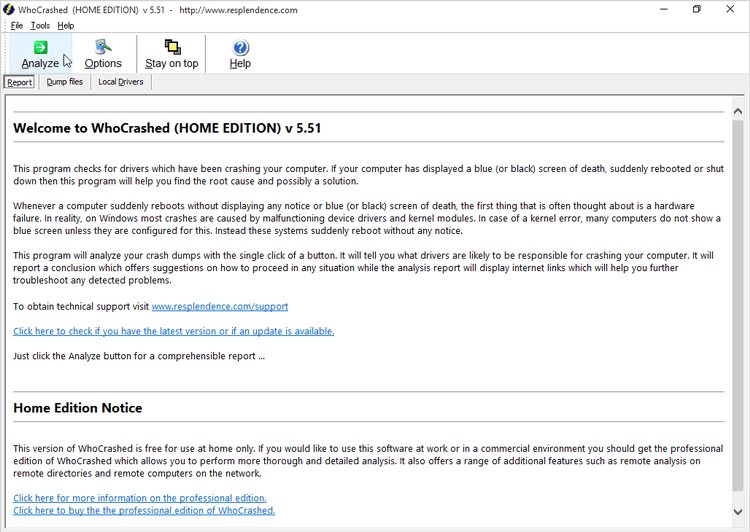
The app will analyze blue screens in seconds. The results are posted on the main Windows, and we need to scroll down to see them.
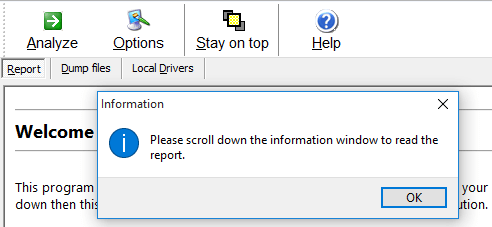
First we will find the minidump analysis.
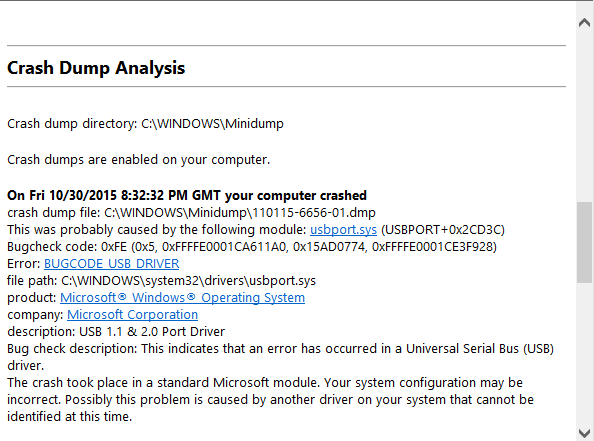
Then we will get the analysis of the memory dump.

Usually, we will find the same information on both files.
The results of the analysis will help us diagnose what caused the blue screen, and get us on the path to fixing it.
Extra information from WhoCrashed
Clicking on the "Dump files" tab, we can see how many minidump and memory dump files are on our PC. Every pair of files created at the same date and time were created because of one blue screen.
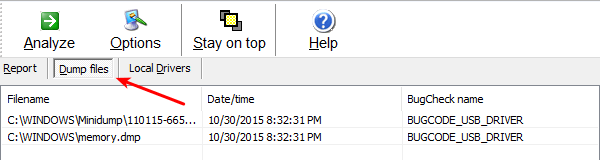
On the "Local Drivers" tab, we will find a very useful list of every driver file on our system and its description.
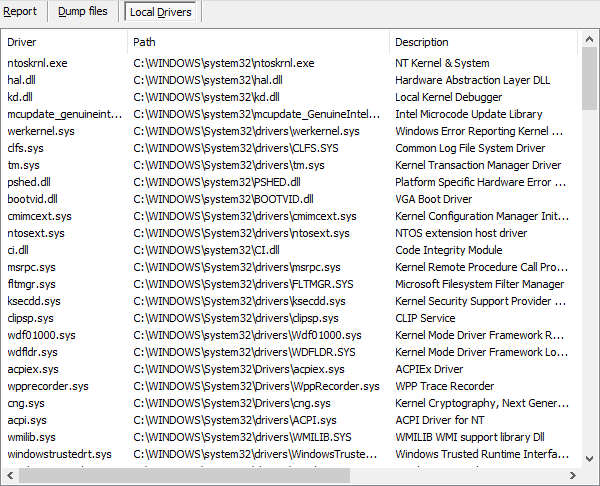
So, if the analysis mentions the ntoskrnl.exe file, from this list we see that there is a problem with the Windows NT kernel. Likewise, the hal.dll is the Hardware Abstraction Layer, etc.
Even if this description doesn't mean anything to us, ti will help us google the problem and finding potential solutions.
Did you have any trouble to analyze blue screens with WhoCrashed?
If anything on the guide didn't work as described, and you weren't able to analyze blue screens with WhoCrashed, leave us a comment.
Support PCsteps
Do you want to support PCsteps, so we can post high quality articles throughout the week?
You can like our Facebook page, share this post with your friends, and select our affiliate links for your purchases on Amazon.com or Newegg.
If you prefer your purchases from China, we are affiliated with the largest international e-shops:
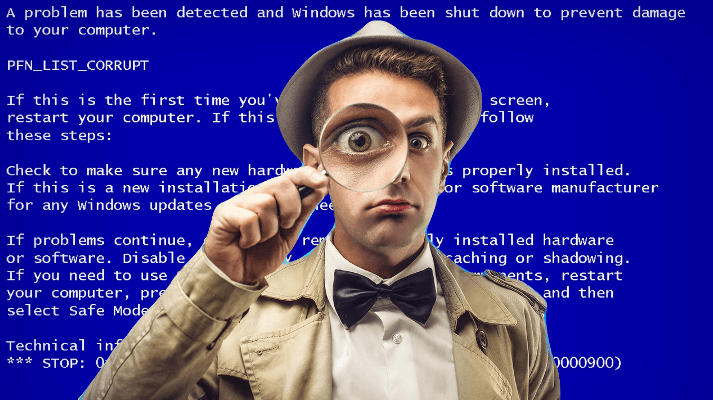




How to download this software if already in loop of blue screen? Thanks