GRUB (GRand Unified Bootloader) is the default bootloader for Linux Mint, Ubuntu, and a host of Linux Distributions. When we are dual-booting with Windows, Linux sets itself as the default boot choice. If we prefer Windows to be the default, though, or even some other Linux distribution or operating system, it's quick easy to change the GRUB boot order.
Unblock any international website, browse anonymously, and download movies and Mp3 with complete safety with CyberGhost, just for $2.75 per month:
We have prepared this guide in Linux Mint 18.1 and Ubuntu 16.04 LTS. It should also work for earlier and later versions, and for most distributions based on Ubuntu/Debian.
How to change the GRUB boot order with GRUB Customizer
GRUB Customizer is an easy, GUI way to change the GRUB boot order, without having to edit system files manually.
To install it, we first need to add the repository. We open a terminal with ctrl+alt+T and type:
sudo add-apt-repository ppa:danielrichter2007/grub-customizer -y

If you 're new to Linux, remember that when we enter the password within the terminal, nothing will show as we type, no stars or dots. We just type the password and submit it with Enter. If you want to change this default behavior, check out our guide:
After the repository is successfully imported, we type:
sudo apt-get update && sudo apt-get install grub-customizer -y

At the end of the installation, we start GRUB customizer with:
sudo grub-customizer
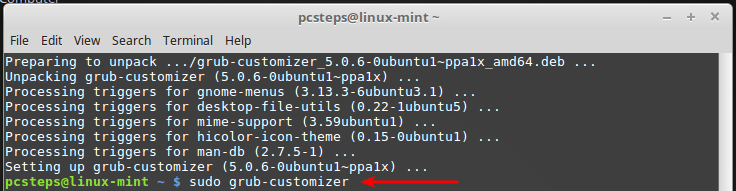
After that, it's only a matter of selecting the OS we prefer, and clicking the upwards arrow until it gets to the top.
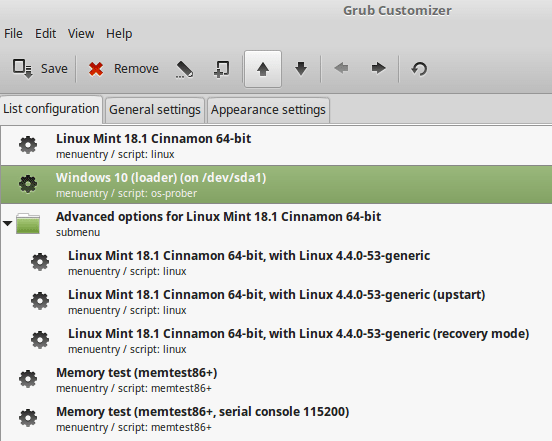
Once on the top, we save the configuration.
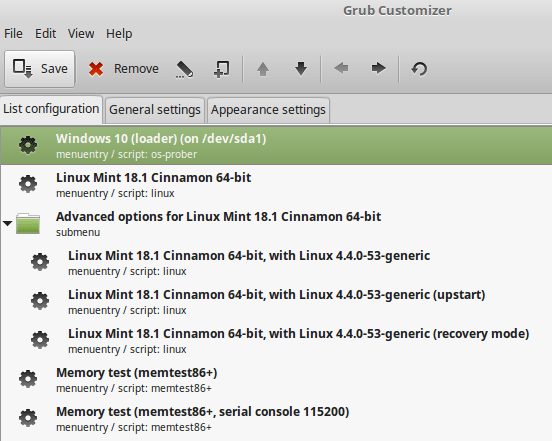
On the next reboot, Windows is now the default operating system in the GRUB boot order.
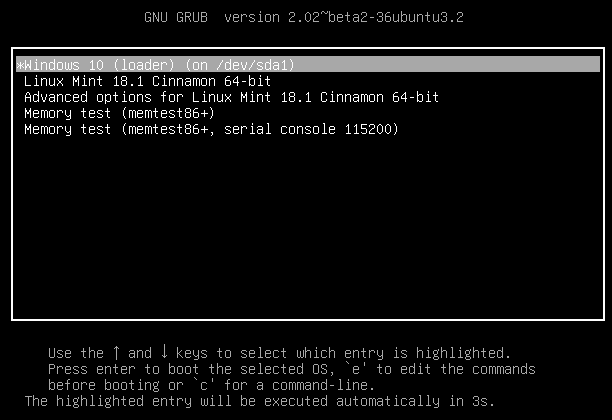
Change GRUB boot order manually
If for whatever reason we can't or don't want to install GRUB customizer, we can change the GRUB boot order manually.
In fact, it is easier than installing GRUB customizer - but with a higher chance of breaking something in our system. So, we need to be extra careful with our every move.
Linux Mint
The Grub Customizer process was identical for Linux Mint and Ubuntu. However, this manual way has a small but important difference between the two distributions.
First, we open a terminal with ctrl+alt+T, and we type:
sudo nemo
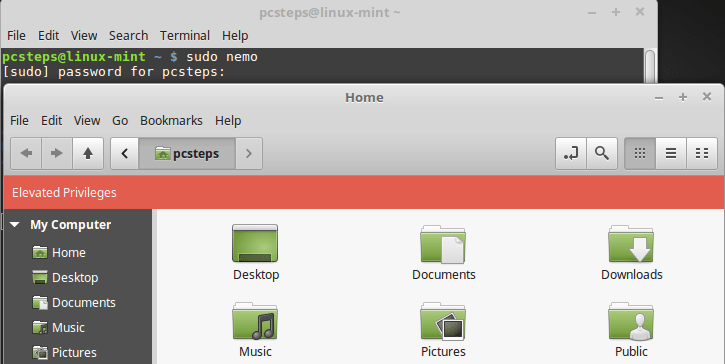
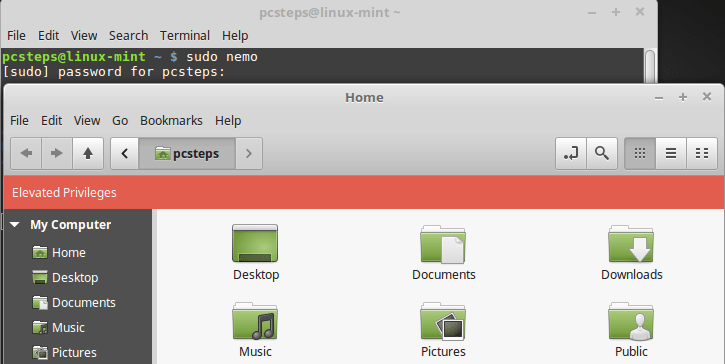
Nemo is the file manager for Linux Mint. The equivalent of the Windows Explorer.
This will seem to open our home folder. The difference is that we opened the home folder as root. Running the file manager as root on Linux can be extremely dangerous; nothing will stop us from deleting an essential system file or folder by mistake.
On this home folder, we press ctrl+L and type /etc/grub.d/
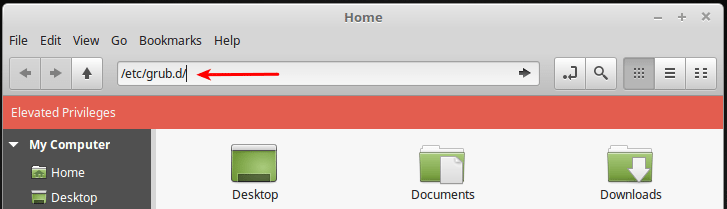
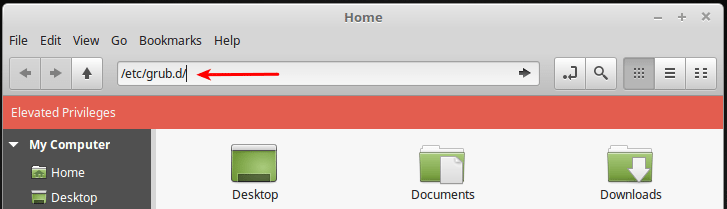
The file 10_linux is the current default in the GRUB boot order. 30_os-prober_proxy is Windows.
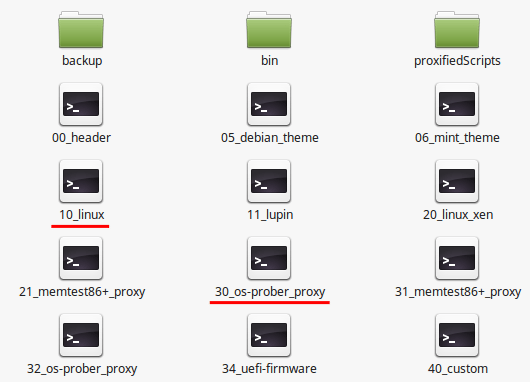
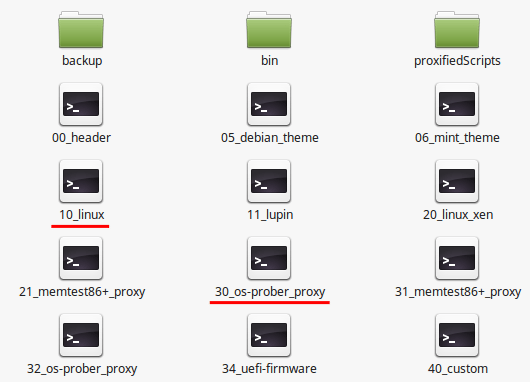
We only need to rename 30_os-prober_proxy...
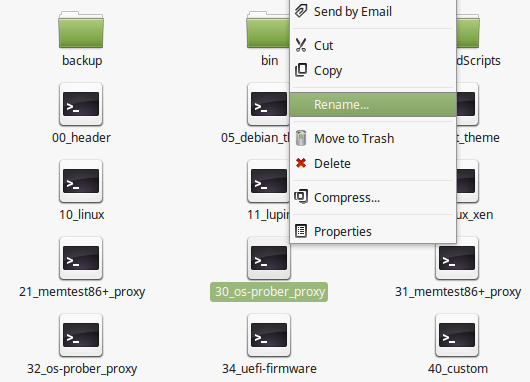
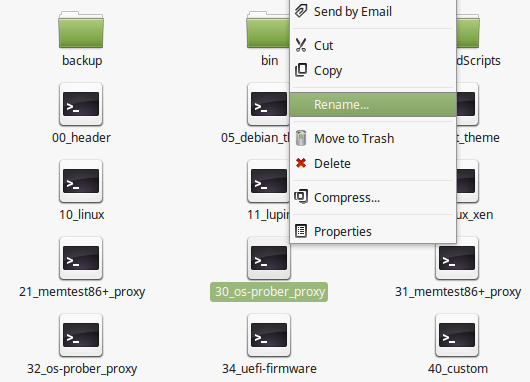
...to 09_os-prober_proxy
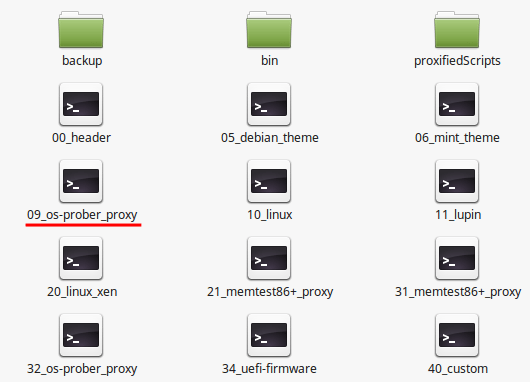
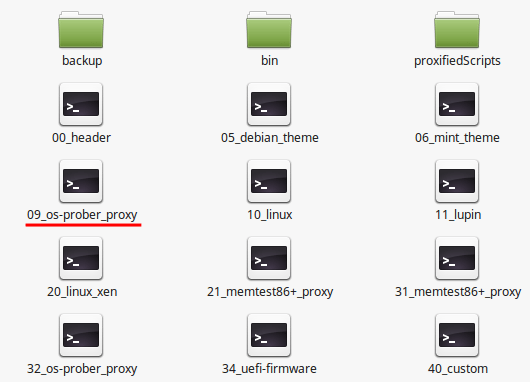
After that, we close Nemo, but not the terminal window. We press Ctrl+c to get the cursor back.
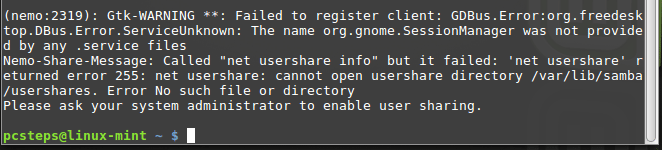
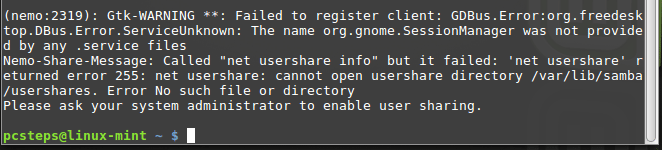
To apply the changes, we type:
sudo update-grub
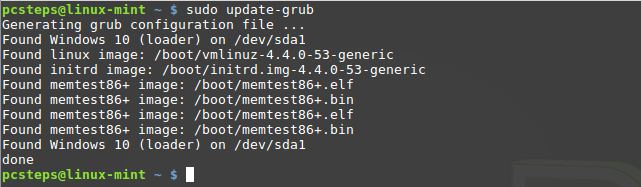
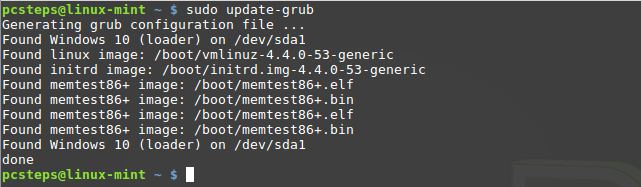
On next reboot, Windows will be the default choice.
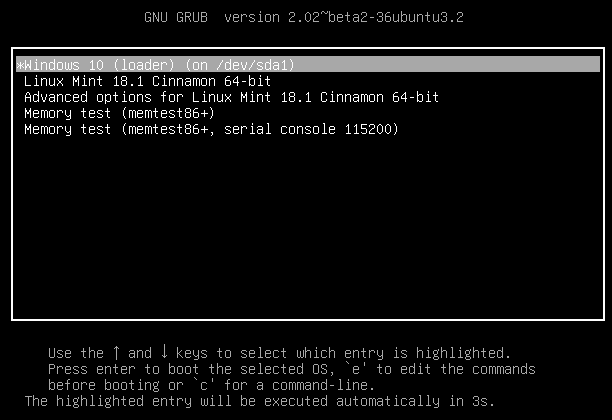
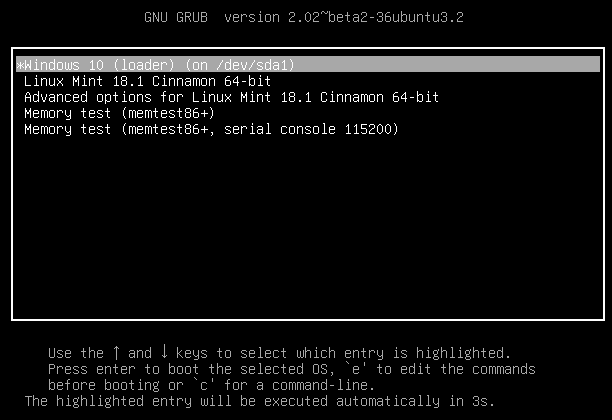
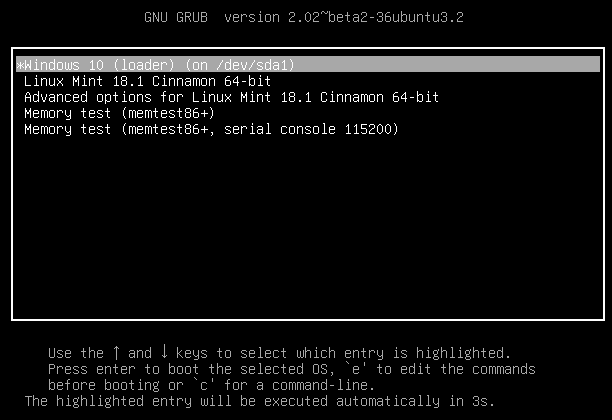
Easy as pie.
Ubuntu
The manual procedure to change the GRUB boot order on Ubuntu is almost identical with the one for Linux Mint. The only difference is that instead of "sudo nemo" we need to run:
sudo nautilus


The reason for this is because Ubuntu's file manager is Nautilus, and not Nemo. After that, we navigate to /etc/grub.d/ and follow the exact same steps.
Did you have any problem changing the GRUB boot order?
If neither of the above ways worked for you, and you had any problem with changing the GRUB boot order, leave us a comment.
Support PCsteps
Do you want to support PCsteps, so we can post high quality articles throughout the week?
You can like our Facebook page, share this post with your friends, and select our affiliate links for your purchases on Amazon.com or Newegg.
If you prefer your purchases from China, we are affiliated with the largest international e-shops:





Ευχαριστώ πολύ. Εκτέλεσα την χειροκίνητη διαδικασία και όλα πήγαν καλά.
Linux Mint 17.3 here.
My grub entries on bootup are
0
1
2
3
4
I want 4 to boot automatically, but nothing I do can get it to do this.
None of this works. Grub-customiser doesn't work. All instructions are cancelled.
Changing the file number in grub.d doesn't work.
Rewriting /etc/grub.d/default_grub to GRUB_DEFAULT=4 doesn't work.
Anyone got any ideas?
Renaming the os_prober file didn't work for me either. What worked was editing /etc/default/grub to make GRUB_DEFAULT=2. It didn't change the order of the menu entries, but it made the asterisk appear next to the 3rd entry, Windows, so that Windows would boot by default after 10 seconds. Just don't forget to type 'sudo update-grub' in a terminal window after editing the grub file.
This was a great help - thank you!
Thanks. Worked easy for me on mint 18
I am getting an error on Ubuntu 18.04 when trying to add the repository:
"
Cannot add PPA: 'ppa:~danielrichter2007/Ubuntu/grub-customizer'.
ERROR: '~danielrichter2007' user or team does not exist.
"