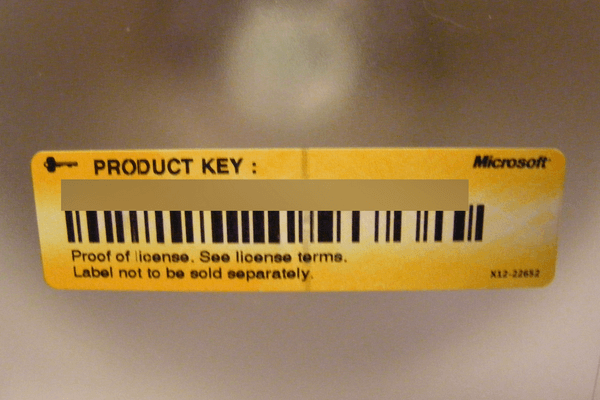When we purchase a Windows license, what we actually buy is the unique 25-digit Windows product key. This product key is essential if we need to reinstall Windows or transfer and activate Windows to another PC. Let's see all the different ways about how to find the Windows product key in Windows 7, 8, or 10.
Unblock any international website, browse anonymously, and download movies and Mp3 with complete safety with CyberGhost, just for $2.75 per month:
How to find the Windows product key in an active Windows installation
In this scenario, Windows is up and running on our PC, and we can execute an app to get the Windows product key.
There are a lot of applications that can reveal the Windows product key. For this guide, we will use NirSoft's ProduKey. It is a lightweight and portable app, so we can run it without having to install it.
We just visit http://www.nirsoft.net/utils/product_cd_key_viewer.html#DownloadLinks and download either the plain version for 32-bit Windows or the x64 version for 64-bit Windows.
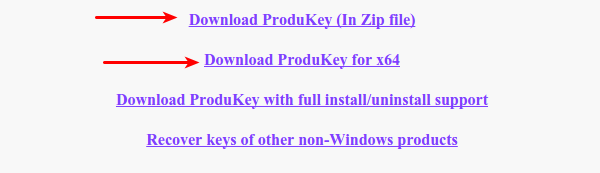
After the download, we open the compressed .zip folder and extract all the files.
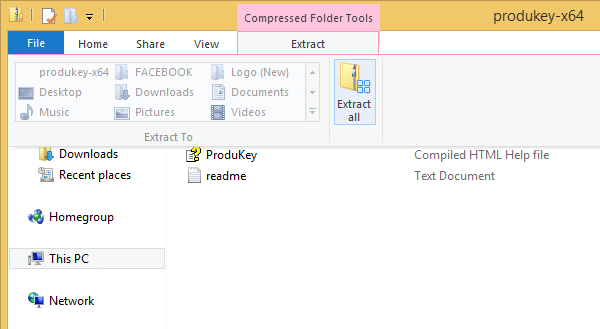
We then run the ProduKey application.
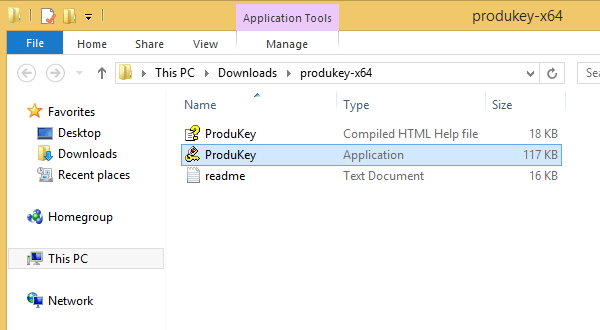
ProduKey will instantly show us the Windows product key.
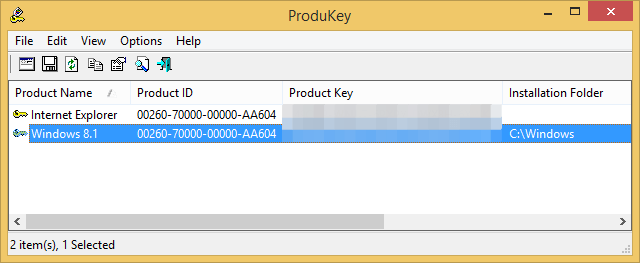
ProduKey will also display the product keys for a few major product lines that we might have installed; apps like Microsoft Office, SQL Server, Visual Studio, and Adobe and Autodesk applications.

We find it weird that ProduKey has 54 different translation options, from Arabic to Valencian. Since it just shows the Windows product key when we run it, there is no language barrier whatsoever.
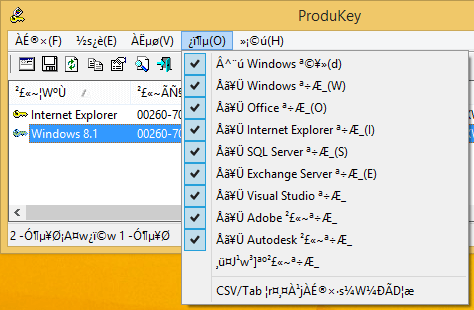
How to find the Windows product key when Windows doesn't boot
One good reason to get the Windows product key is if we have an old PC that we don't use anymore and want to transfer the Windows license on a new Desktop or Laptop.
Sometimes, however, that old PC can't boot Windows at all, and we can't run ProduKey. So, now what? Well, provided that the PC can start, and the disk isn't shot, we can use Lazesoft Recover My Password Home Edition to get the Windows product key.
As a bonus, this application will also reveal the Windows product key stored inside the BIOS/UEFI for preinstalled Windows 8, Windows 8.1, and Windows 10.
First, we download it on a functional PC.

Unfortunately, it doesn't have a portable version, so we have to install it. Even though it's free, it won't try to install any toolbars or adware.
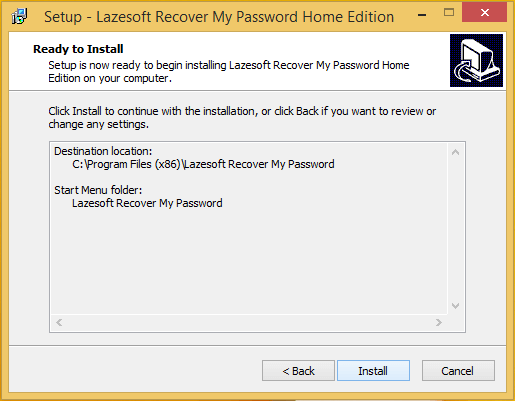
Create a bootable medium
We run the Lazesoft app and click on the "Burn Bootable CD/USB Disk Now!" button.
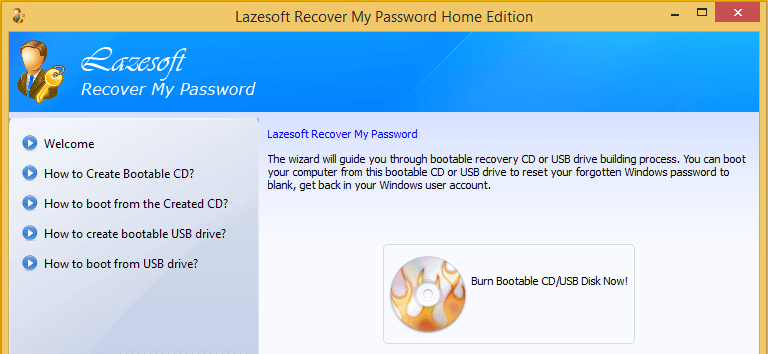
We don't need to specify a Windows version; we just click "Next."
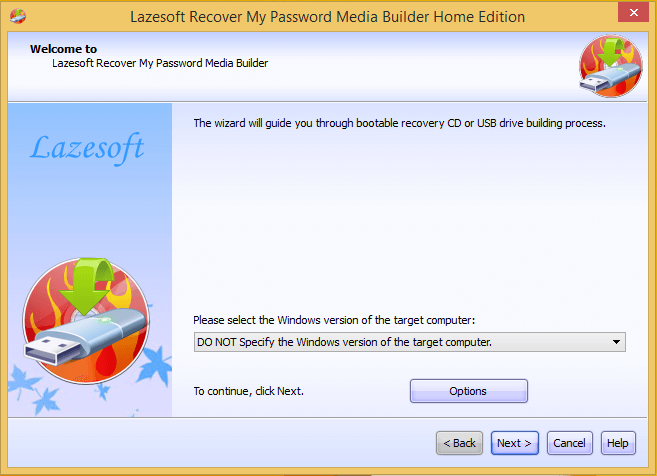
Lazesoft gives us three choices to create a bootable media: on CD/DVD, on USB Flash, and as an ISO image that we can use later to create either a CD/DVD or a USB.
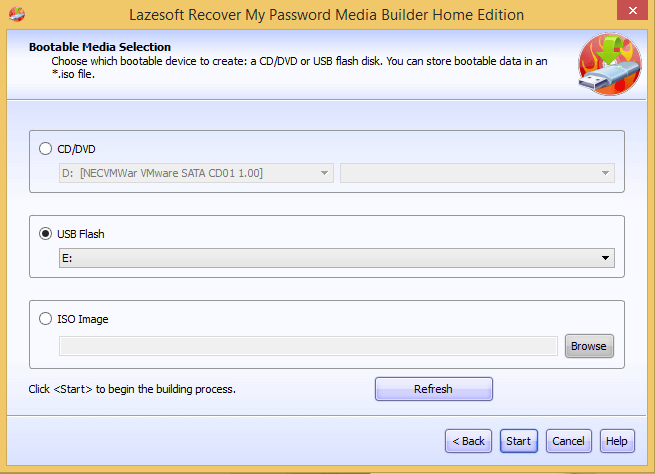
Most PCs made in the past decade can boot from USB, which is the fastest way to get the Windows product key. If however you are not sure whether your PC can boot from USB, the CD/DVD is the most compatible option.
For this guide, we will create a USB Flash.
We need an active internet connection so that the app can download the WinPE components from Microsoft - it will only do so the first time.
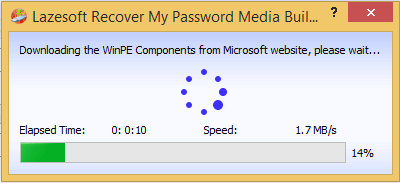
Then, it will format the USB, which will delete anything on it. So, make sure you don't have any files you needed before you click "Yes."
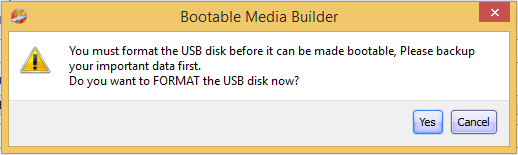
On a standard USB 2.0 drive, the preparation won't take more than a couple of minutes.
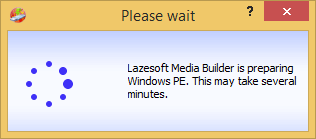
The USB disk is now ready.
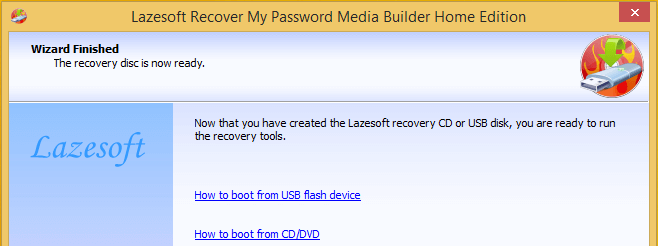
It's a good idea to eject the USB safely. This will minimize the chance of data corruption.

Boot from the medium
Either from changing the BIOS/UEFI settings or by using a boot menu, should the motherboard have one, we select the medium we created on the PC on which we want to get the Windows product key.
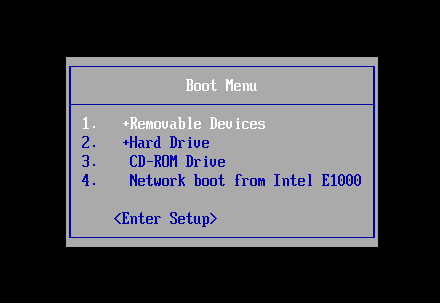
We should get a Windows Boot Manager screen. We select Lazesoft Live CD or USB.
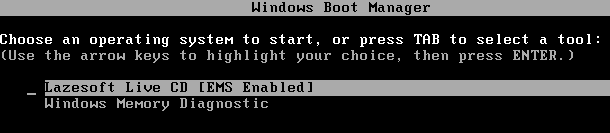
This will load the recovery environment. After it loads, we choose the "Find Windows Product Key" option.
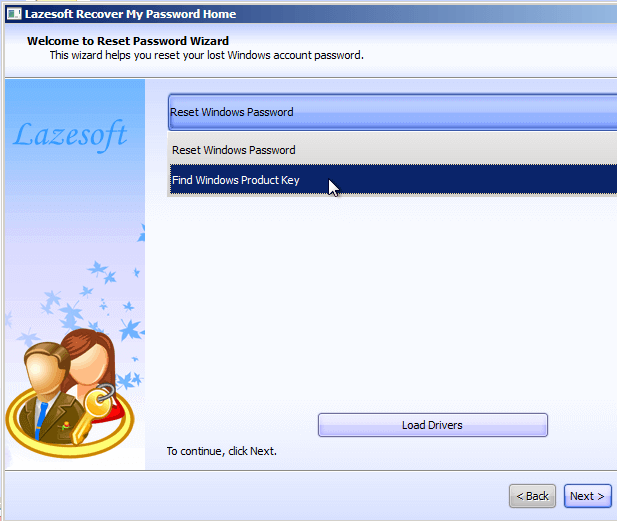
We need to confirm that we are using the Lazesoft app for non-commercial reasons. For commercial use, we need to get one of the paid editions of Lazesoft.
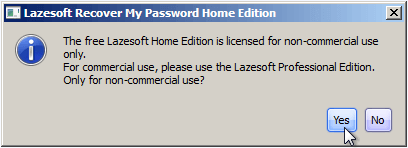
After that, Lazesoft will show the Windows product key. If we had two versions of Windows on dual boot, the app should show the product keys for both.
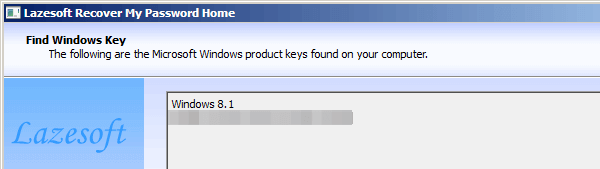
What's next: how to transfer Windows and do a full activation on another PC
Depending on our type of Windows License (Retail, OEM, or DSP), transferring Windows can be a challenge. On our next guide, we will see how to transfer any Windows License successfully from an old to a new PC.
Support PCsteps
Do you want to support PCsteps, so we can post high quality articles throughout the week?
You can like our Facebook page, share this post with your friends, and select our affiliate links for your purchases on Amazon.com or Newegg.
If you prefer your purchases from China, we are affiliated with the largest international e-shops: