Many reasons can lead to a phone with broken buttons: mishandling, old age, construction quality, material failure, or plain bad luck. In any case, handling our phone or even activating it without - let's say - the power button, is a bit of a challenge. In this guide, we will see how to turn on an Android phone even with a broken power button, and how we can use it more or less in a reasonable way.
Unblock any international website, browse anonymously, and download movies and Mp3 with complete safety with CyberGhost, just for $2.75 per month:
How to turn on an Android phone when it's switched off
The most desperate situation we might have to face when our phone's buttons are malfunctioning, is if the battery runs out and the device shuts off. Our choices to turn on the phone are very few, and all are equally hard.
Nonetheless, no need to stress. There are a few solutions, and we are going to present them to you.
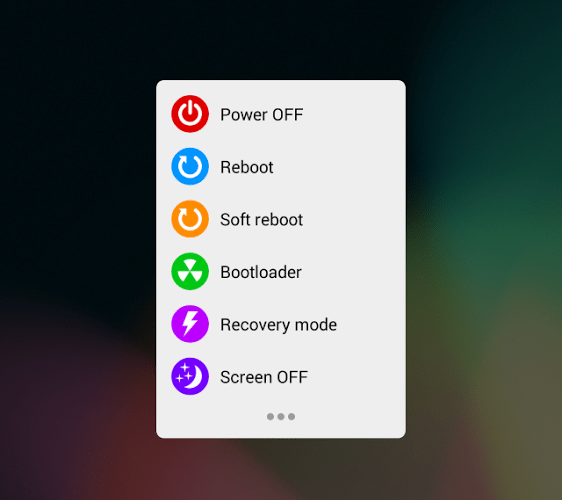
Connect the phone to a charger
This is the most hopeful scenario. Most smartphones activate when we connect them to a power source and show the battery level.
Some manufacturers feature an icon to turn on Android phone from the charging screen. Others will straight up turn on an Android phone when we connect it to a charger. Which case we will get is a matter of luck.
If our phone's battery has completely died, we probably have to wait for a few seconds of it charging, before the device shows any signs of life.
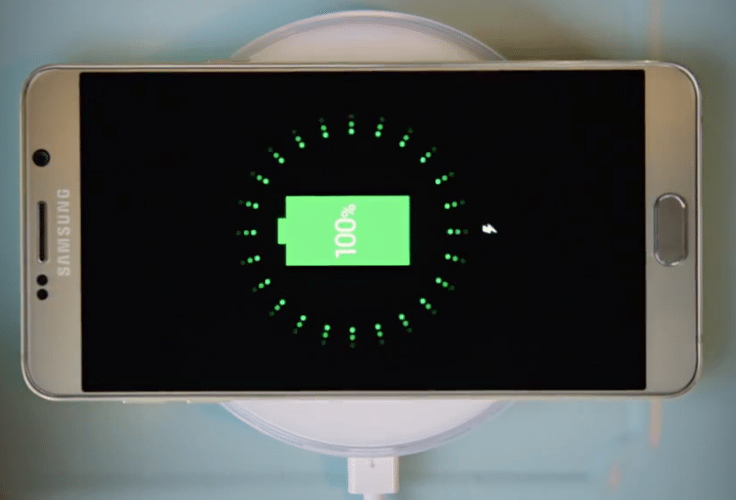
Through the Boot Menu
The boot menu, or recovery mode, is a choice menu that helps resolve a significant number of problems on an Android phone. The most common use is clearing the memory of our system, restoring factory defaults, or flashing a new ROM.
Through the boot menu, we can take advantage of another function that let us activate our phone.
To access the boot menu, we use a button combination, which differs between devices and manufacturers. The most common combinations are:
- Main button + Volume up + Volume down
- Main button + Power button
- Power button + Increase volume
- Power button + Volume down
- Main button + Power button + Volume down
- Volume up + Volume down
Either with the help of this list or a simple Google search, we will gain access to the boot menu. Among the choices, there's a “reboot system now,” which we can press to activate the phone.
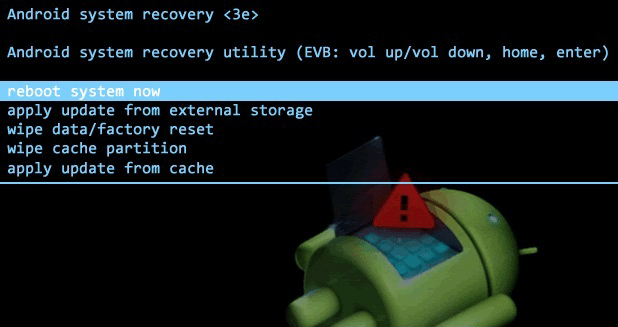
Open using ADB
Now we reached the hard part. This is the last-case scenario, if our smartphone doesn't wake up with a charger, and we can't access the boot menu.
Our last hope is ADB(Android Debug Bridge). To use it, we must have enabled USB Debugging, from the "Developers' Options" of our device.
Hoping this setting is on, we connect our phone to a computer and download the required files from here, by clicking on “SDK Platform-Tools for Windows.”
When the download is complete, we decompress the file to our root folder, and open the Windows Command Line.

The first command we need to run is “cd C:/platform-tools” so we get transferred to Android's tool folder.
Next, we need to confirm that our device is recognized by the system, and learn its ID. That's why we run “adb devices,” and we will see an image like the following.
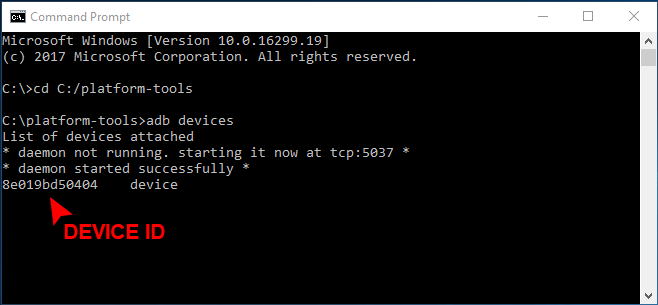
If we don't see our phone, then this means that either we don't have the phone's drivers installed on our computer or the USB debugging option isn't enabled.
In the first case, with a simple Google search, we can find and install the phone drivers. In the second case scenario, there's nothing we can do, since we can't access the boot menu, and USB debugging isn't enabled.
Hoping that all works, we connect our phone, find its ID, and type the command “adb –s DEVICE_ID reboot” to turn on our phone.
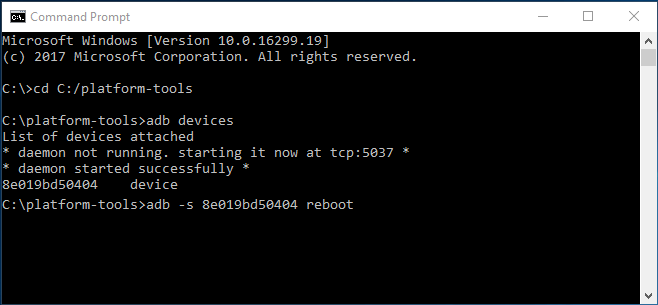
How to activate our phone when it's turned on
At this point and on, everything is more straightforward. Either our phone is on, or we managed to turn it on somehow, and now we need to keep it from dying.
Waking up the screen
Waking up our phone's screen is easy. We can, for example, place it on a charger, or ask someone to call us.
On some devices, we can press any button to turn them on, not just the power button. Also, sometimes if our device has a primary button, we can wake up the screen by long pressing it.
Some manufacturers offer gestures to wake up our screen. For example, Xiaomi and LG offer this ability by double tapping on our screen.
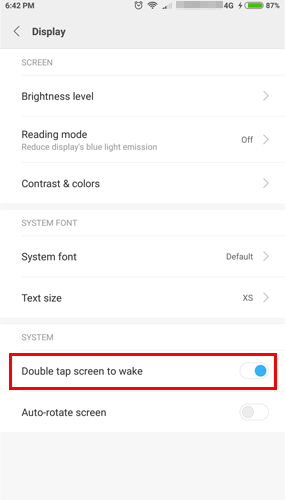
Using apps instead of buttons
Our phone is open, and the screen is on. No matter how we managed to do it, we need a more permanent solution.
On Play Store we will find apps that help us with managing our screen, locking our device, restarting our phone, or activating it.
We already saw in a previous article apps to turn on an Android phone. But there are more applications, which allow us to change our phone buttons' functions.
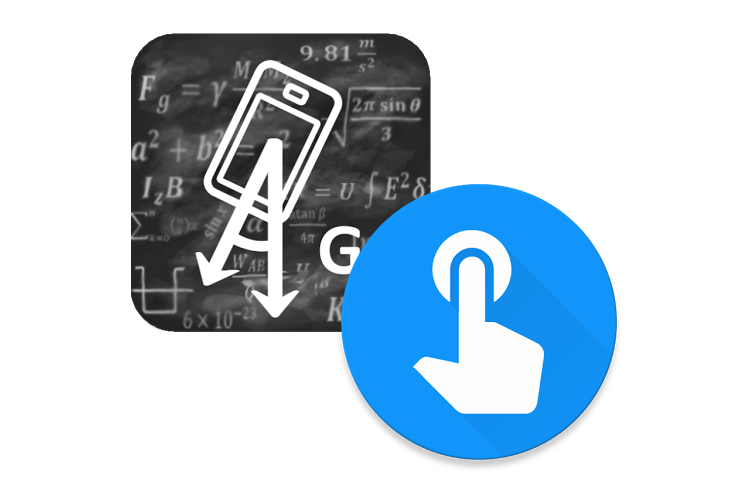
The best app of its kind is Power Button to Volume Button.
It merely replaces the functions of the volume buttons with the power button.
Using this app will allow us to activate our phone with the volume buttons, as well as lock/unlock our device.
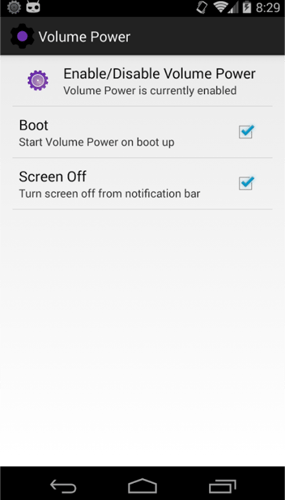
Permanent power button fix
All the things we mentioned up to now cost nothing, but we must mention the paid method as well.
Maybe our device is high-end or new, and fixing the buttons is worth the money.
In any case what, using gestures, apps, setting, etc., will increase the buttons' life-span even more. That's why we strongly suggest it, even for healthy phones.
Have you ever had to turn on an Android phone without a power button?
Did you have a smartphone with broken buttons? Are you looking to turn on your phone without them? Do you know any other solution, apart from the ones we suggested?
Share your thoughts, opinions, and experiences with our readers in the comments below.
Support PCsteps
Do you want to support PCsteps, so we can post high quality articles throughout the week?
You can like our Facebook page, share this post with your friends, and select our affiliate links for your purchases on Amazon.com or Newegg.
If you prefer your purchases from China, we are affiliated with the largest international e-shops:





Leave a Reply