Free, lightweight, open source, and cross-platform, KeePass is one of the best-regarded password managers. It is also one of the safest, since it stores the database locally, not on a cloud service, virtually eliminating the danger of hacks and data breaches. Let's see how to install KeePass in Linux Mint or Ubuntu, and keep all of our passwords safe.
Unblock any international website, browse anonymously, and download movies and Mp3 with complete safety with CyberGhost, just for $2.75 per month:
We have prepared this guide on Ubuntu 16.04 and Linux Mint 18.2. It should work on earlier and later versions of those distributions, as well as on most distributions based on Ubuntu/Debian.
How to install KeePass in Linux Mint or Ubuntu
Technically, we can install KeePass through Ubuntu Software...
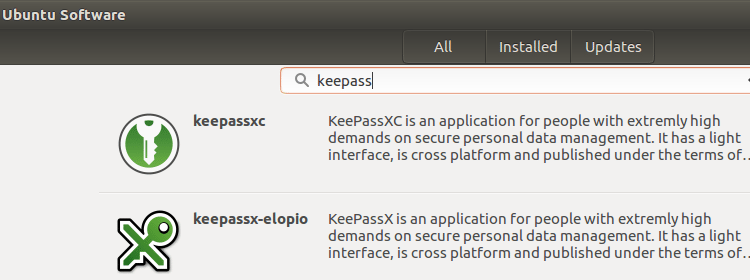
...or the Linux Mint Software Manager.
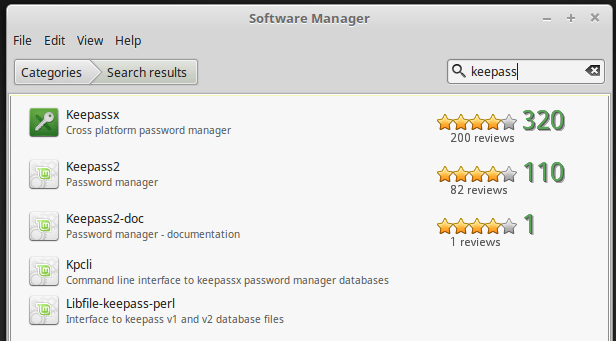
However, if we install KeePass through these channels, we won't be getting the very latest version. And where's the fun in that?
Add the KeePass repository
For the latest and greatest KeePass installation on Linux, we must add a repository. We just need to fire up a terminal, with Ctrl+Alt+T, and type:
sudo apt-add-repository ppa:jtaylor/keepass -y

Just a reminder for Linux newcomers, when we use the "sudo" command, and we enter our password, nothing will show as we type, no stars or dots or anything. We just enter the password and hit Enter.
For more information about Linux terminal commands, check out our guide:
After successfully adding the repository, we need to do an update with:
sudo apt-get update
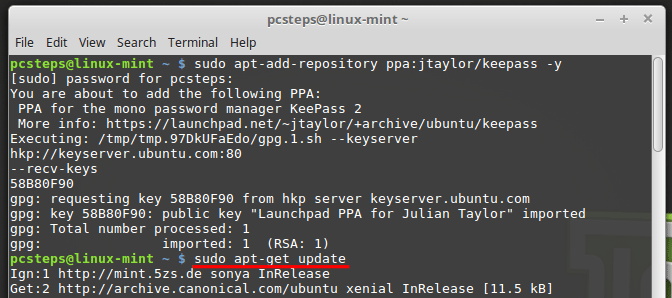
Install KeePass
Once the update is done, and we had no error messages, we type the following command to install KeePass:
sudo apt-get install keepass2 -y
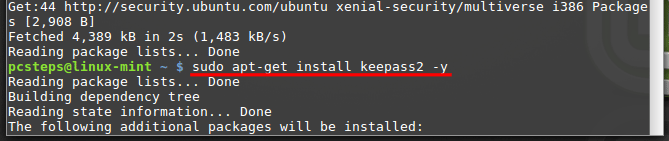
Once we finish with the installation, we will find KeePass at the Mint menu, in the Accessories section.
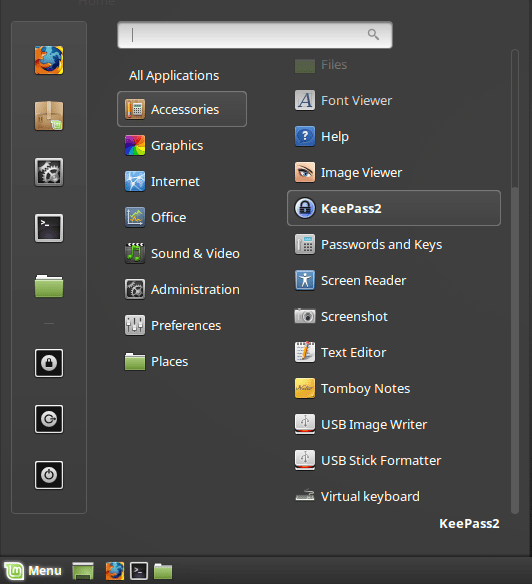
In Ubuntu, we just need to search for it on the Dash.
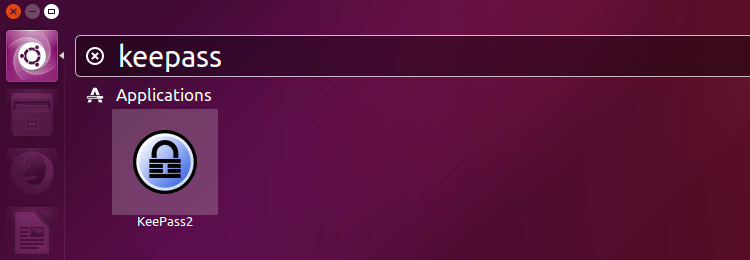
How to change language in KeePass for Linux
There are multiple translations for KeePass, from Arabic and Bahasa Melayu to Ukrainian and Vietnamese.
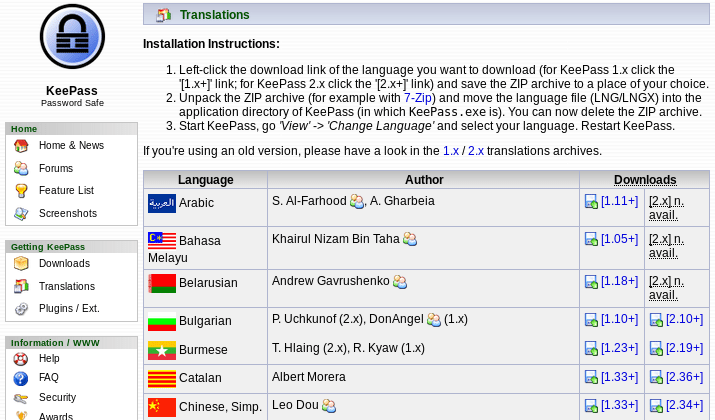
In Windows, it is easy to change the language on KeePass, just by saving the translation file in the same folder as the KeePass.exe executable. In Linux, however, it is a bit trickier.
The first part is the same as in Windows. We visit http://keepass.info/translations.html and download the translation of our choice. In the example, we will download the Spanish file, by clicking on the [2.36+] link.

The translation is a .zip file of a few kilobytes.
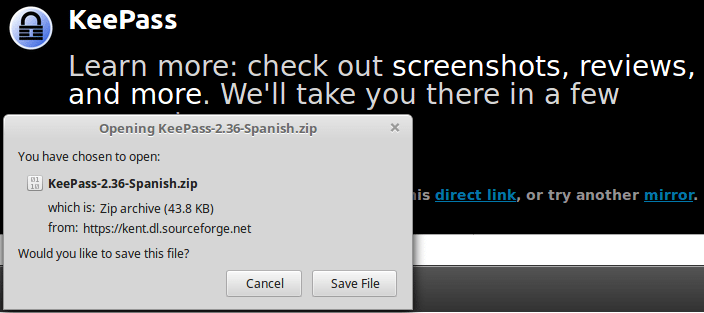
We open the .zip file and extract the .lngx file inside our /home folder. It is important to select the /home folder because it will make the following commands easier.
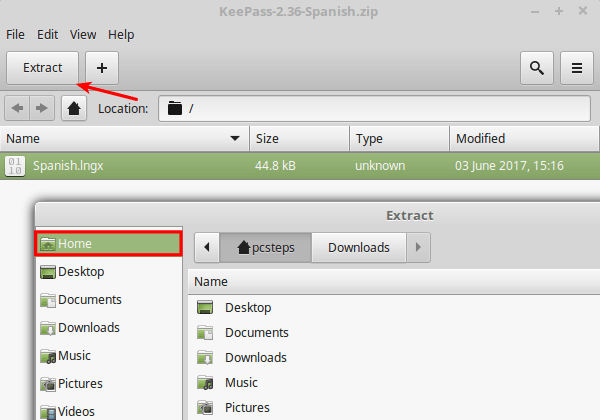
After that, we fire up a terminal and type:
sudo cp (language).lngx /usr/lib/keepass2
Remember, Linux command line is case-sensitive, so writing cp Spanish.lngx isn't the same as typing cp spanish.lngx. Make sure you use the correct case.

The successful run of this command will produce no confirmation message.
After that, we open KeePass, go to View -> Change Language...
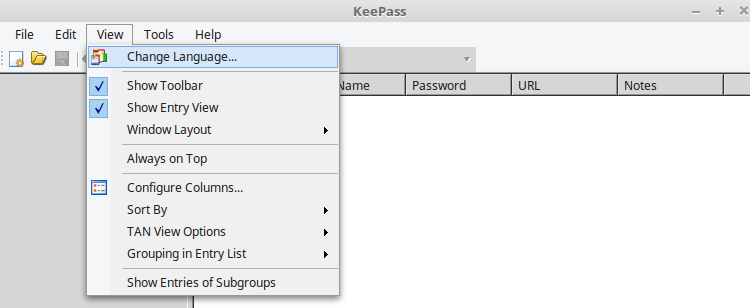
...and select the newly installed language of our choice.
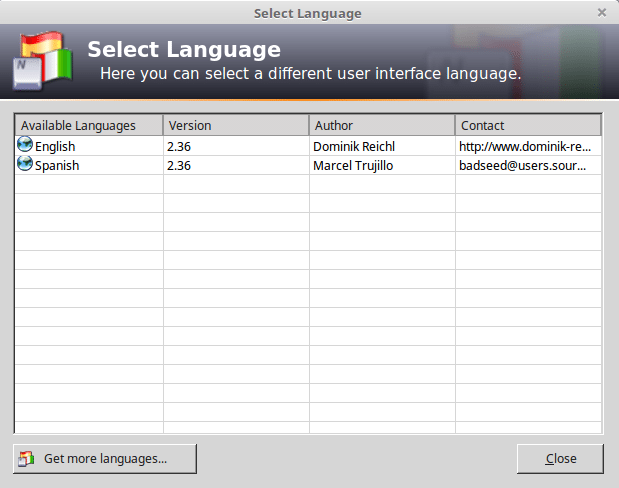
After we restart KeePass, as prompted...
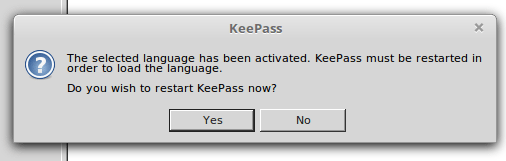
...we will have the language of our choice.
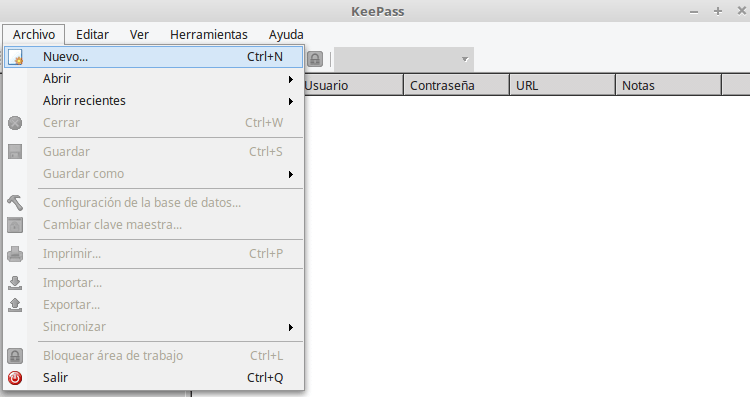
Simple as that.
Did you have any trouble to install KeePass, or change language?
If you had any trouble trying to install KeePass or change the language, let us know in the comment below.
Support PCsteps
Do you want to support PCsteps, so we can post high quality articles throughout the week?
You can like our Facebook page, share this post with your friends, and select our affiliate links for your purchases on Amazon.com or Newegg.
If you prefer your purchases from China, we are affiliated with the largest international e-shops:
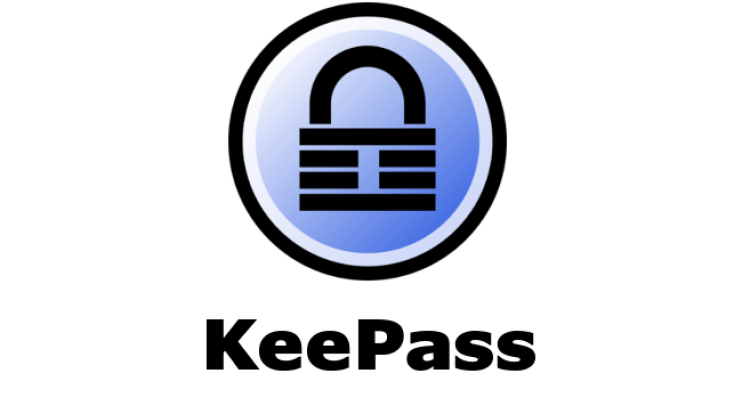




When I tried to add the repository on Linux Mint Cinnamon 17.3 x64 got this error:
Name or service not know cannot add PPA: "This PPA does not support trusty".
Recently upgraded from Ubuntu 14.04 to 16.04 and lost my Keepass!! Thanks to you and this article I got it back, presto! Now a very happy camper. THANKS!
I just tried to install KeePass2 as suggested in the instructions but I get the following message: WARNING: The following packages cannot be authenticated!
libmono-corlib4.5-cil libmono-system-xml4.0-cil
libmono-system-security4.0-cil libmono-system-configuration4.0-cil
libmono-system4.0-cil libmono-security4.0-cil mono-4.0-gac mono-gac
mono-runtime-common mono-runtime-sgen mono-runtime
libmono-system-drawing4.0-cil libmono-accessibility4.0-cil
libmono-posix4.0-cil libmono-data-tds4.0-cil
libmono-system-transactions4.0-cil libmono-system-enterpriseservices4.0-cil
libmono-system-data4.0-cil
libmono-system-runtime-serialization-formatters-soap4.0-cil
libmono-webbrowser4.0-cil libmono-i18n4.0-cil libmono-i18n-west4.0-cil
libmono-system-windows-forms4.0-cil keepass2
and then I don see KeePass2 available.
Could you please advise?
Thanks!
I guess this is a GTK related bug ? Ubuntu 14.04
I just succesfully upgraded my keepass2 version 2.33 to 2.35 in LinuxMint 18.1. according your steps, Thanks.
Unable to lock the administration directory (/var/lib/dpkg/), is another process using it?
Check here
https://askubuntu.com/questions/15433/unable-to-lock-the-administration-directory-var-lib-dpkg-is-another-process
Your information installing keepass was very helpful. But for changing the language the German.lngx has now to be in an extra directory named 'Languages'. But i am not able to create such directory within the keepass2 directory and change the German.lngs to this directory.