The Windows 10 "reservation" was little more than a publicity stunt. Everyone can upgrade Windows 8.1 to Windows 10, even without a reservation. In this guide, we will see the upgrade process in detail, what to expect and what to look out for.
Unblock any international website, browse anonymously, and download movies and Mp3 with complete safety with CyberGhost, just for $2.75 per month:
Before you try to upgrade Windows 8.1 to Windows 10, make sure you have prepared your system, following these ten essential steps.
Is there any way to dual boot Windows 8.1 and Windows 10?
Unless we have bought a Windows 10 retail license, home or pro, there is no way to dual-boot Windows 8.1 and Windows 10 through the upgrade process.
When we upgrade Windows 8.1, it is entirely replaced by Windows 10.
Download the Microsoft "download tool"
So, how can we upgrade Windows 8.1 to Windows 10 without a reservation? Easy. We just download Microsoft's download tool from:
https://www.microsoft.com/en-us/software-download/windows10
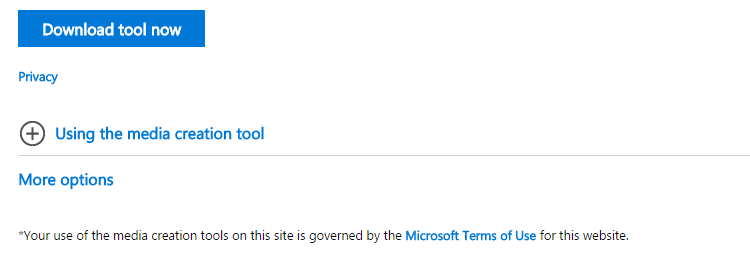
For more information and different upgrade options, you can check your full guide:
Download Windows 10, the Latest Version, for Free
Upgrade Windows 8.1 to Windows 10
After we run the tool, the first option it gives is "Upgrade this PC now".
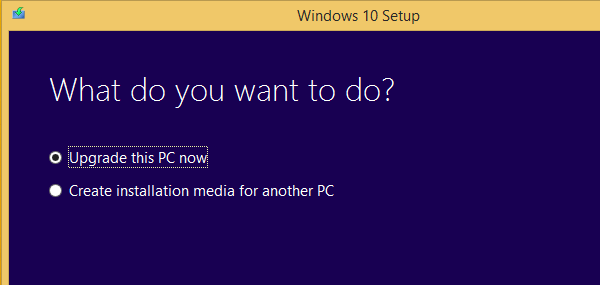
The tool will download approximately 3GB of data, so it will take a while on an average ADSL connection.

We need to read and accept the License terms...
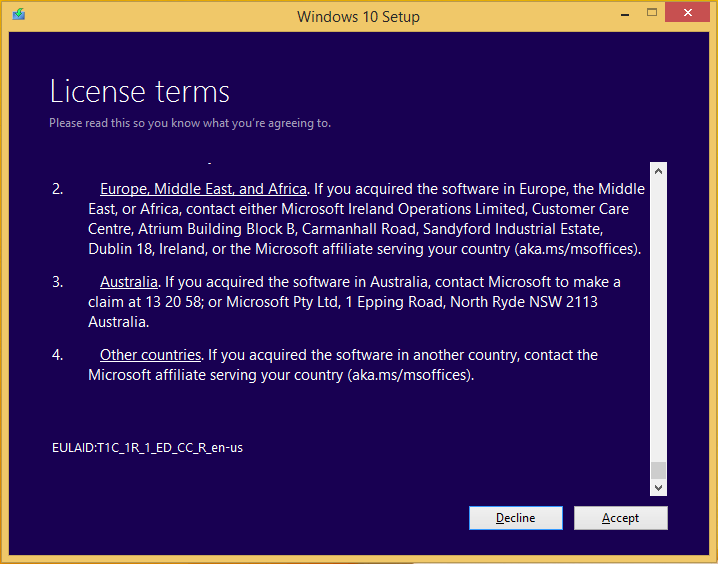
...and wait for some updates to download.
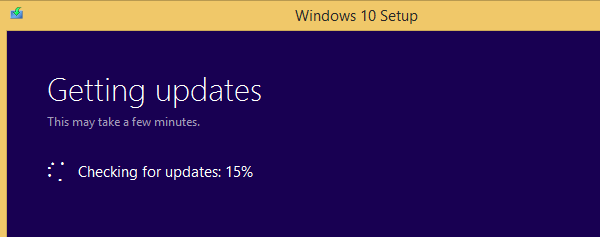
The only choice we have to make is whether we want to keep our personal files and installed applications. Keeping everything is the default behavior.

If we want a clean installation, we can click "Change what to keep" and select one of the three settings.

After that, a large part of the procedure is 100% automated. The Windows 10 installation will begin...
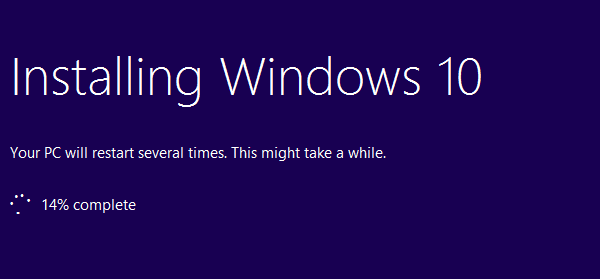
...the system will restart and enter the Upgrade Windows 8.1 environment...
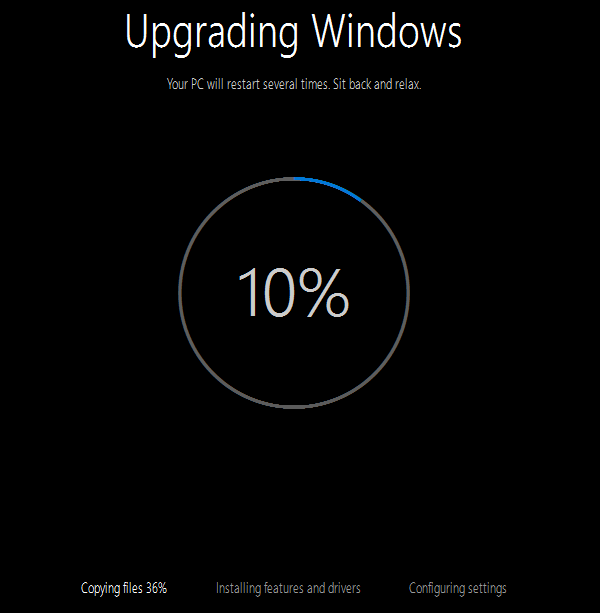
...and after one more restart, it is almost done. The whole process should take about 15-20 minutes on an average PC.
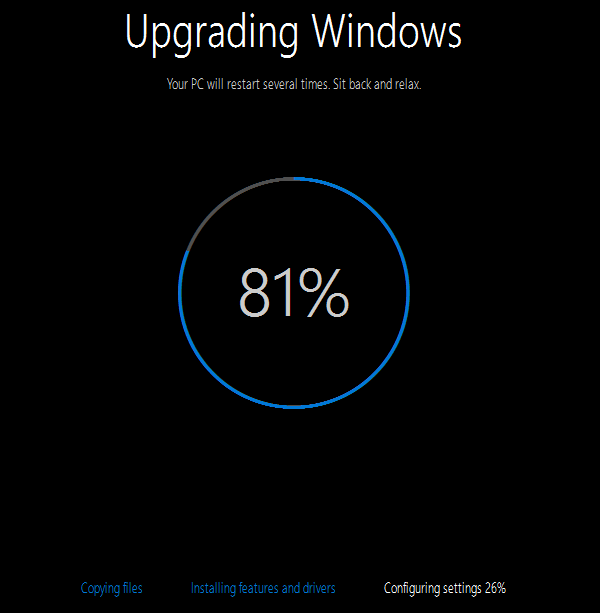
Setup our Windows 10 account
Following a final restart, we get to this screen, to configure our Windows 10 account.
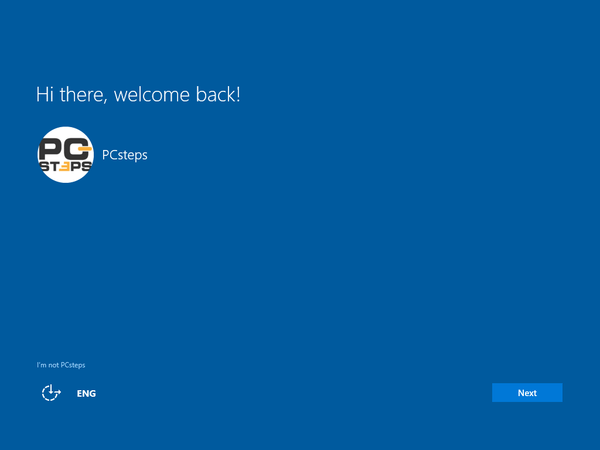
It is best to select "Customize settings", instead of "Use Express settings", so we will know what's what regarding our privacy.
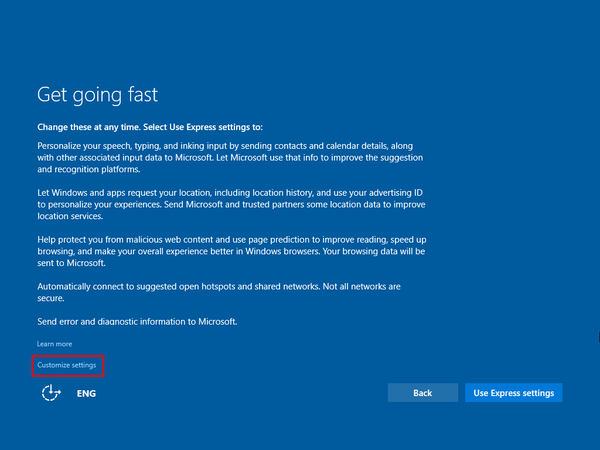
From the customized settings, we can choose settings about personalization, location...
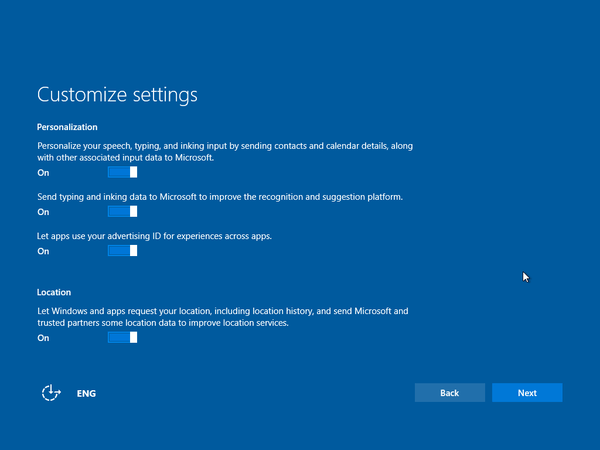
...browser and protection, connectivity and error reporting...
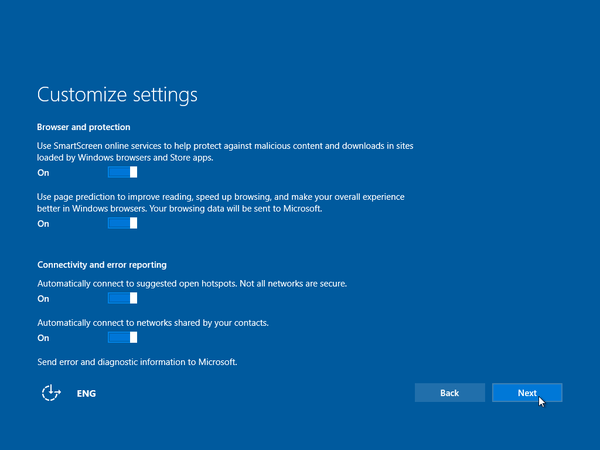
...and choose our default apps. If we already had a browser installed and want to keep it as the default instead of Microsoft Edge, this is where to do it.
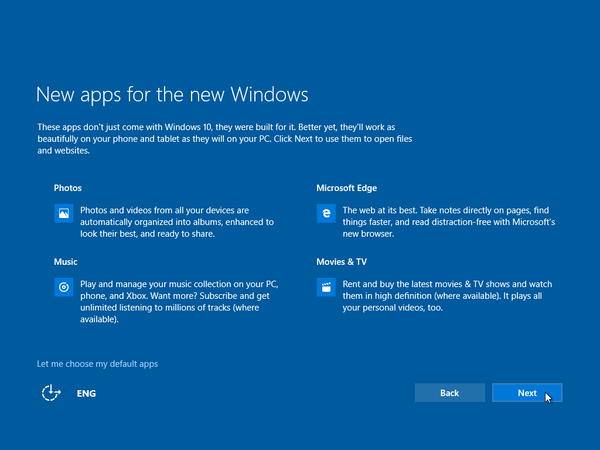
After that, Windows will set up our metro apps...
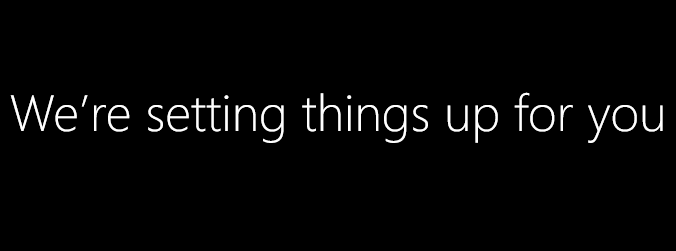
...and that's it. The upgrade Windows 8.1 to Windows 10 is successful.
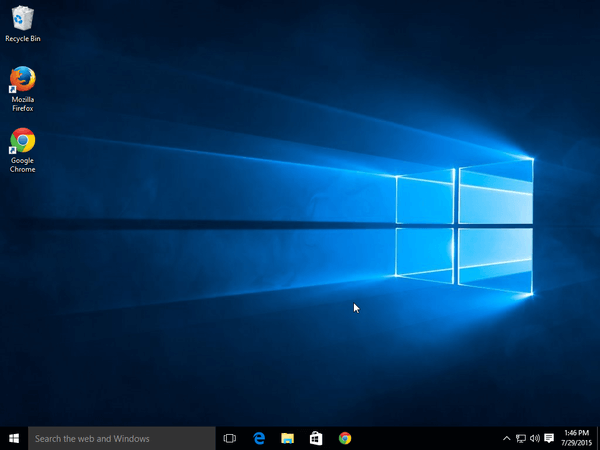
Since this was a test Virtual Machine, we didn't have much software installed, but Chrome and Firefox worked just fine, and the VMware tools were also fully functional.
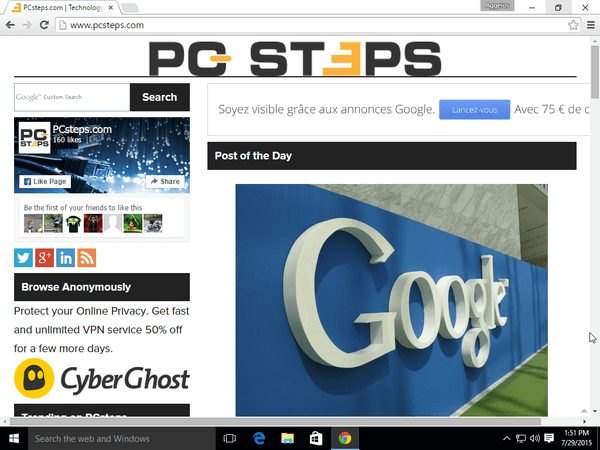
Well, that was easy, wasn't it?
How to upgrade Windows 8.1 to Windows 10 offline, on multiple PCs
Alternatively, if we want to upgrade Windows 8.1 to Windows 10 on multiple PCs and don't want to download 3GB of data for each of them, we can do it using a USB thumb drive.
Starting the download tool, instead of selecting the "Upgrade this PC Now", we select the "Create installation media for another PC" option.
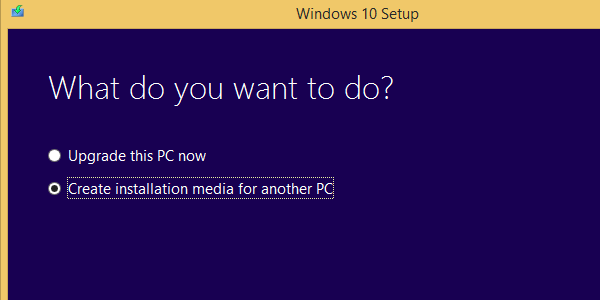
We choose the Windows version...
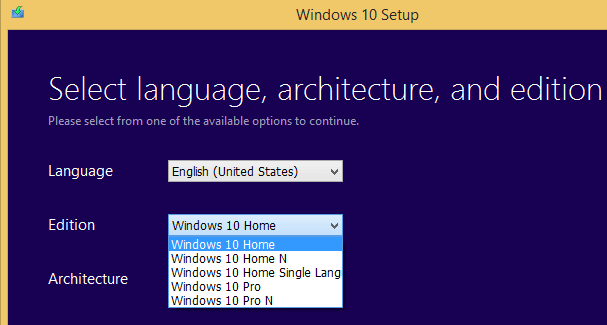
...and the architecture - thank God for the "Both" option...
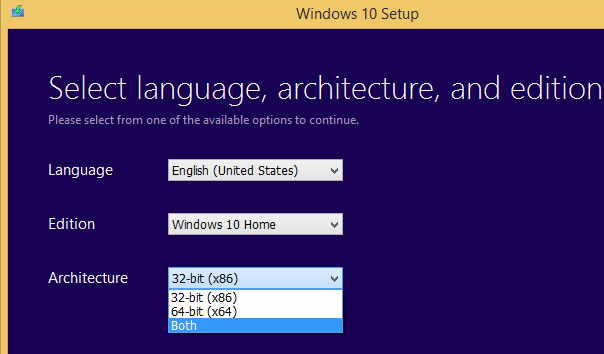
...and then we select to create a USB flash drive.
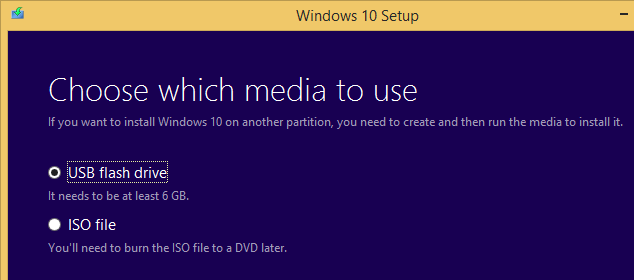
If we chose both 32-bit and 64-bit architectures, we need a thumb drive of at least 6GB. For a single architecture, 4GB will be enough. Also, any data that was previously on the thumb drive will be erased.
After we create the thumb drive, we just open it and run "Setup.exe".
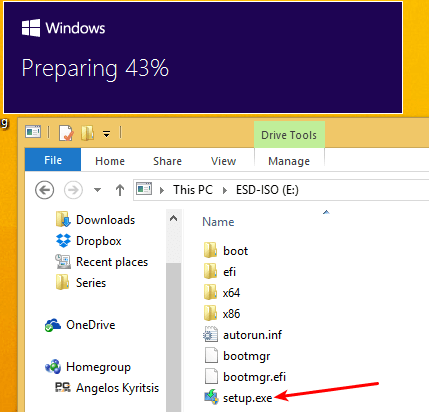
This will upgrade Windows 8.1 to Windows 10, without needing to redownload everything, just a few updates, if we select so.
Did you have any trouble to upgrade Windows 8.1 to Windows 10?
If anything didn't work for you as described, and you didn't manage to upgrade Windows 8.1 to Windows 10, leave us a comment.
Support PCsteps
Do you want to support PCsteps, so we can post high quality articles throughout the week?
You can like our Facebook page, share this post with your friends, and select our affiliate links for your purchases on Amazon.com or Newegg.
If you prefer your purchases from China, we are affiliated with the largest international e-shops:





Leave a Reply