Downloading through the browser is often slow and unreliable for files larger than 1GB. The download could timeout, and we would end up with a corrupt file. Using BitComet, we can have faster download speeds for HTTP/FTP, pause and resume functionality, and download BitTorrent files.
Unblock any international website, browse anonymously, and download movies and Mp3 with complete safety with CyberGhost, just for $2.75 per month:
There are many download accelerators on the Internet. There are also many torrent clients. BitComet is one of the relatively few apps that support both the BitTorrent protocol and faster download on our browser.
Downloading and installing BitComet
We will find BitComet on http://www.bitcomet.com. We can choose the 32-bit or 64-bit installer, depending on our Windows version.

Early in the installation, we get to decide if we want the browser integration feature.
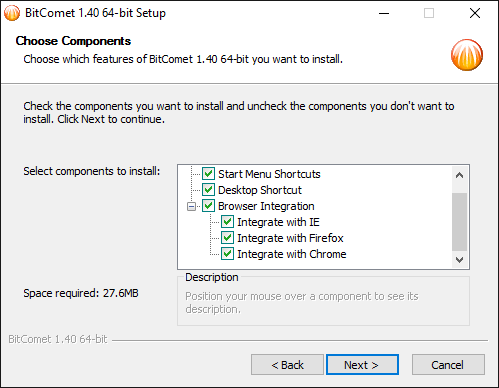
With the integration checked, the app will install an extension for Chrome, Firefox, and Internet Explorer. Through this extension, BitComet will manage every HTTP and FTP download instead of the browser, for faster download across the board.
Of course, we might not care for another extension weighing down our browser. The integration is optional, and we can use BitComet just as well without it. In that case, we should uncheck the boxes before clicking "Next".
After the main installation, we need to pay attention. BitComet will suggest to change our browsers' homepage and install some crapware. It's the usual "price" for many free programs. We just close this window.
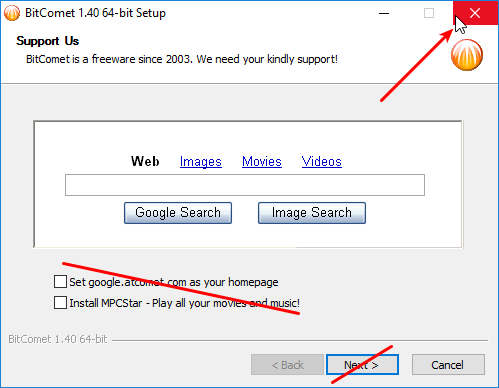
The installer will warn us against canceling the installation. But the main program has already finished installing. Choosing "Yes" won't undo the main installation.

Faster download with browser integration
If we chose the browser integration with Chrome, we need to enable the extension next time we open the browser.
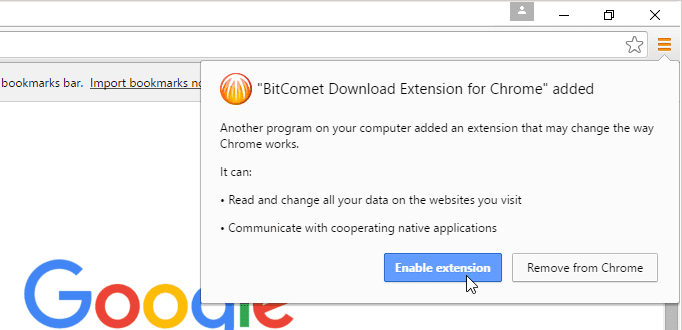
The same goes for Firefox. We check the "Allow this installation" and press "Continue". We must restart the browser for the add-on to activate.

Now, when clicking on a file link, the download will start with BitComet. We can choose to download the file here and now. Or we can just add it paused to BitComet, for a later download.

Mind you that this method won't work for downloads that start automatically with a few seconds delay. These type of downloads will automatically start at the browser.
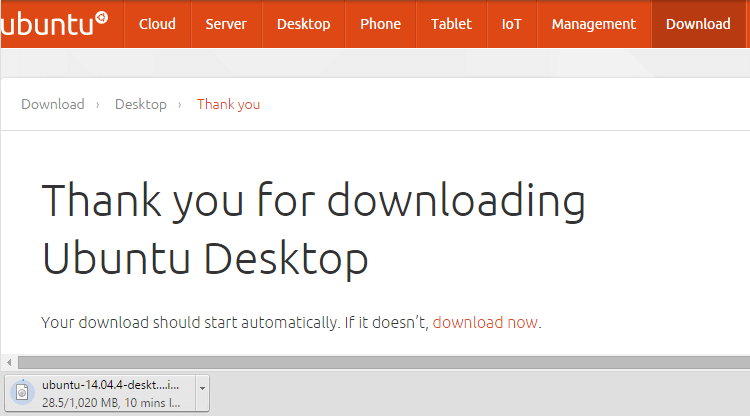
In such cases, we can cancel the browser download and click on the "Download now" link for BitComet to engage.
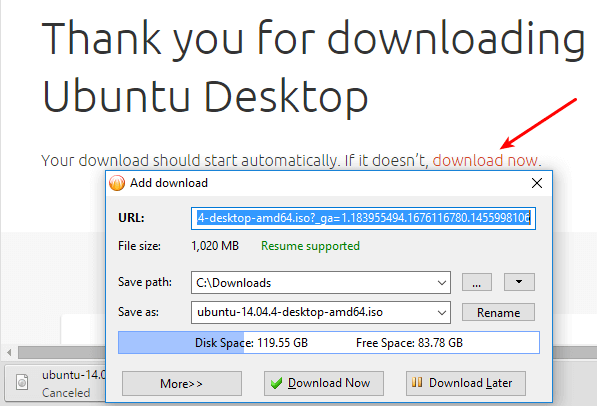
To bypass BitComet altogether, for any link, we just right-click and select "Save link as...".
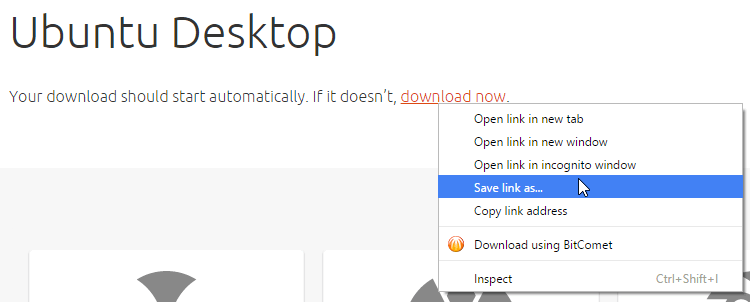
Faster download manually
If we don't usually download large files through the browser, we don't need the browser integration. When we need to grab a large file, we can copy and paste the download link to BitComet.
We just need to right-click the download link, select "Copy link address"...
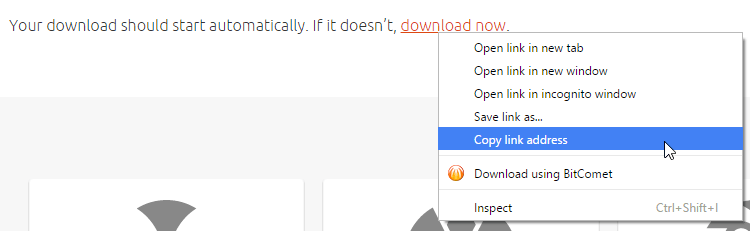
...and then launch BitComet and click on the "HTTP" icon and paste the URL.
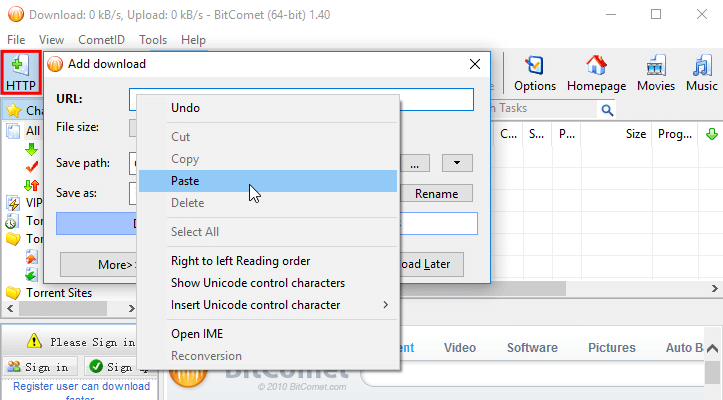
If BitComet was already running, copying the address will immediately add the file. BitComet is constantly scanning the Windows clipboard for download links, regardless of the browser integration.
Of course, for this method to work we need to copy a link to an actual file. Some links use JavaScript for the download, and those won't download with copy-paste.
During the download, we can select the file and choose the "Summary" tab. Here we will find full details about the connections, the speed, the time elapsed and the time remaining.

The results with BitComet were impressive. At 1851kB/s, the average download speed was definitely at the upper limit of our 18Mbps connection's capabilities.
Naturally, having a faster download depends on the server's capabilities too. If the server is slow or overloaded, no download accelerator can do much about the speed.
Torrent Download
As a torrent Client, BitComet will associate with .torrent files during the installation.
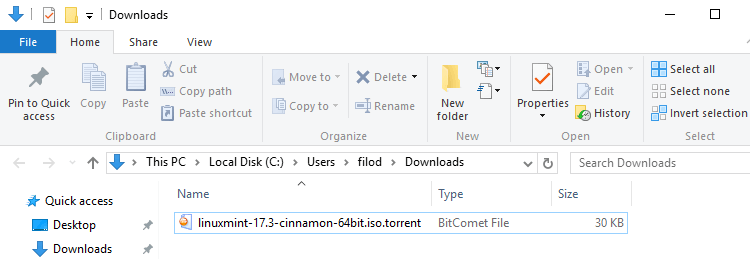
Apart from downloading and running torrent files, we can also add magnet links.
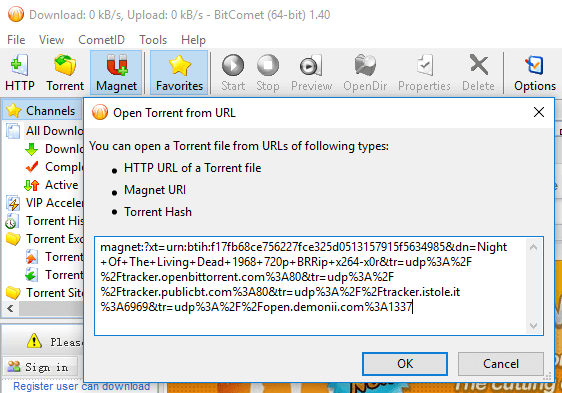
If BitComet was already running, copying the magnet link from the tracker will immediately add the file.
Of course, we can just click on the magnet link. If the protocol isn't already associated with another torrent client, Chrome will ask to launch BitComet with a relatively complicated "External Protocol Request".

Firefox keeps it much simpler with the "Launch Application" dialog.
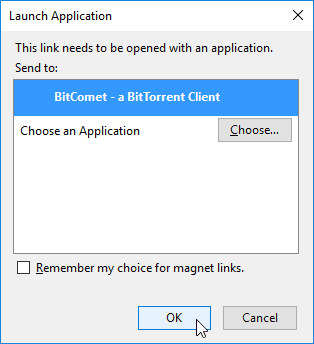
In both cases, "Remember my choice" will associate BitComet with magnet links.
The Swiss army knife of faster download
BitComet is an excellent program that can cover all our needs for faster download. It can make an enormous difference on HTTP/FTP, and it is a good torrent client too.
Would you consider using BitComet? Do you have another preferred download accelerator, torrent client, or both? Leave us a comment with your impression of BitComet.
Support PCsteps
Do you want to support PCsteps, so we can post high quality articles throughout the week?
You can like our Facebook page, share this post with your friends, and select our affiliate links for your purchases on Amazon.com or Newegg.
If you prefer your purchases from China, we are affiliated with the largest international e-shops:




