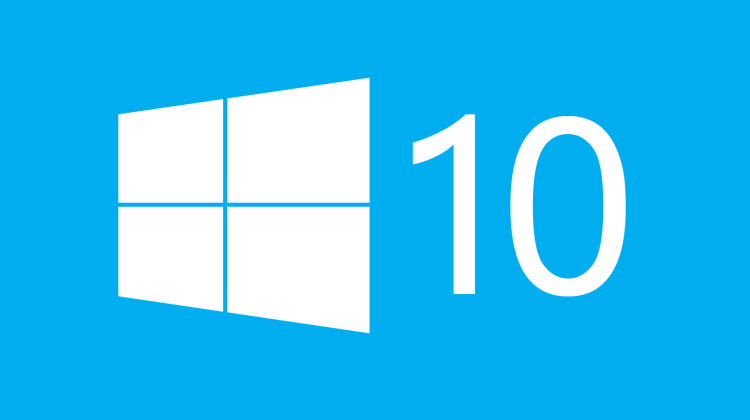On November 11th, 2018, Microsoft released the latest version of Windows 10, named "October 2018 Update." This upgrade will gradually roll-out for all Windows 10 users through Windows Update. However, if we don't want to wait, here is how to immediately upgrade to the October 2018 Update on any computer, or download Windows 10 October 2018 Update as an ISO to upgrade multiple PCs.
Unblock any international website, browse anonymously, and download movies and Mp3 with complete safety with CyberGhost, just for $2.75 per month:
You can use this guide to download Windows 10 ISOs in Windows, Linux, and Mac OS X.
If you wish to upgrade to Windows 10 for free - which, surprisingly, is still possible - check out our guide:
Also, before you proceed with upgrading Windows, it's always a good idea to create a full OS backup, in case anything goes wrong.
Full Windows Backup Image with AOMEI Backupper
How to download Windows 10 ISO in Windows 10
If we are already running Windows 10, to download Windows 10 October 2018 Update we can visit:
https://www.microsoft.com/software-download/windows10
Upgrade directly to the October 2018 Update
Microsoft will detect that we accessed the web page through a previous version of Windows 10, and their first suggestion is to proceed with the update immediately.
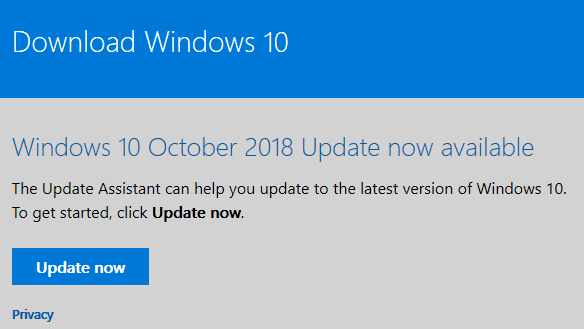
Clicking the "Update now" button will download a 6MB application named Windows10Update 9252.

Running this app will start the Windows 10 Update Assistant, which will automate the procedure to update to the latest version 1809, better known as the "October 2018 Update."
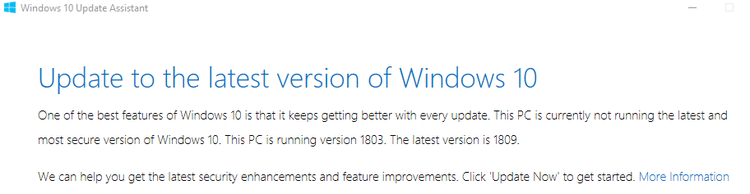
Firstly, the assistant will confirm that our PC is compatible with Windows 10 October 2018 Update. As a matter of fact, it will congratulate us.
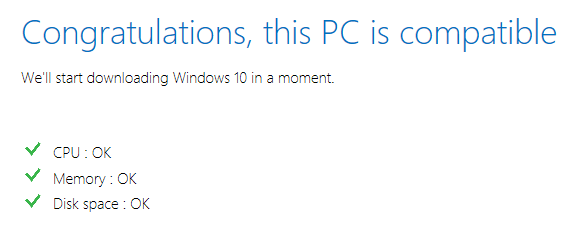
We should obviously be proud that our PC that was already running Windows 10 is able to run Windows 10.
Next, the app will start downloading the necessary files for the update. The program does not mention an exact figure, but it's safe to assume that they are more than a couple of GBs.
As this will take a while, we can minimize the window and keep using our PC as usual.
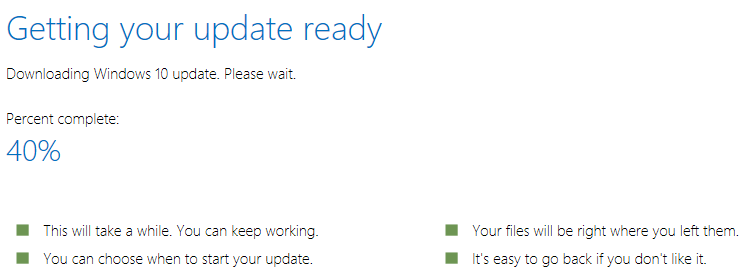
Once the assistant has downloaded the files, it will "get our update ready." This will also take a while, depending on our computer's speed. Updating Windows requires patience, first and foremost.
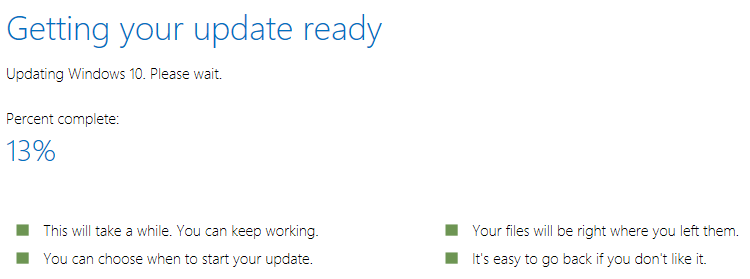
Once this preparation finishes, the update assistant will give us a 30-minute time frame to say our goodbyes to our current version of Windows 10, before the automatic restart to proceed with the upgrade.
However, we can postpone the reboot, or choose to restart immediately. This countdown comes in handy if we left the computer unattended.
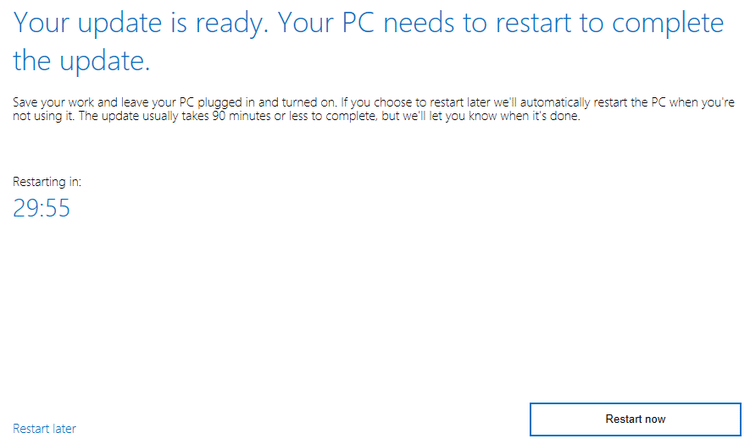
To be frank, leaving the PC unattended is a good idea. The update is fully automated. The PC will reboot a bunch of times...
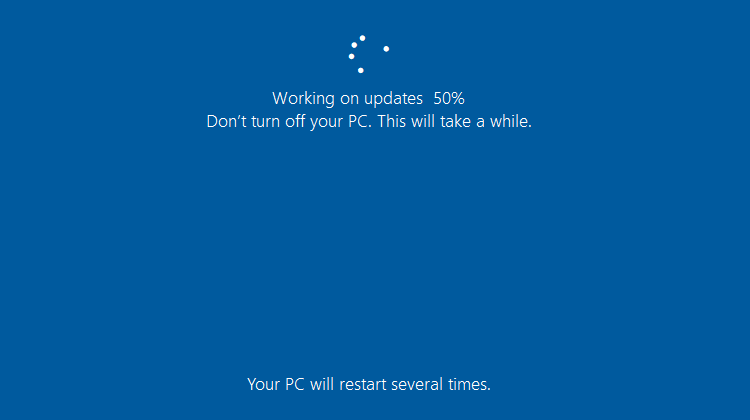
...and we will finally get the October 2018 Update, with our apps and our files as we left them.
How to download Windows 10 ISO for a later upgrade or a clean installation
Of course, not everyone will switch over to the October 2018 Update immediately. We might just want to download Windows 10 as an ISO to upgrade later, do a clean installation, or use it on another PC.
In this case, we can just scroll down to the https://www.microsoft.com/software-download/windows10 page and click on the "Download tool now" button.
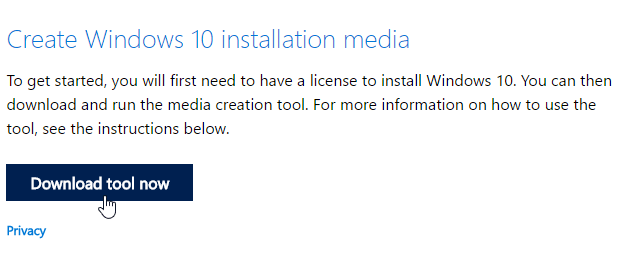
This will get us the 18MB "MediaCreationTool1809" file, through which we will download Windows 10 as an ISO.
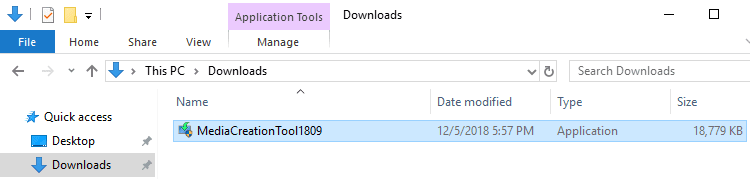
The first screen gives us access to the complete Microsoft software license terms, and also a link to the privacy statement. We need to accept these terms to download Windows 10.
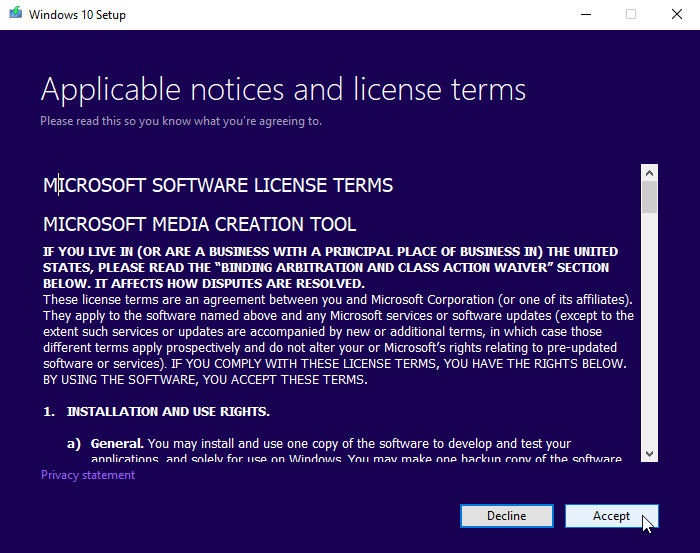
To see what we agree to by clicking "Accept," you can see our guide:
Or, you know, read the whole terms and privacy statement. That's an option too.
The media creation tool gives us the option to upgrade our PC to the latest version of Windows 10. However, if we wanted to do this, we would have downloaded the update assistant.
To download Windows 10 as an ISO, we select the "Create installation media" option and click "Next."
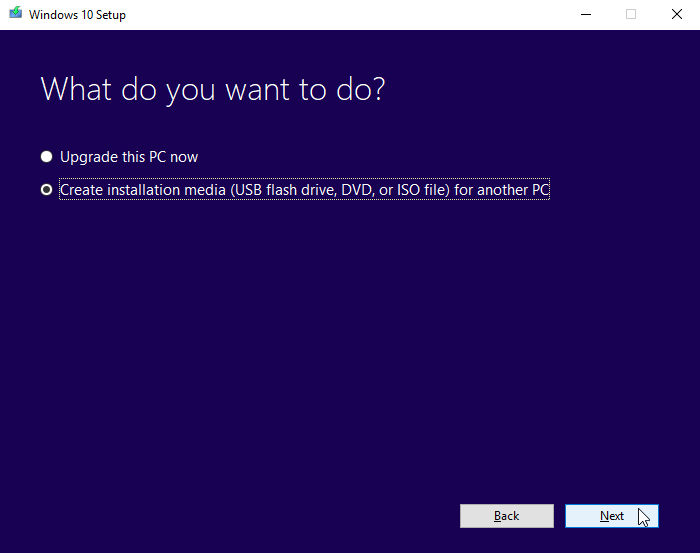
The tool will automatically select the recommended options from our existing Windows installation.
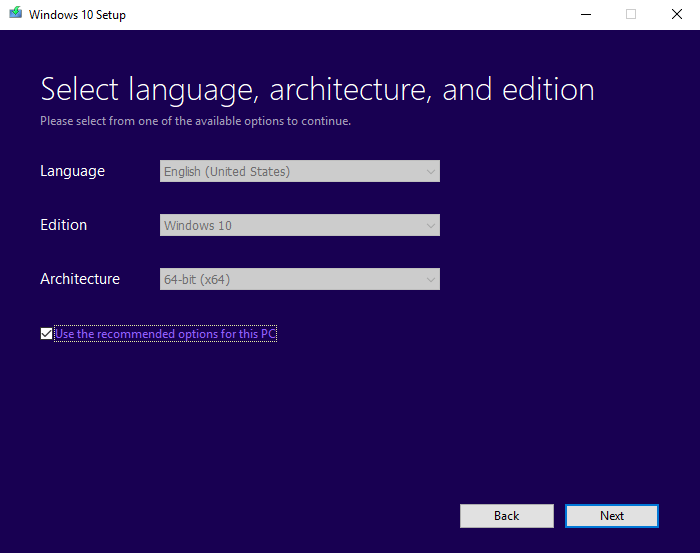
Of course, we can always uncheck the "Use the recommended options for this PC" to download Windows 10 with a different language, edition, or architecture.
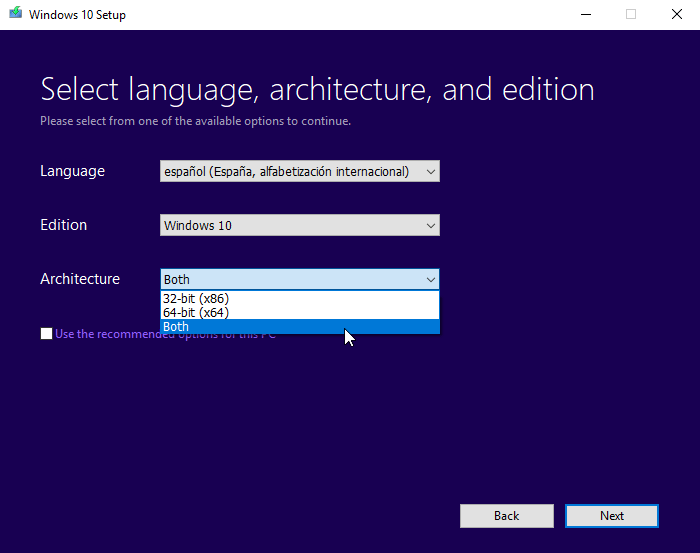
Finally, we choose whether we want to download Windows 10 straight at a USB Flash drive or as an ISO.
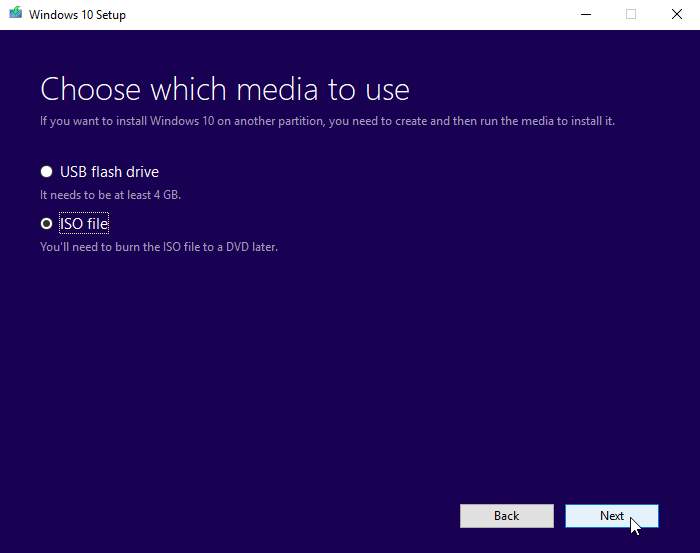
The ISO is the most flexible solution because we can write it on a DVD or USB anytime we want.
After that, we just wait for the download to finish. Depending on if we chose one architecture or both, the file will be between 3GB and 6GB large.

After the download, the tool will even check the integrity of the ISO, to make sure there was no corruption. Few things are worse than a corrupted Windows installation ISO when we need it.
We will find the ISO in the folder we selected to download it, usually our "Downloads" folder.
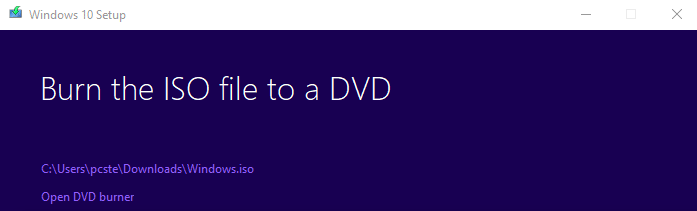
How to download Windows 10 ISO in Windows 7, 8.1
If we haven't upgraded yet to Windows 10, we won't find the option for the update assistant. But we can still download the Media Creation Tool from Microsoft.

The rest of the procedure to download Windows 10 as an ISO is identical to using the Media Creation Tool on Windows 10.
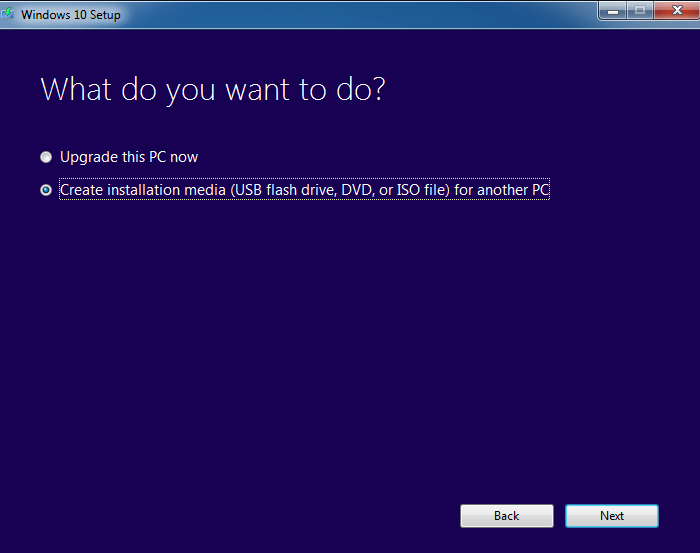
Download Windows 10 ISO in Linux and Mac OS X
In the past, Microsoft didn't care much about Linux and Mac OS X users. They made it impossible to download Windows 8.1 from a non-windows machine because they only offered a Media Creation Tool as a ".exe" file, which wouldn't run on any other platform.
With Windows 10, however, Microsoft has changed its tune. It is now easy to download Windows 10 ISOs in both Linux and Mac OS X.
We just visit the same page as we would through Windows.
https://www.microsoft.com/software-download/windows10
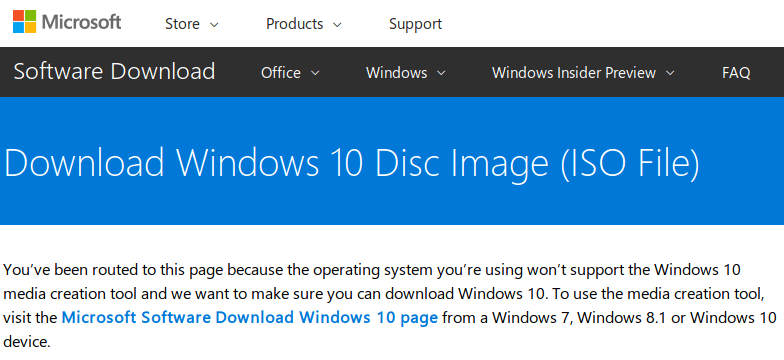
This time, though, we won't find a useless media creation tool. We can straight up download Windows 10 through our browser.
First, we select the edition. As of this writing, Microsoft gives us the option to download either the October 2018 Update, or the earlier April 2018 Update.
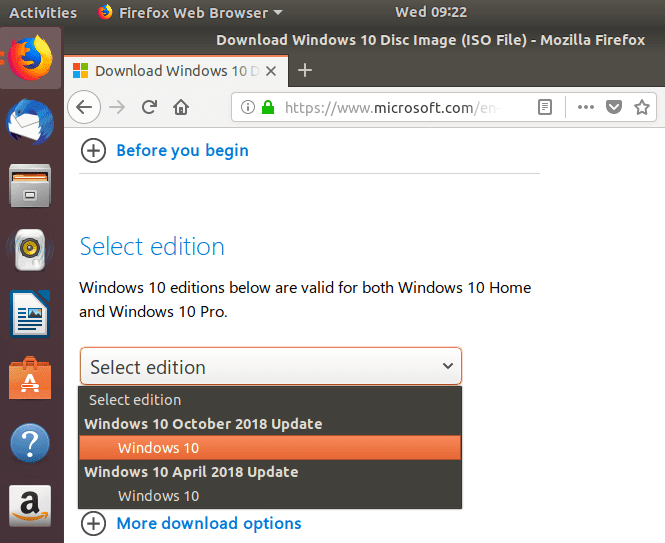
After we choose the edition, we select the language.
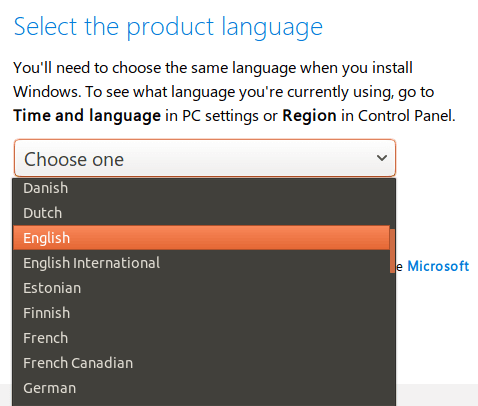
Finally, we get two links to download Windows 10, valid for 24 hours.
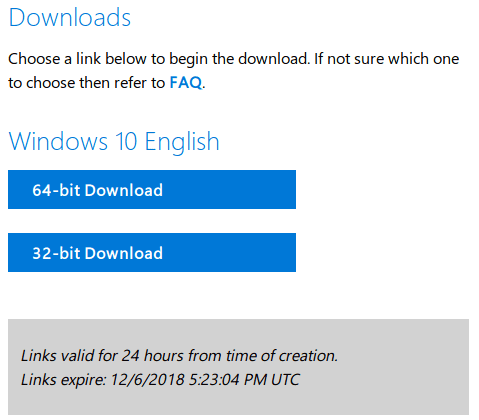
The procedure is identical for Mac OS X.
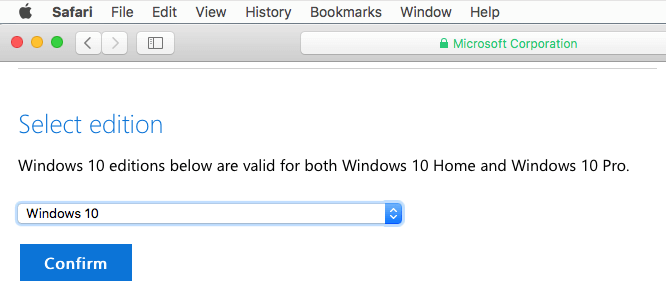
Did you have any trouble downloading Windows 10?
If anything didn't work as described and you were unable to download Windows 10 as an ISO, leave us a comment.
Support PCsteps
Do you want to support PCsteps, so we can post high quality articles throughout the week?
You can like our Facebook page, share this post with your friends, and select our affiliate links for your purchases on Amazon.com or Newegg.
If you prefer your purchases from China, we are affiliated with the largest international e-shops: