For better of for worse, Windows 7 is currently the most popular PC OS in the world. Even if we have never done it before, it is easy to install Windows 7 on a desktop or laptop PC. In this guide, we will go through every step, from creating a Windows 7 installation USB or DVD, all the way to logging in our new Windows installation.
Unblock any international website, browse anonymously, and download movies and Mp3 with complete safety with CyberGhost, just for $2.75 per month:
This guide is written for beginners, part of the "First Steps" category of PCsteps. Experienced users might find it too descriptive for their taste.
We install Windows 7 Home Premium x64, but it will work with any other Windows 7 version.
How to create a Windows installation DVD or USB
If you already have a Windows 7 DVD, you can skip straight to the next section, "Change boot order in BIOS / UEFI."
Many of us, however, bought a PC with pre-installed Windows 7, and chances are we never got a Windows 7 DVD. Not to worry, though, since it is easy to download Windows 7 as an ISO, and then create an installation DVD or USB.
Check out our detailed guide on how to download Windows 7, legally and for free.
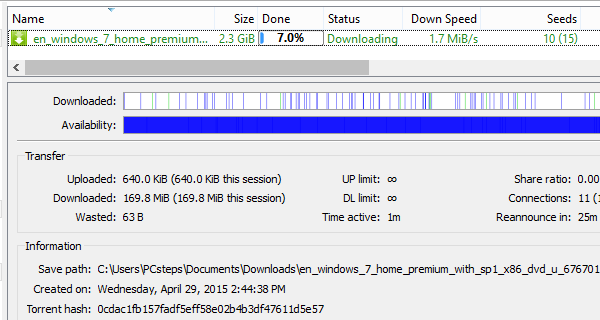
After we have downloaded the ISO, we can follow this guide to create a Windows Installation DVD or USB.
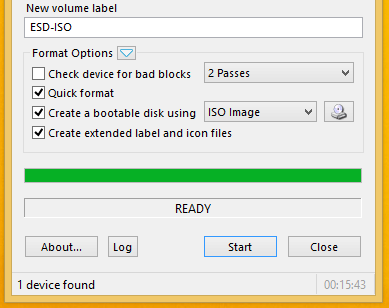
A Windows 7 installation USB is the best option since it will allow us to install Windows 7 faster. However, if our PC has an old BIOS that doesn't support boot from USB, the DVD is the most compatible solution.
And, speaking of the BIOS...
How to change boot order in BIOS / UEFI
A PC can boot from multiple devices, such as the hard drive, a CD/DVD-ROM, a USB thumb drive, even from the network.
The default option is usually the hard drive. To install Windows 7, we need to change the first boot device to the USB or DVD.
Changing the boot order can be tricky, though, because different motherboards often have entirely different BIOS / UEFI interfaces.
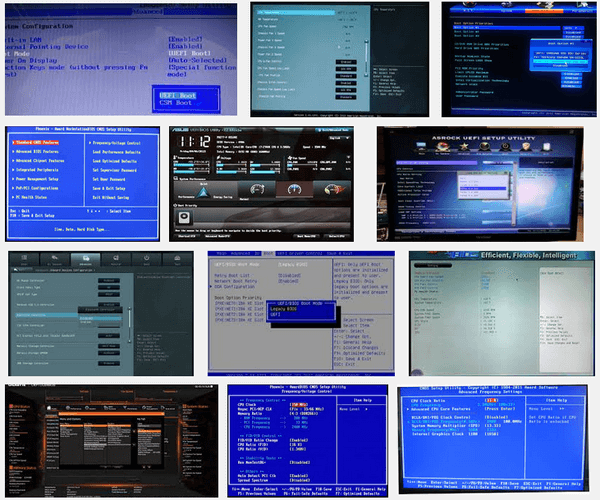
We check some of the most popular interfaces on our guide:
Change the Boot Order to Boot from USB or DVD on BIOS / UEFI
How to install Windows 7 from USB or DVD
So, after we have changed the boot order to our Windows 7 installation medium and boot the system, we need to press any key on the keyboard to install Windows 7.
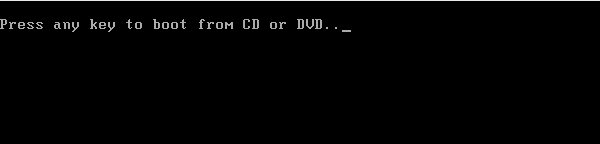
The Digital River Windows ISOs have only a single language to install, but we can select a different time and currency format and keyboard or input methods.
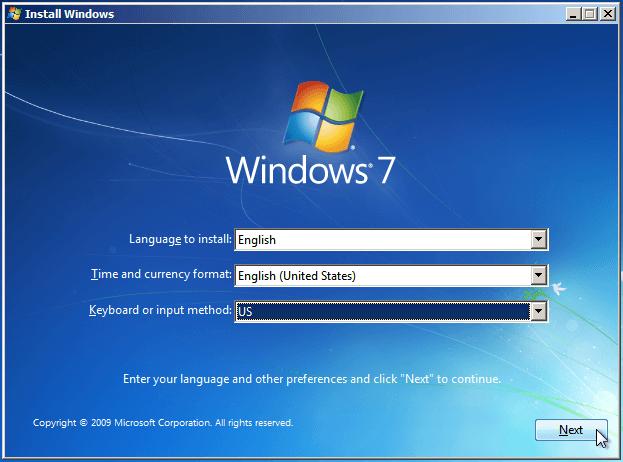
On the next screen, we select "Install Now"...
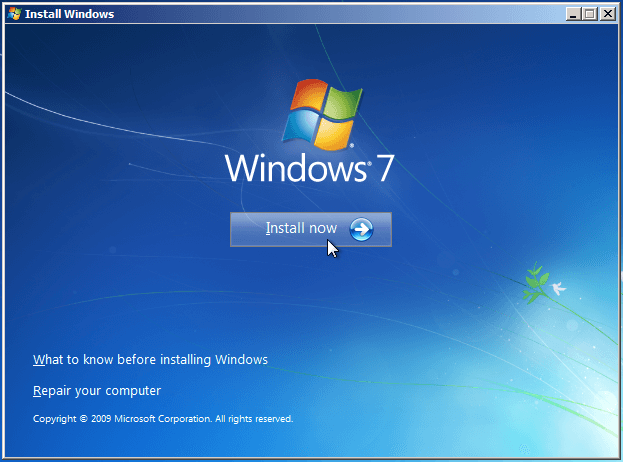
...read and accept the Windows License terms...
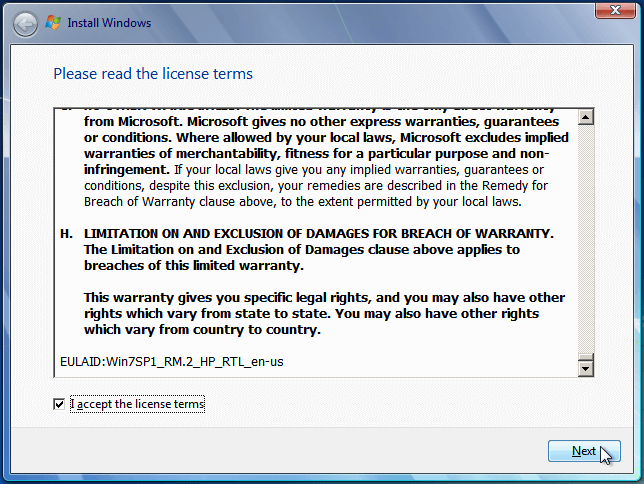
...and select "Custom (advanced)".
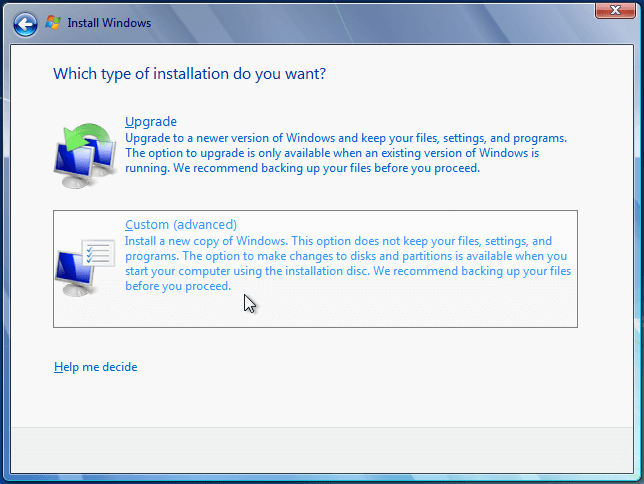
Select a hard drive or partition
There are multiple scenarios regarding the choice of the disk or partition where we will install Windows 7.
Install Windows 7 on an empty disk
On a new PC or a new disk, we just need to select the disk, which should be characterized as "Unallocated Space".
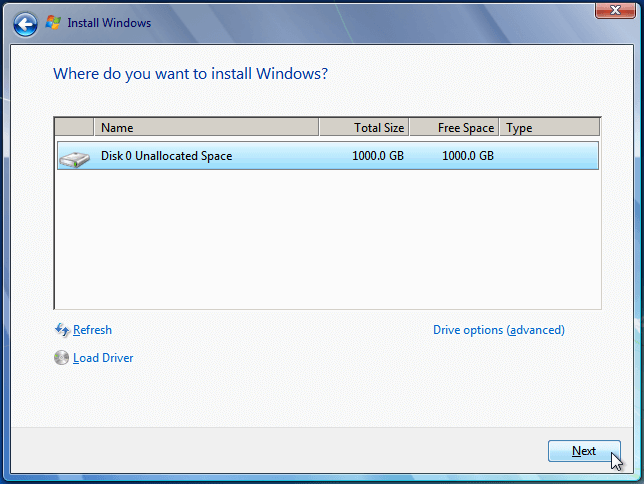
If we want Windows to create a single partition, we just click next.
If we have a large hard drive and want to split it into two or more partitions, we must click on "Drive options (advanced)"...
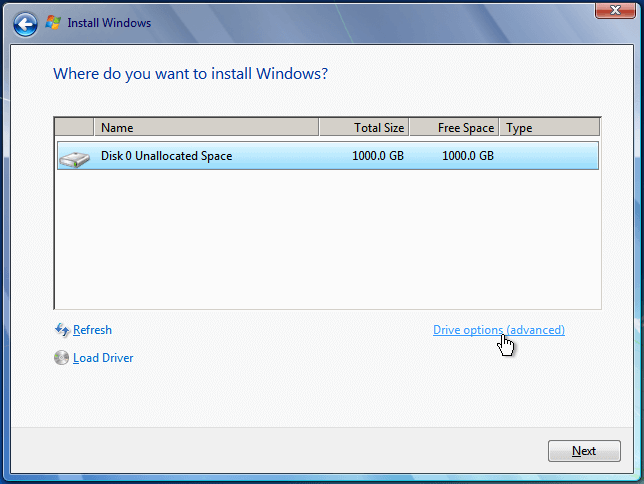
...and then click "New", set the size for the new partition in Megabytes (remember, 1GB=1024MB), and "Apply".
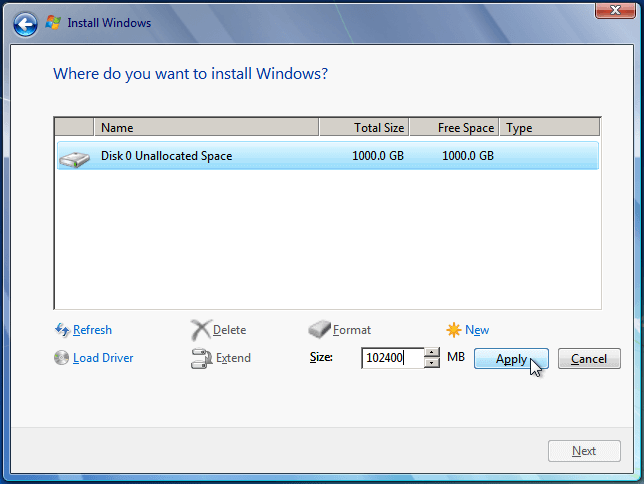
Windows itself, without any programs, takes about 21GB...
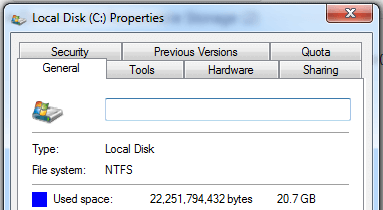
...but if we intend to install large programs, such as games with 50GB+ installations, we should allocate between 100GB (102400MB) and 250GB (256000MB), so we don't run out of space. The System Reserved partition is created automatically.

By clicking the rest of the unallocated space, we can create a data partition for our files.
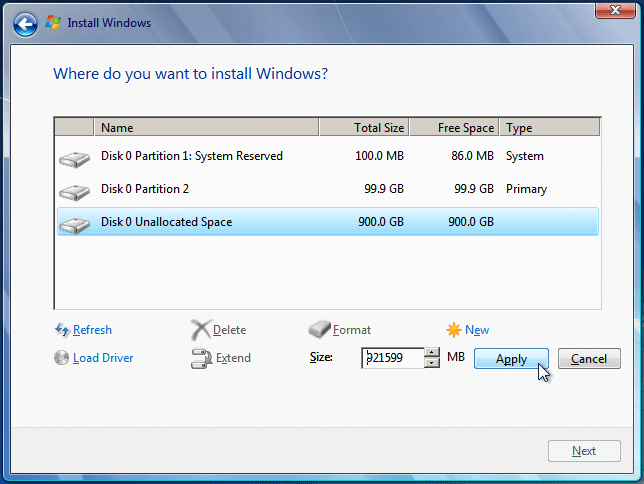
Finally, we select the Windows partitions and click on "Next" to install Windows 7.
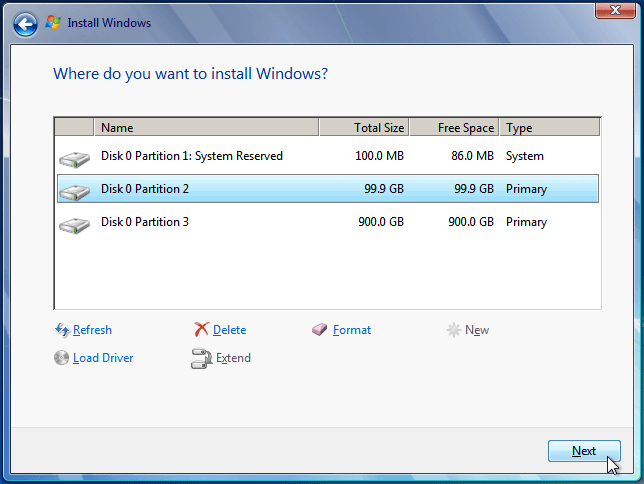
Install Windows 7 on a disk that already has a Windows partition
If we had a previous Windows installation on the disk, it will show as one or more Windows partitions. Usually, the first one or two partitions - if there is a System Reserved Partition - belong to the previous installation.

Before we make any changes to the previous partitions, we need to make sure we have backed up any data on the partitions. Deleting or formatting the partitions will destroy all the files inside.
If there is data we haven't backed up, but don't have access to the previous Windows installation, we can follow this guide: Windows Won't Load? Two Ways to Rescue our Files.
With our data safe, it's best to delete the previous Windows Partitions. We just need to click on Drive options (advanced)...
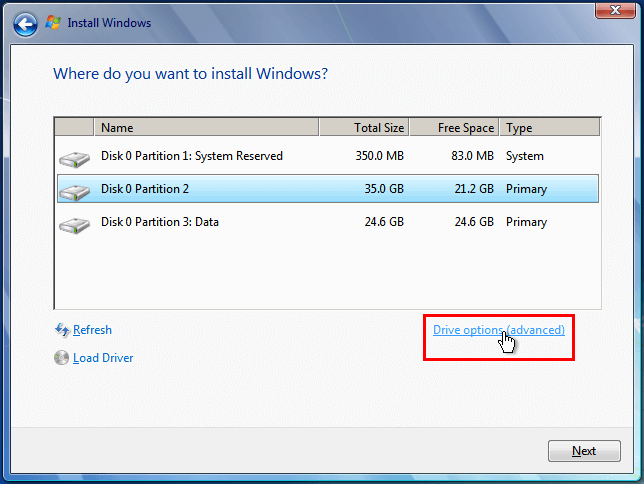
...select the partition we want to delete and click on "Delete".
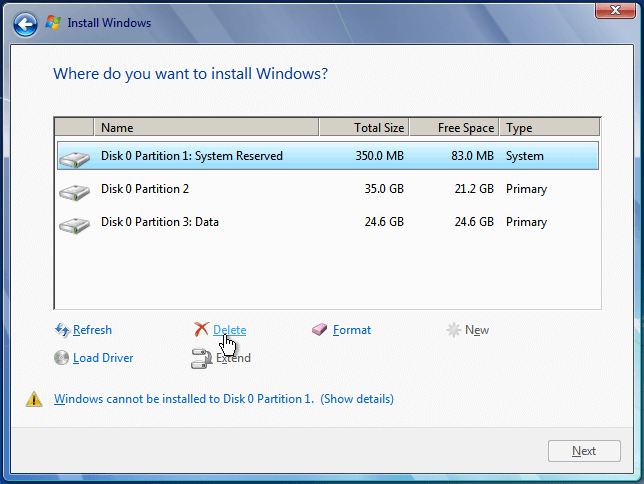
We click OK on the warning.
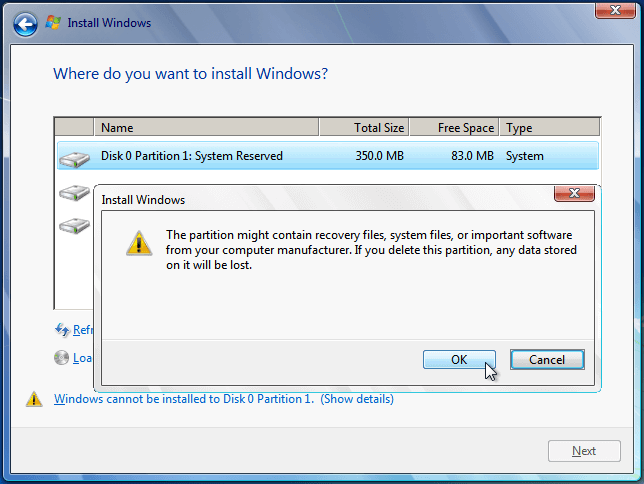
We repeat until only the data partition remains, if there was one. We then click on the unallocated space and click Next to install Windows 7.
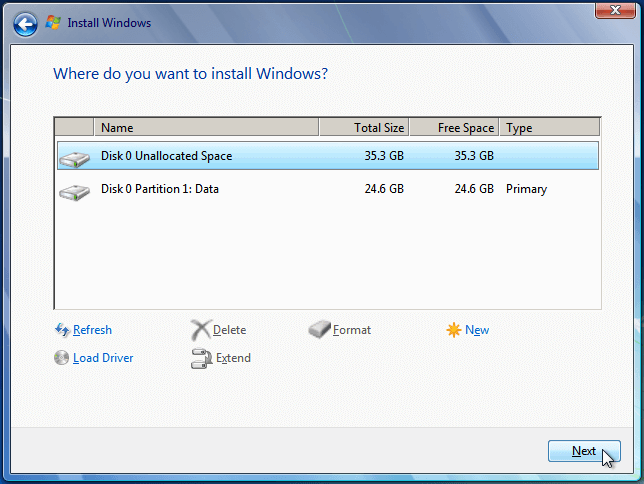
No drives are found
If we get a message that "no drives are found", it can mean three things:
- Windows doesn't have drivers for the particular motherboard's SATA controller
- The hard drive isn't correctly connected to the motherboard or the power supply
- The hard drive doesn't work
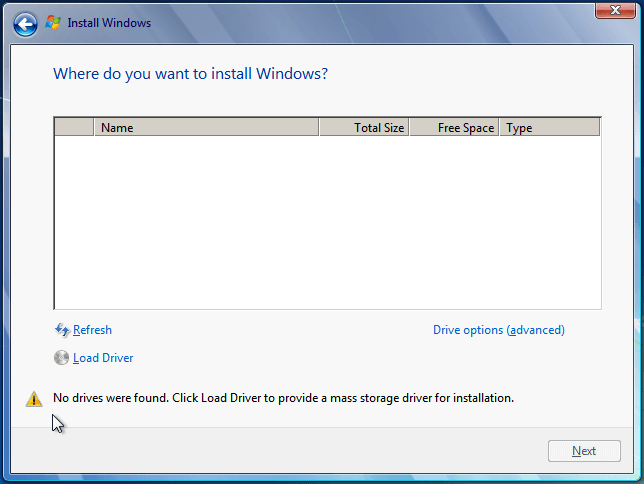
The most common scenario is that Windows needs external SATA drivers to recognize the hard drive. This will usually happen with laptops, rather than with desktop PCs.
We will find those drivers on the manufacturer's website for the laptop or the motherboard, usually as SATA or SATA AHCI.
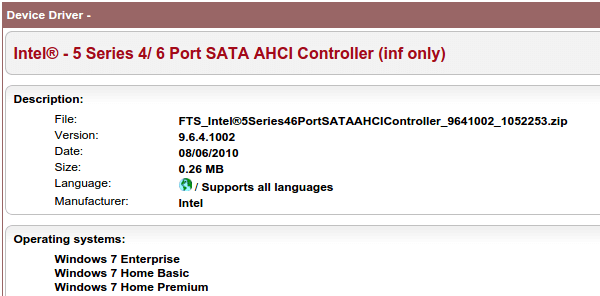
On a second PC, we then download the drivers - usually as a .zip file - and copy all the files to a USB thumb drive.
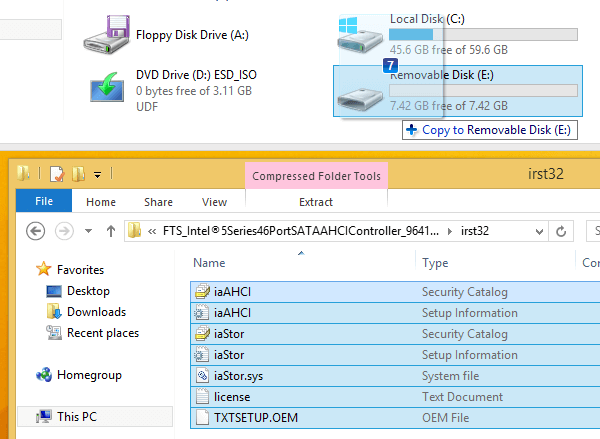
Then, we connect the USB to the PC where we want to install Windows, click on "Load Driver"...
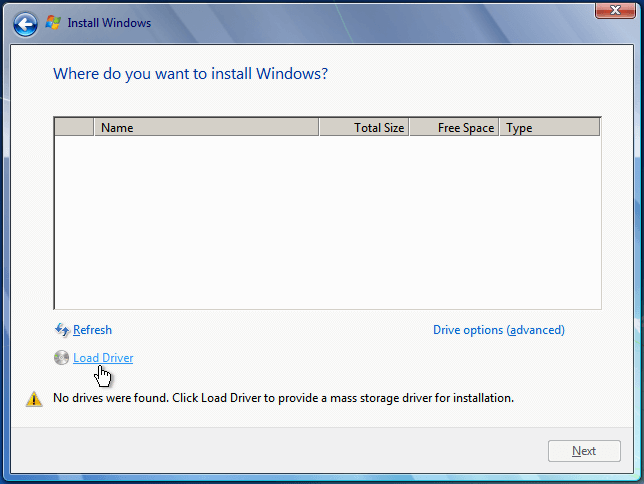
...and we can either click "OK" for Windows to search automatically for the driver or "Browse" to point manually to the driver folder.
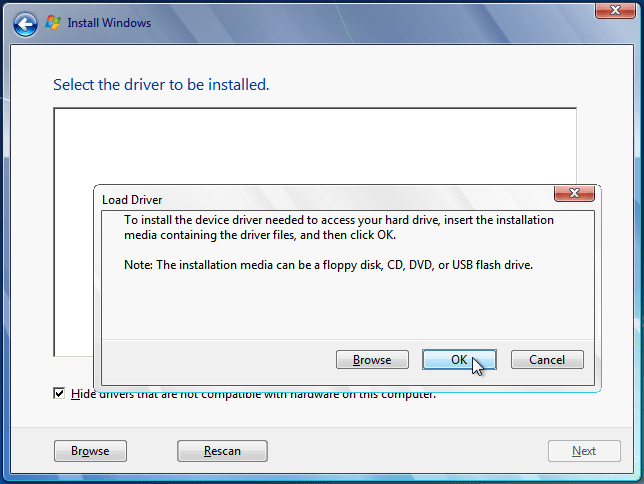
After that, the disks will be visible, and we can install Windows 7.
Windows cannot be installed to this disk (GPT partition style)
We will often get this error when trying to downgrade from a PC with pre-installed Windows 8 / 8.1.

The problem is that the drive has a GPT partition style, and Windows 7 cannot be installed on GPT.
To fix this issue, we must press Shift+F10 to open a command prompt window.
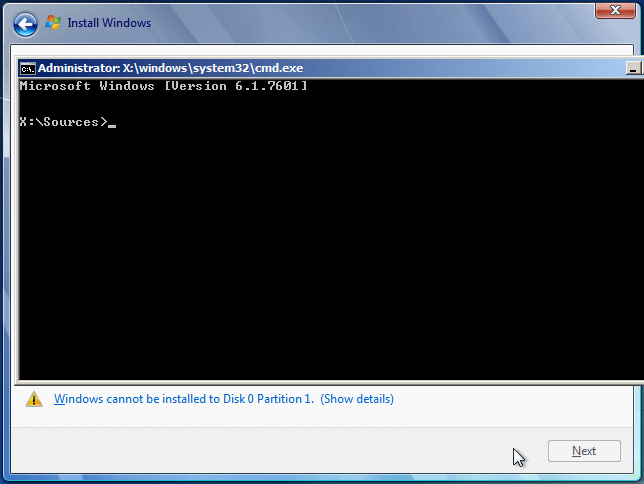
We type:
diskpart
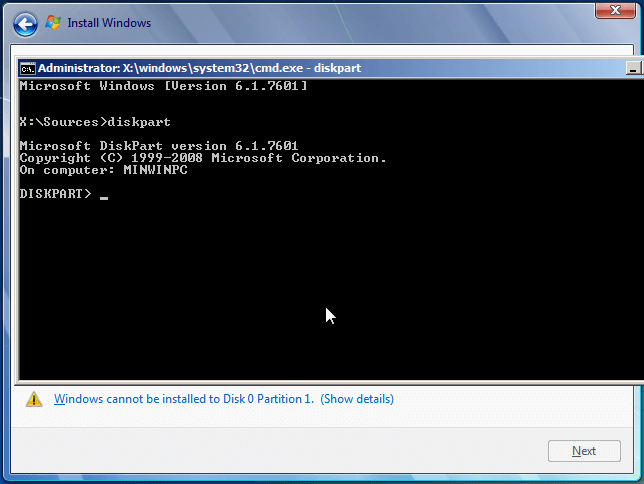
With Diskpart loaded, we use the list disk command to show all our hard drives, and then select disk 0 to choose the disk where we want to install Windows.
list disk select disk 0
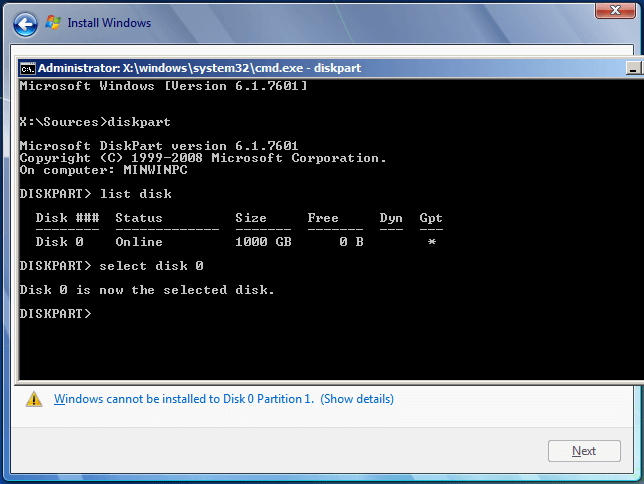
The next command will completely erase the disk, all the partitions and any data. So, make sure there isn't anything you need from that disk and everything is backed up.
To remove the GPT partition style, we type
clean
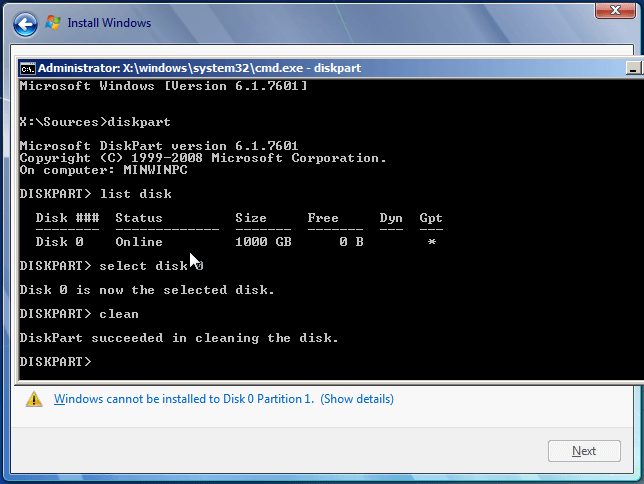
After that we close the command prompt, click on refresh...
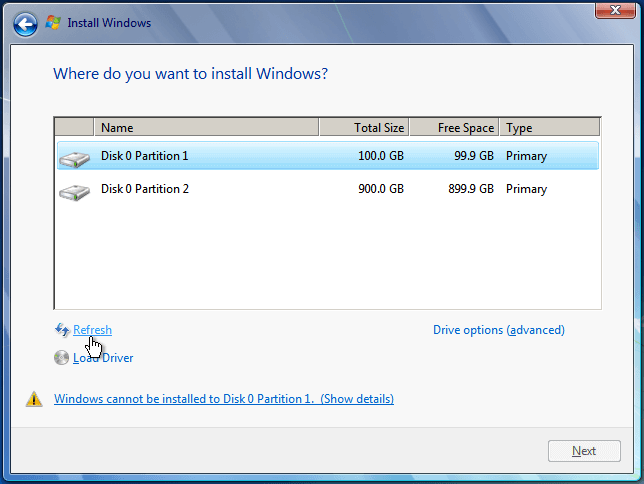
...and that's it. All of the partitions are gone, but the error message is also gone. We can click on drive options to create partitions, as we saw earlier, or click next to install Windows 7 on the whole disk.
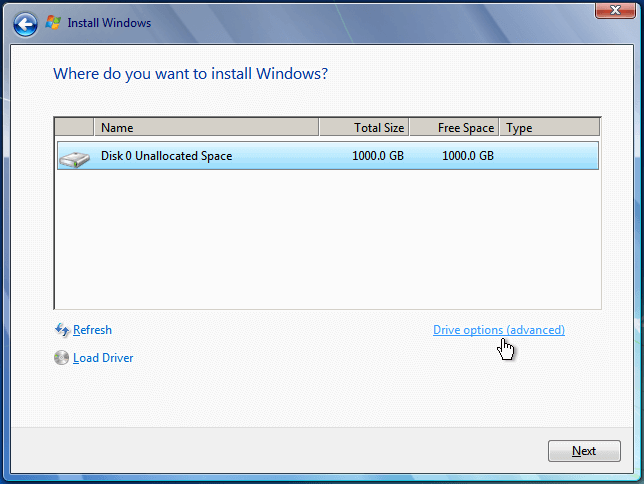
Automated Windows Installation
After we selected disk or partition, Windows installation is mostly automated. It will first expand files...

...automatically reboot and continue with the installation.
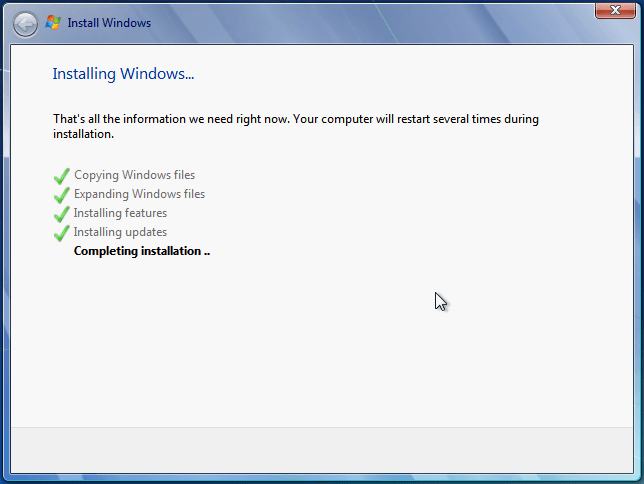
Setup Windows 7
After a second automatic reboot, we just need to enter our personal information and create our user account.
First we select a username and a computer name. The computer name is the name with which our PC will show on our local network (LAN).
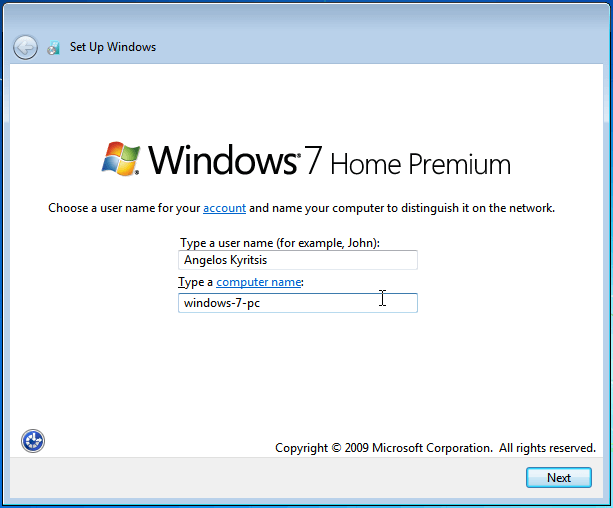
Typing a password is optional, but encouraged for our account safety.
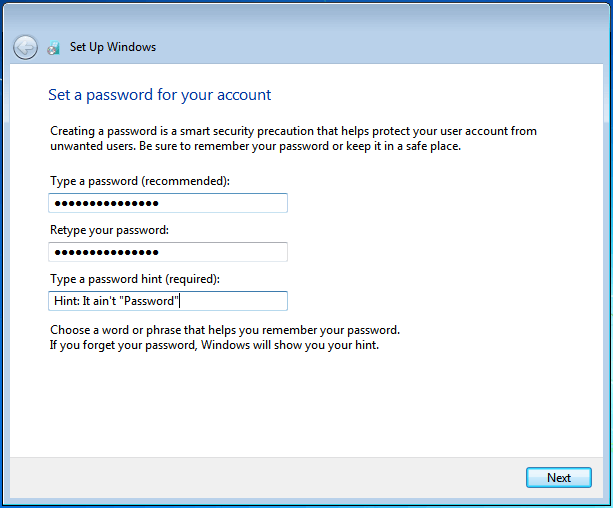
We can add the product key now, but we can also add it later. Digital River Windows 7 Home Premium ISOs will work for 30 days as a full trial without a product key.

It's best to use the recommended settings for Windows update.

We select our time zone, and make sure we have the correct date and time.
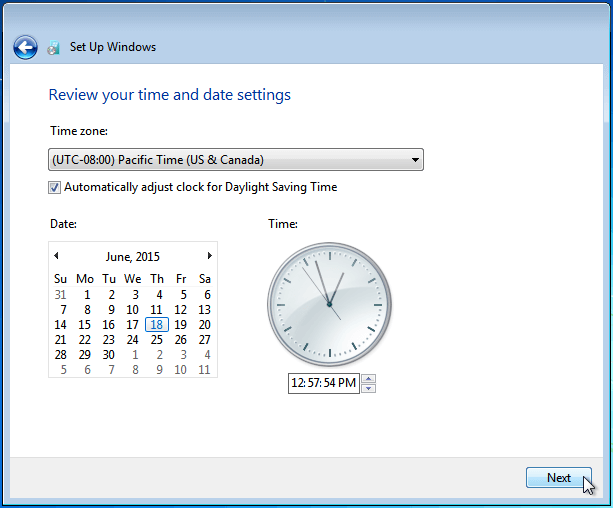
If our PC is connected to our home network with Ethernet, we select Home Network to be able to exchange files with other devices through the LAN.
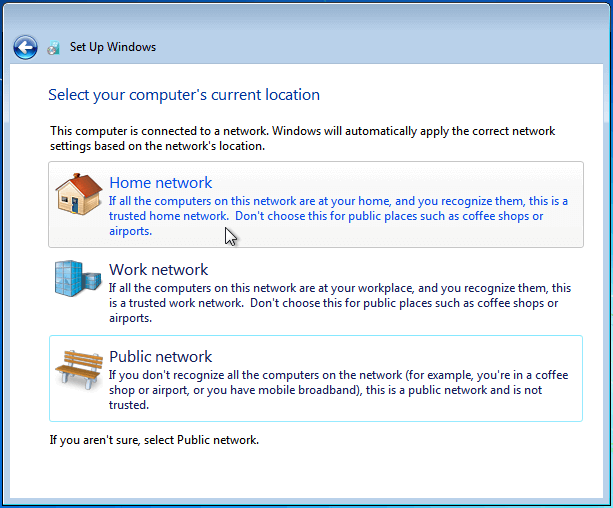
Windows will prepare our desktop...
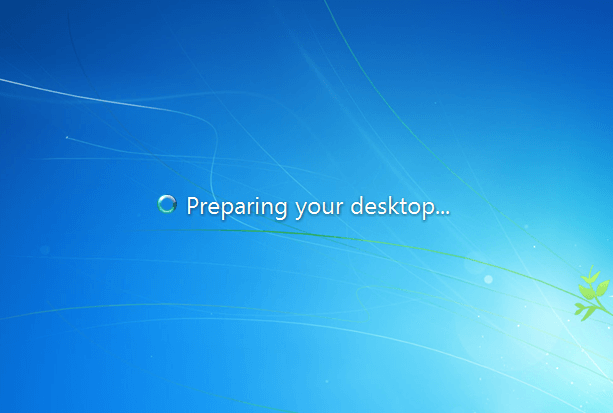
...and that's it. We have successfully installed Windows 7.
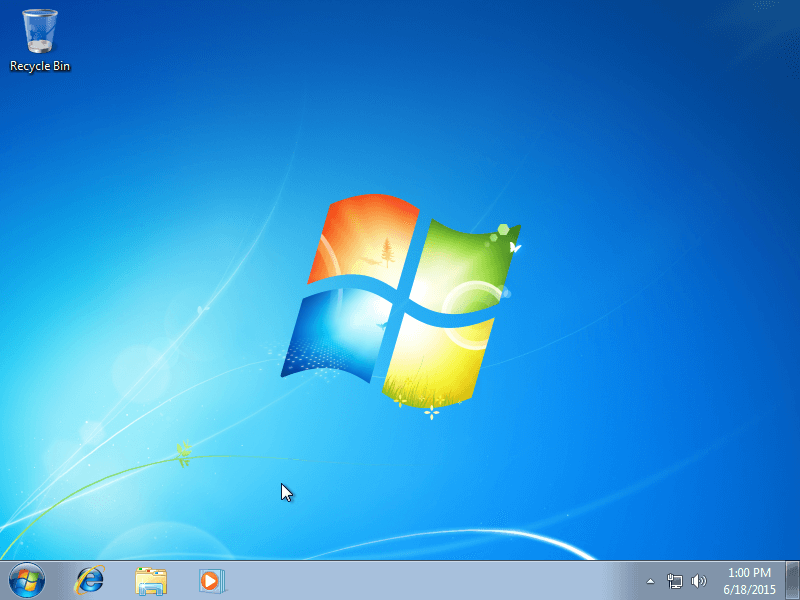
Now, the only things we have to do is install any missing drivers, which we will cover in a future guide, then install the 10 essential Windows Programs every PC should have, and any other software we need.
Did you have any trouble, trying to install Windows 7?
If anything didn't work as described, as you attempted to install Windows 7, leave us a comment.
Support PCsteps
Do you want to support PCsteps, so we can post high quality articles throughout the week?
You can like our Facebook page, share this post with your friends, and select our affiliate links for your purchases on Amazon.com or Newegg.
If you prefer your purchases from China, we are affiliated with the largest international e-shops:
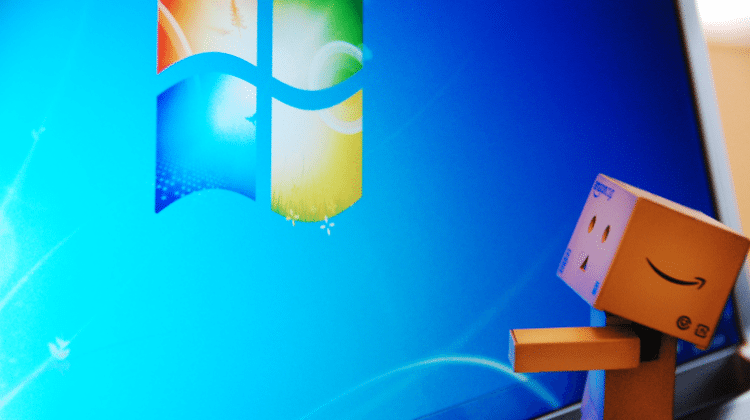




I love First Steps guides!
I have a kinda stupid question:
Why is IE's icon darker than the original one?
It's really weird.
Windows 7 comes with an older version of IE, you need to run Windows update to get the latest version with the lighter icon.
I have followed your guide to create a Windows 7 boot disk from the ISO file as recommended. Seemed to go very smoothly. Thanks! I currently have a seemingly corrupted version of Windows on my PC. It is an HP OEM version. My plan is to install the new copy on a new SSD. My question is, will Microsoft accept my OEM key, and if for some reason the new install fails, can I get back the original license? I will probably run the new copy in demo mode for a few days to be sure all is working.
Thanks for any assistance you can provide.
Herschel
Since you are only changing the hard disk with an SSD, you won't have any problem with the OEM key, Windows will activate promptly through the Internet.
You would only have a problem if you had changed the motherboard, but even then you could activate through the telephone, and the activation would go through, I have personally used this trick to transfer OEM licences to a completely different PC.
I followed your guide, downloaded via the torrent, created a USB bootable USB with Rufus, and attempted to load Win 7 Professional 64 Bit. When I selected Install Now, I get a missing driver. "A required CD/DVD drive device driver is missing. If you have..." Any ideas? I looked on the manufaturer's website for a driver to match. Computer is a 2011 Dell, motherboard should support USB bootable media. Thanks for the help.
Thank you very much Angelos for creating these articles you have restored my HP PC back to its normal state, I have tried for so long by using the HP recovery discs that didn't work and my OEM Product key worked too!
Glad you liked it, Rob, thank you for your feedback.
Superb step-by-step instructions. You saved me hours of trawling different websites for all the pieces to get a clean Windows 7 install using a UBS (that your instructions helped me to create!).
Thank You!!!
Glad you liked it, Lisa. If you want to see a particular guide on PCsteps, I'm always open for suggestions.
You are the best! Hope you get rich and famous...
Thanx,
T
Thank you very much, @textoma:disqus. I'm glad you liked the post.
If you want to see a specific post on PCsteps, I'm always open to suggestions.
Second that! Looked through Angelos' other articles on the whole process from downloading, booting from a USB, to finally installing Windows 7, and they are the most streamlined tutorials I've found so far. There were only a few details that I had to look into or test out on my own.
Im having difficulty finding a driver for my network adaptor.
ps im using a pc.
Is your PC a laptop or a desktop? Can you provide the model number for the laptop or for the desktop's motherboard?
Thanks alot, this was very helpful. I recently purchased a used computer with a no OS installed, and this guide really was a lifesaver.
I upgraded to W10 a while back and I'm trying to downgrade it now to W7 again (it's OEM). I've installed W7 beside an active W10 installation and W7 won't accept the key that the W10 has. It says 'invalid character' when I type N into the product key field. any help?
OMG! Thank you very much for this helpful and informative guide for installing Windows 7! It was my first time doing it and I really had little idea, but the instructions were very detailed and handles all scenarios possible. This article takes into account and helps with possible scenarios some beginners like me will not be able to handle. :D
Kudos, Mr. Kyrltsls!!!
Please help me!! I just reverted to Windows 7 Home Premium from Windows 10 using the instructions in the other article on this site for downloading it legally and something has gone wrong. The install and setup all appeared to go correctly, but my computer now shows no internet drivers. There is a Windows.old file. Is there some way to go back and try again??? Anything?
Hi. You have to install the network drivers separately.
If you are connecting to the router via Ethernet cable, you need to download Speccy https://www.piriform.com/speccy/builds on another PC, and install it on Windows 7, so you can find out the make and model of your motherboard.
After that, you can seach your motherboard on the manufacturer's website and download the ethernet drivers.
If you can't find the drivers, post here the make and model of the motherboard, so we can point you to the correct URL.
Thank you! After my obvious panic there, I found a solution that I wanted to share. In the Device Manager I right clicked on each missing driver, clicked on Update Driver Software, then selected Browse my computer for drivers software, clicked the Browse button, then chose this file path C:/Windows.old/Windows/System32 and it found and installed everything that was missing! Thank you for making these tutorials. I liked Windows 10 enough except for automatic updates not being able to be turned off and it slowed my laptop down to a crawl over a couple of months. By that time, it had deleted Windows.old, my backup also disappeared, and Windows 7 had come preloaded, so I couldn't get the download from Microsoft. I scoured the Internet and your tutorials were the only feasible solution I found to rescue my otherwise faithful laptop. You also made these easy enough for someone like me who only thinks they're tech savvy. You rock.
Thanks again for these posts and your assistance. Any good pointers on getting other drivers back? Using the device manager hasn't done the trick. There are a lot of driver finding apps out there, and I tried a few, but they're only free until you actually want to download the driver you need. I've got internet and my printer working again, but not my hdmi port, I couldn't add Movie Maker due to the video card driver, and the screen doesn't really look right either. My motherboard information is attached. Any tips, tricks, or road signs are appreciated!
Thanks again for these posts and your assistance. Any good pointers on getting other drivers back? Using the device manager hasn't done the trick. There are a lot of driver finding apps out there, and I tried a few, but they're only free until you actually want to download the driver you need. I've got internet and my printer working again, but not my hdmi port, I couldn't add Movie Maker due to the video card driver, and the screen doesn't really look right either. My motherboard is a Samsung product 305E4A version 02QU. Any tips, tricks, or road signs are appreciated!
Hi Mr Angelos
I need your help please...i get my old HDD damaged and get a new samsung 850evo SSD ..i extract the product key and burn windows 7 ultimate 64bit into a DVD,all this goes smoothly but when i insert the DVD into my HP elitebook it cant be recognized..it shows error that there is no driver to boot from.
what should i do..i tried really a lot but it did not work
Hi Abdulwahab,
Sorry for the late reply. Can you write the exact problem you are getting, and at which part of the installation you are getting it? Also, have you tried creating a Windows 7 USB?
Please help! Having issues with loading, after the first reboot it kicks me back through the full installation process all over again. Am i missing something? Thanks for your help in advance
After the first reboot, you need to change the boot order back to the hard drive, instead of the DVD or USB that you use to install Windows.
If you need help with this, check out our guide: https://www.pcsteps.com/1508-change-the-boot-order-usb-dvd-bios-uefi/
Hi Angelos
can you please help
ive downloaded the iso & burnt to disc but my computer won't recognise the image
can you please help
While creating windows flash drive I am unable to find the windows folder to insert as file image for rufus. I click on the box with pic. of disc and I cant find windows folder. I have downloaded the proper OS and can find it on my computer just not rufus.
Sir,
Thanks to read your good and valuable useful comments. In my desktop Intel Mother Board, win 7 home premium, in bios settings, multiple times of HDD, HDD, HDD, HDD, Floppy one by one shows. Unable to set right in order. and there is no CD/DVD drive in the boot. I am unable to reinstall windows 7. But the desktop is working well. Suddenly the Bios settings changed. How to correct the BIOS settings to the previous one
Request your help.
regards,
viswanathan.sa (India)
I don't think your info is correct in saying, "The problem is that the drive has a GPT partition style, and Windows 7 cannot be installed on GPT." There is plenty of information about installing Windows 7 to a UEFI system that requires a GPT disk. I in fact used gparted to change my disk over from MBR to GPT and installed Windows 7 on it.
My problem however, was that I wanted a full UEFI install and believe I installed to UEFI-Legacy mode. I am trying to figure out if I can remedy this or if I have to start over. The disk has Windows 7 which I am writing this from now and has an EFI partition but NO 'System Reserved' (MSP) partition. The only reason I am contemplating a remedy is that I installed over 1GB of updates and I don't have a particularly fast download speed. This issue came about since this MB doesn't have a clear UEFI switch and just says 'Windows 8 Compatibility' "Enable/Disable" I used the Disable which I am assuming was UEFI-Legacy mode for the reason in the next paragraph.
The other issue was while trying to install with 'Windows 8 Compatibility' enabled, the install would freeze every time at the Windows splash screen right at the end of the blue, yellow, green, and red graphic came together to form the Windows logo. I am assuming that it was a UEFI boot issue and the OEM DVD did not have those files. I tried to use the Rufus and ImgBurn method for creating a UEFI bootable USB but it would never add the ISO image to the drive and only put the boot files on it.
As far as I understand from your comment, the current Windows installation boots and works just fine.
Since this is the case, why should it bother you that you installed Windows 7 in Legacy mode, instead of full UEFI?
You definitely wouldn't notice any difference on the OS operation. If it's not broken, why do you want to fix it?
Having a problem. The Recovery Disk for my HP desktop are gone. Downloaded the Windows 7 Home Premium, created a ISO and it boots and starts to load the Windows. I then get a error message after it gets to Expanding Windows Files 100% that reads: windows could not prepare the computer to boot into next phase of installation...
The Model I have is HP Pavilion p6510y PC
The 750GB HDD died and I purchased a new Seagate 3TB SATA drive. So the drive is blank.....what is going on?
Maybe the file was erased because it contained malware, and the antivirus quarantined it.
Try downloading the clean Microsoft ISO:
https://www.pcsteps.com/45-download-windows-7-iso-legally-free-digital-river/
Angelos,
Many thanks for your helpful posts. I have an HP Elite Folio 13t-1000, WIN 7 SP1, 128GB Samsung SSD.
When I went to install Acronis 2011 backup SW, I got an error, and, upon reboot, Win 7 wouldn't load. Repair didn't work either.
I have successfully installed Acronis 2011 on XP and Win7 before.
I was able to boot Acronis standalone thumb drive to back up the drive, which appeared to be intact.
After many attempts to repair the disk from the backup, I eventually reinstalled Win 7 from an ISO USB, and the PC is now operational.
My question is, can I (should I) rebuild the Recovery and/or HP tools partitions? The Recovery partition was not helpful in problem resolution, so it may be corrupt.
If so, can you point me to a way to do that?
As a side note, I am currently missing wireless and Ethernet drivers, and maybe others. I can work on this separately, but would you expect the Win7 ISO to lack these basic drivers? I used the torrent download you mentioned.
Finally, I would note that the Elite has USB 3.9 and a USB 2.0 ports. The 3.0 port gave me a driver error message, but the 2.0 port worked fine. Just FYI for anyone else who might have a similar problem.
Regards,
Mike Flanigan
Having a Disqus problem, please ignore this post.
Hi Mike, sorry for the late reply.
For the drivers that you are missing, you will find them here, for Windows 7 64bit
https://support.hp.com/us-en/drivers/selfservice/hp-folio-13-1000-notebook-pc-series/5206620/model/5214280
Since you are using Acronis as a backup solution, there is no need to rebuild the Recovery partition. As for the tools, from an old HP I used to have I remember that it had a disk check utility, and maybe a Memory check. You can do both with better third-party apps, so it isn't terribly important.
If, despite that, you are interested in rebuilding either partition, you need to buy recovery disks, according to the HP forum.
https://h30434.www3.hp.com/t5/Notebook-Operating-System-and-Recovery/recovery-partition-missing/td-p/6315304
Angelos,
NP, thanks for your response. My problem is, I have Acronis, but I'm not sure I can use it, given my experience above. I'd prefer not to have to do a shutdown to use the Acronis USB, but I guess that is an option. I have queries in to Acronis and HP about it, nothing so far.
I was able to build a Windows-based recovery partition using the Backup and Recovery tools, but it doesn't look bootable, so I'm not sure how much good it is in the event of the main partition becoming unusable. Recovery disks are no longer available for this model.
Working on the drivers now.
Many thanks for your help.
Hi Angelos, I bought a Levonovo Ideapad back in 2016 that came with Windows 7 installed. I stupidly updated to Windows 10 and stopped using it because it basically took up all the space. Now I want to pass the laptop on to a family member but I want to reinstall Windows 7. I deleted all files for space so there's no backup. I also uninstalled everything I possibly could and there's still no space ( (C:) 127 MB free of 27.8 GB). Is it possible to install Windows 7 through USB on it? I don't have other hard drives I can get my hands on atm. I appreciate your advice.
Absolutely excellent site. I've been trying to install Windows 7 onto an ACER ES1-111 to replace Windows 10, but I can't get past the “A required CD/DVD drive device driver is missing” error. I've tried replacing / moving the USB stick between various ports, with no success. Any fresh ideas?
Thanks for the info, after installing the windows my network icon is still cancelled and the network adapter isn't showing in device manager. I have also tried to update missing drivers with driver pack but all I'm getting is that my drivers are up-to-date.
hola
Hola to you too, Gabriel.